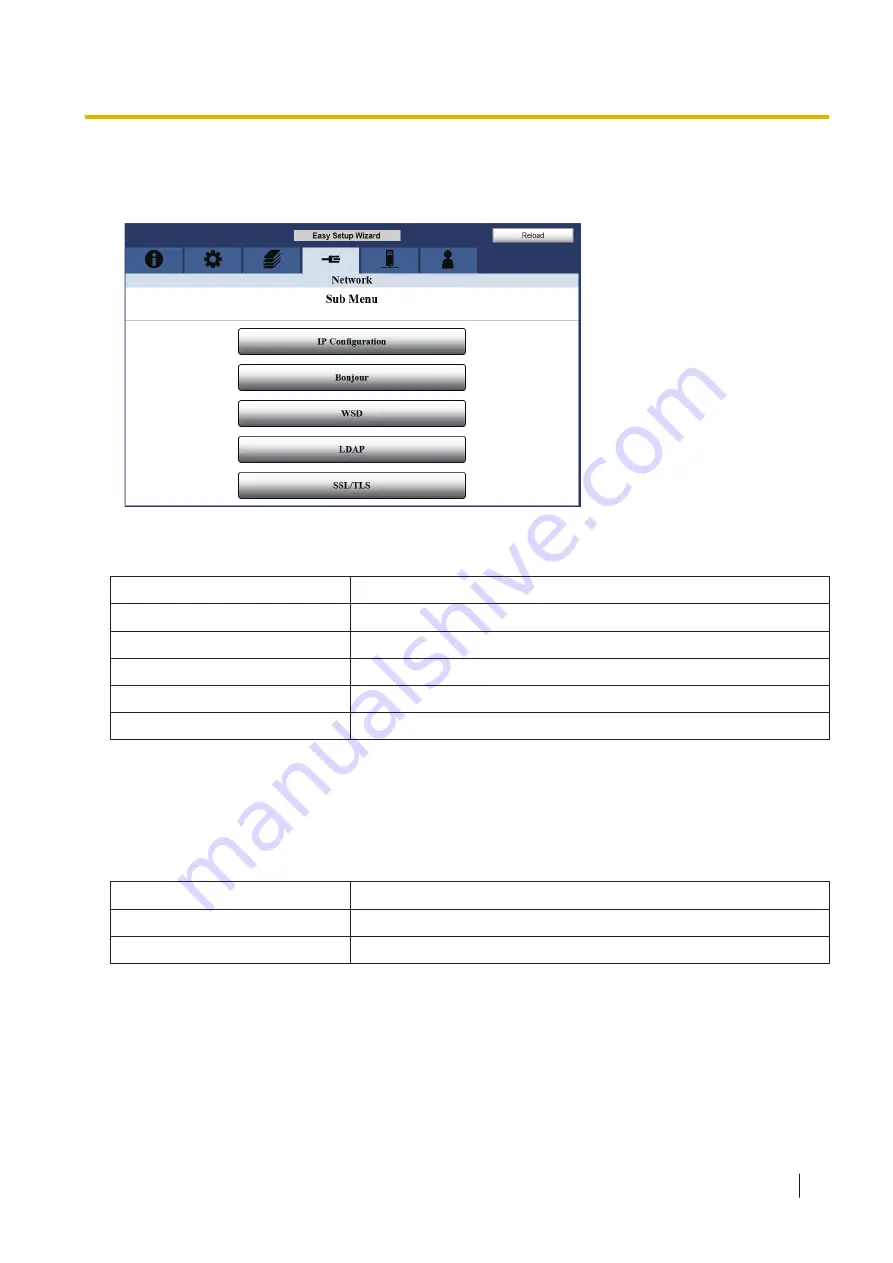
12.6 Network tab
Register network settings.
IP Configuration
Item
Contents
Network Setting
MAC Address / Host Name
(up to 31 characters)
IP Address
DHCP / AutoIP / IP Address / Subnet Mask / Default Gateway
Primary / Secondary
WINS Server
Primary / Secondary
IP Filtering / Filter (IPv4)
*1
*2
You can input a location note. Refer to "Available characters for "Location"" (page 95) for the list of valid characters that can be
entered in "Location".
*3
These items are available when using this unit with wired LAN or the station mode of wireless LAN.
Bonjour
Item
Contents
Service
Enable (On) or disable (Off) the service.
Service Name
Set the Bonjour service name (up to 63 characters).
12.6 Network tab
105
















































