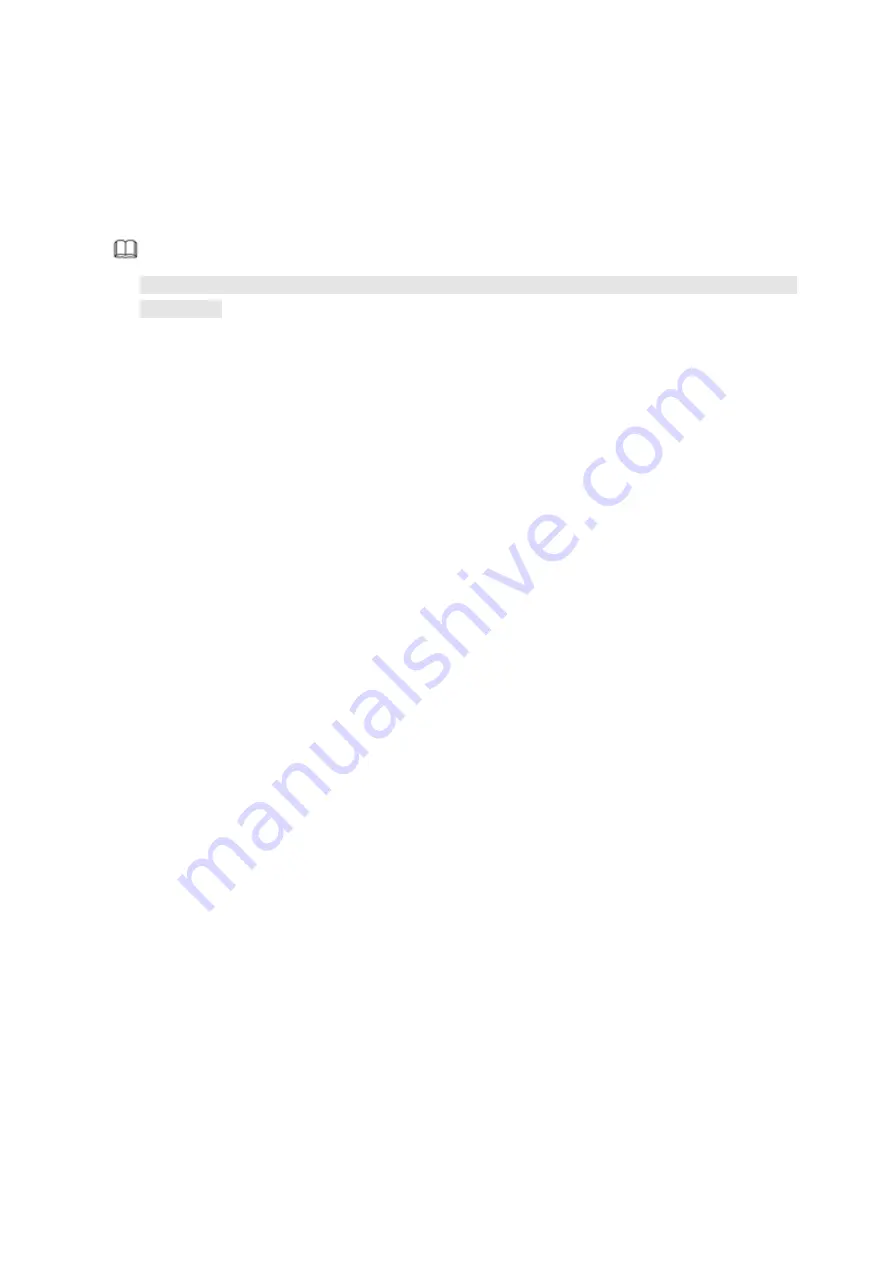
22
5
Web Operation
If it is your first time to login the device, please initialize your device first. Refer to the user’s
manual for detailed information.
Device supports remote access, management via the PC.
Note
Slight difference may be found on user interface. Please refer to the actual product for detailed
information.
5.1
Network Connection
Step 1 PC and NVR connection is OK.
Step 2 Set PC IP address, NVR IP address, subnet mask and gateway.
Set the IP address of the same section for the PC and NVR. Input corresponding gateway and
subnet mask if there are routers.)
The device default IP address is 192.168.1.108.
Step 3 Check the PC and device connection is OK or not. Refer to the following two ways to check the
network connection is OK or not. When the PC and device network connection is OK, login the
WEB via the PC.
On PC, use order ping ***.***.***.***(NVR IP address) to check connection is OK or not. Login
Usually the TTL value is 255.
Login the device local menu, from INFO->NETWORK->TEST input PC IP address. Check the
connection is OK or not.
Step 4 Login the WEB. Refer to chapter 5.2 Login for detailed information.
5.2
Login
Step 1 Open the browser and input NVR address in the address column. Click Enter button.
If it is your first time to use the device, please set a login password of
admin
(system default user).
See Figure 5-1.
For detailed information, please refer to section 4.2. HDMI GUI is different from Web operation
.
Содержание K-NL404K/G
Страница 1: ...Network Video Recorder Quick Start Guide Model No K NL404K G K NL408K G K NL416K G Version 1 0 0...
Страница 26: ...21 Figure 4 16...
Страница 28: ...23...
Страница 29: ...24 Figure 5 1 Step 2 Input user name and password See Figure 5 2 Figure 5 2...
Страница 32: ...27 av0318 0 PGQW2150ZA...




















