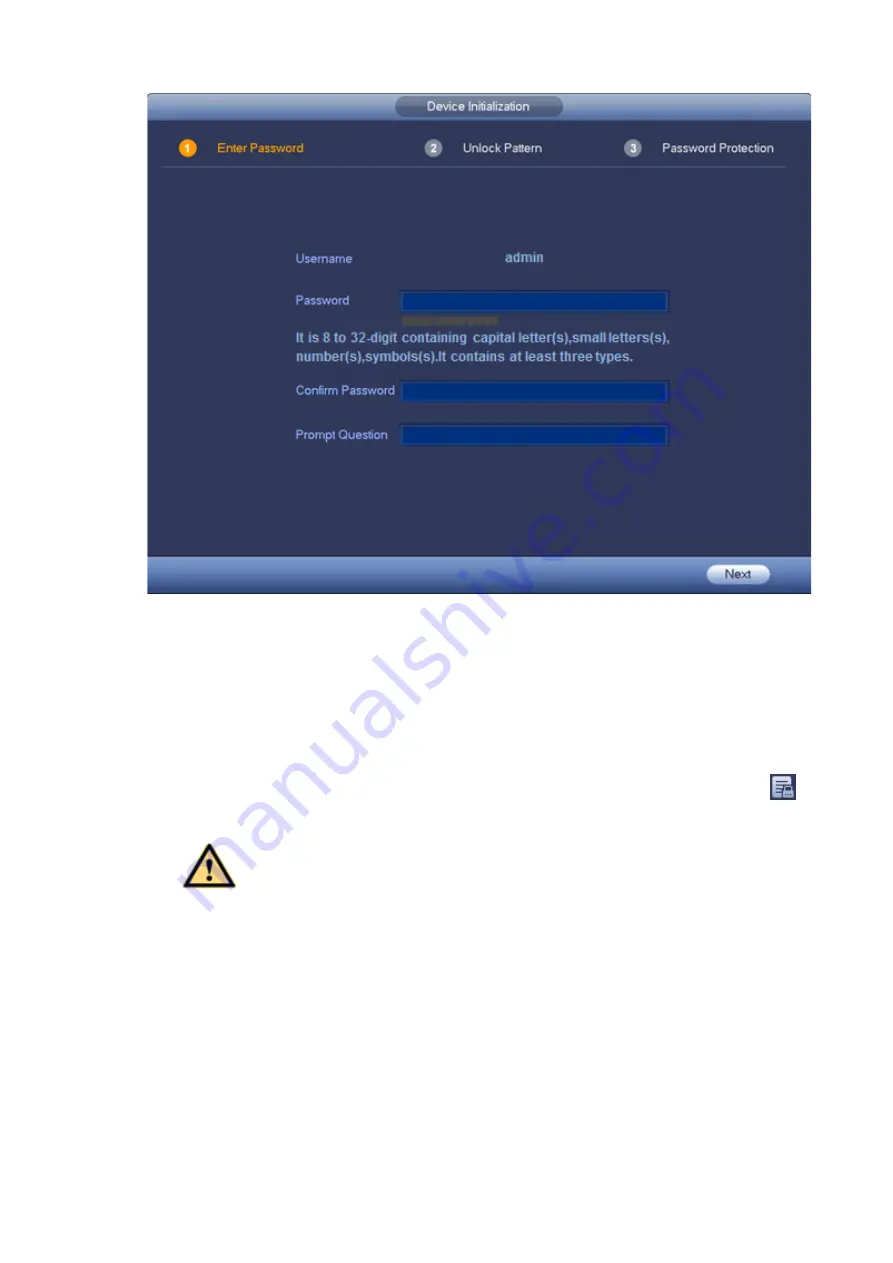
9
Figure 4-1
Step 2 Set login password of
admin
.
User name: The default user name is
admin
.
Password/confirm password: The password ranges from 8 to 32 digitals. It can contain letters,
numbers and special characters (excluding “'”,“"”,
“;”,“:”
) . The password shall contain at least
three categories. Usually we recommend the strong password.
Prompt question: If you set the prompt question here. On the login interface, click
, device
can display the corresponding prompt question for you to remind the password.
WARNING
STRONG PASSWORD RECOMMENDED-For your device own safety, please create a
strong password of your own choosing. We also recommend you change your password
periodically especially in the high security system.
Step 3 Click Next, device goes to the following interface. See Figure 4-2.
Содержание K-NL404K/G
Страница 1: ...Network Video Recorder Quick Start Guide Model No K NL404K G K NL408K G K NL416K G Version 1 0 0...
Страница 26: ...21 Figure 4 16...
Страница 28: ...23...
Страница 29: ...24 Figure 5 1 Step 2 Input user name and password See Figure 5 2 Figure 5 2...
Страница 32: ...27 av0318 0 PGQW2150ZA...















































