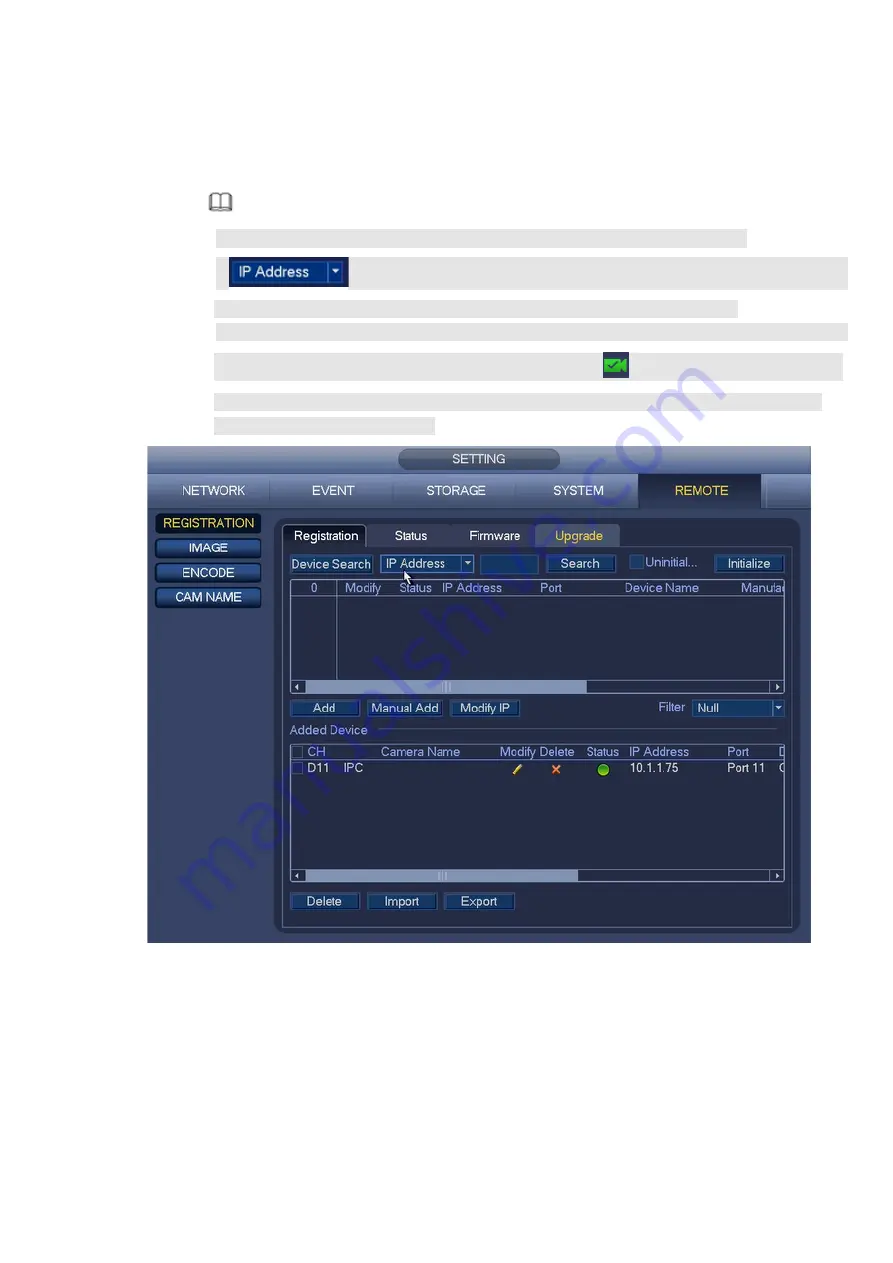
15
Step 2 Add network camera.
Device search: Click the button; you can search all network cameras in the same network
segment. See Figure 4-9. Double click a camera or check the camera box and then click Add
button, you can add a device to the list.
Note
The device in the added device list is not shown in the search result column.
In
, select IP address or the MAC address from the dropdown list and then
input the corresponding information, click Search button to view the results.
Status in the search list can display the remote device has been initialized or not. That is to
say, the remote device has set the password of
admin
.
means the remote device has
initialized. Cherck Uninitialized box to search the unitialized devices. Refer to the user’s
manual for detailed informaiton.
Figure 4-9
Manual Add: Click Manual Add button, you can set the corresponding network camera
information and then select the channel you want to add. See Figure 4-10.
Manufacturer: Please select from the dropdown list.
Содержание K-NL404K/G
Страница 1: ...Network Video Recorder Quick Start Guide Model No K NL404K G K NL408K G K NL416K G Version 1 0 0...
Страница 26: ...21 Figure 4 16...
Страница 28: ...23...
Страница 29: ...24 Figure 5 1 Step 2 Input user name and password See Figure 5 2 Figure 5 2...
Страница 32: ...27 av0318 0 PGQW2150ZA...



























