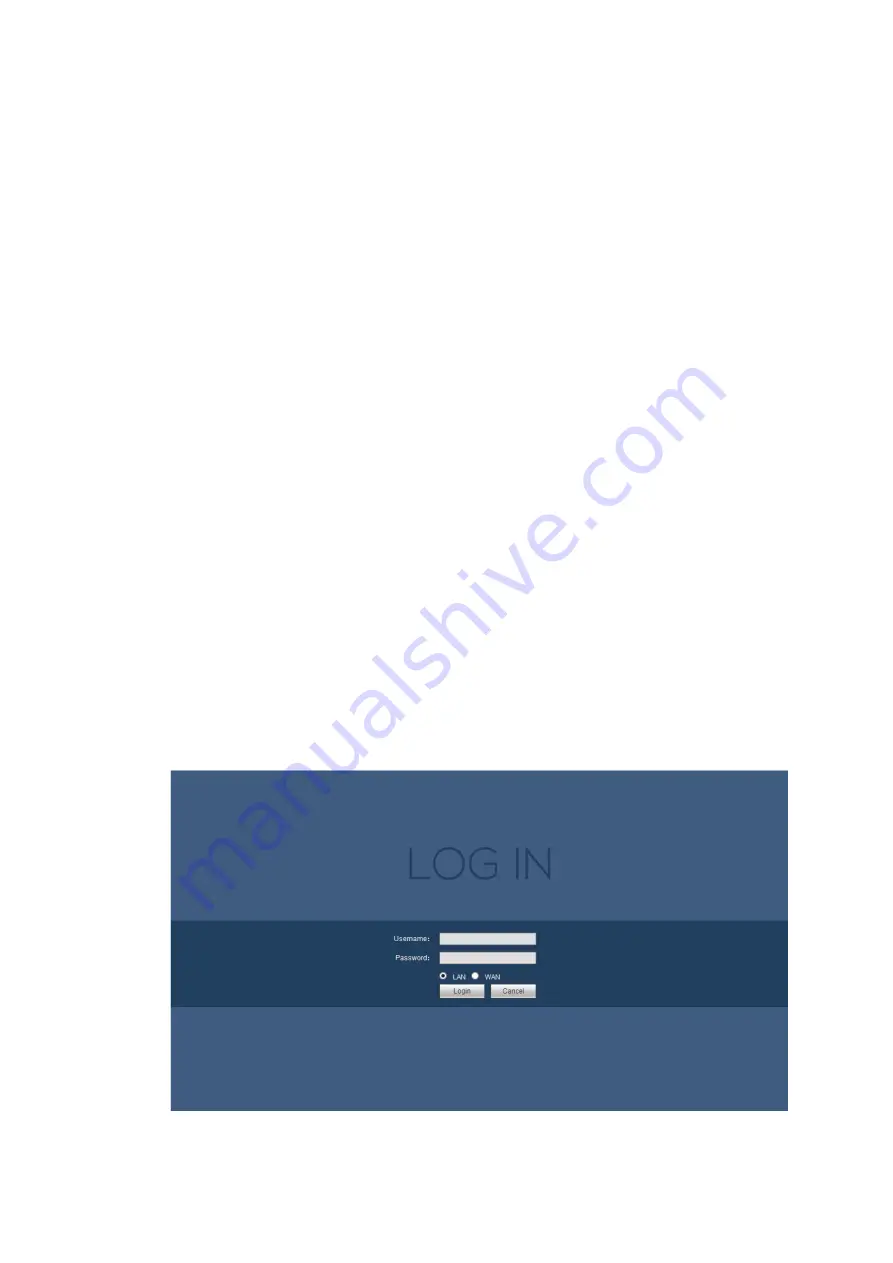
14
b) If it is your second time to insert the PoE, system can check the saved MAC address
according to <Channel>---<IPC mac> map to make sure current IPC has connected
or not. If system finds the previous information and the channel is idle, system can
map it to the previously used channel. Otherwise system goes to the next step.
c) Thirdly, according to the <PoE port>---<Channel> map, system can know the
previous mapping channel of current PoE port. System can select current channel
if it is free. Otherwise, it goes to the next step:
d) Fourthly, system goes to find the first idle channel it can get.
Generally speaking, once you insert PoE, system follow the steps listed above to find the channel
available.
4) When you insert PoE, all channels are in use now.
System can pop up a dialogue box for you to select a channel to overwrite. The title of the pop-up
interface is the name of the current operation PoE port. In this interface, All PoE channel become
grey and cannot select.
4.2
Login
Open IE and input NVR address in the address column. For example, if your NVR IP is 192.168.0.250,
then please input http://192.168.0.250 in IE address column.
System pops up warning information to ask you whether install webrec.cab control or not.
Please click yes button.
If you can’t download the ActiveX file, please modify your IE security setup.
After installation, the interface is shown as below. See Figure 4-1.
Please input your Username and Password.
Default factory Username is
ADMIN
and Password is
12345
.
Note: For security reasons, please modify your password after you first login.
Figure 4-1

















