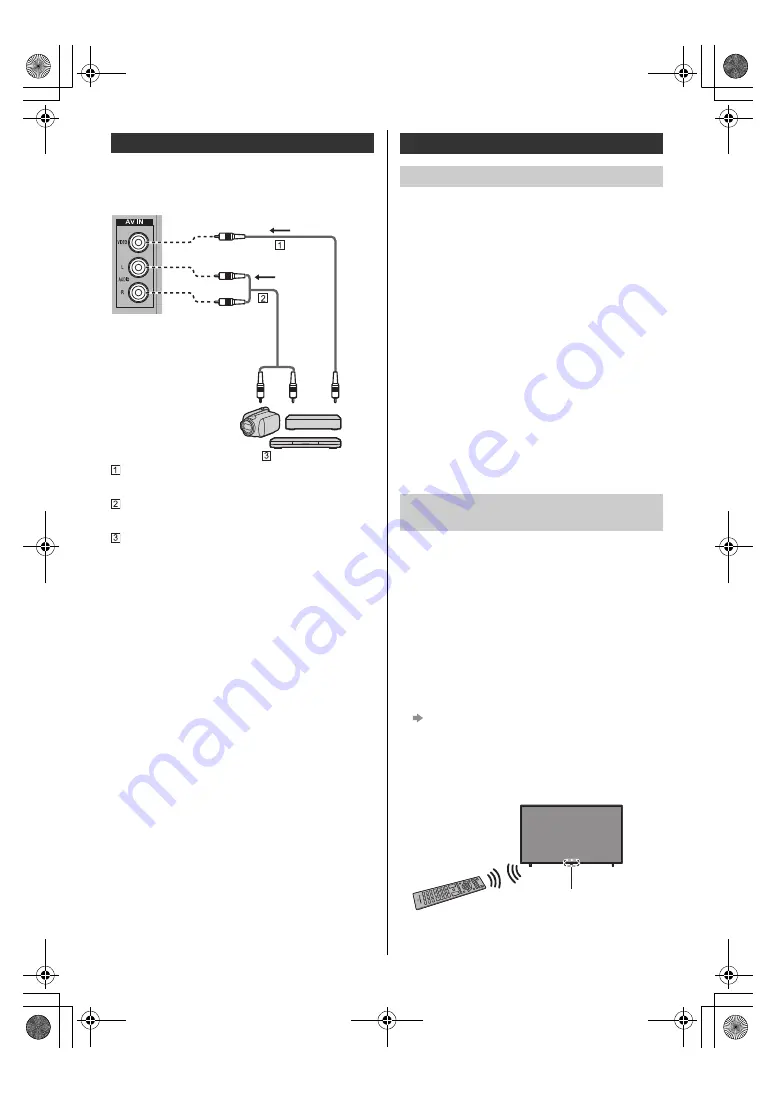
13
English
∫
DVD Player / Camcorder / Game equipment
(VIDEO equipment)
TV
Composite video cable (Shielded)
≥
Use shielded composite cable.
Audio cable (Shielded)
≥
Use shielded audio cables.
DVD Player / Camcorder / Game equipment
∫
Amplifier
(listening with external speakers)
≥
To enjoy multi-channel sound from external
equipment (e.g. Dolby Digital 5.1ch), connect the
equipment to the amplifier. For information about the
connections, read the manuals of the equipment and
amplifier.
≥
For details, refer to [eHELP] (Search by Purpose >
Watching > External equipment > External
connection).
∫
Headphones
≥
To use headphones, set [Audio Output] in the Sound
menu to [Headphone].
≥
For information about the headphone terminal output
settings, refer to [eHELP] (Search by Purpose >
Settings > Sound).
∫
USB HDD (for recording)
≥
Use USB 2 port for connecting the USB HDD.
≥
For details, refer to [eHELP] (Search by Purpose >
Recording).
∫
HDMI CEC
≥
Use HDMI 1 - 3 for HDMI CEC connection.
≥
For details, refer to [eHELP] (Search by Purpose >
Functions > HDMI CEC).
This TV supports Bluetooth
®
communications.
Bluetooth
®
devices that have been registered (paired)
with this TV can connect to (communicate with) this TV.
≥
When registering (pairing) a Bluetooth
®
device with
this TV, move the device within 50 cm of the TV.
≥
It is not possible to register (pair) Bluetooth
®
devices
that are not compatible with this TV.
≥
If a Bluetooth
®
enabled device that you have
registered (paired) with this TV is then registered and
used on another device, it may then be made
unavailable for use with this TV. Register the device
on this TV again if this occurs.
≥
You can register Bluetooth
®
audio devices that
support A2DP on this TV. Due to the characteristics of
wireless technology, there will be some delay between
the playback of video and audio.
≥
A maximum of 1 audio device that support A2DP can
be used simultaneously.
≥
For details, refer to [eHELP] (Search by Purpose >
Functions > Bluetooth devices).
Either Bluetooth
®
wireless technology or the infrared
communication function can be used for the
transmissions between the TV and the remote control.
Since voice controls (p. 16) use Bluetooth
®
wireless
technology, the remote control needs to be registered
(paired) with the TV.
≥
Register (pair) the remote control during Initial Setup
(p. 18).
≥
If the remote control is not registered when you start
using voice controls, press the Google Assistant (voice
control) button to display the registration screen, then
follow the on-screen instructions to register.
If the registration screen doesn’t appear
“If registration fails”
(p. 14)
≥
When registering, face the remote control at the
remote control signal receiver on the TV, within about
50 cm.
≥
Registration may not be completed correctly if the
batteries in the remote control are running low.
Other connections
(Viewing)
(Listening)
Connecting Bluetooth
®
devices
Registering Bluetooth
®
devices
Registering the remote control
(supplied)
Remote control signal receiver
TH-40_50_58_65JX700GKST_Eng_8A06B00034100.book 13 ページ 2021年2月19日 金曜日 午後4時53分










































