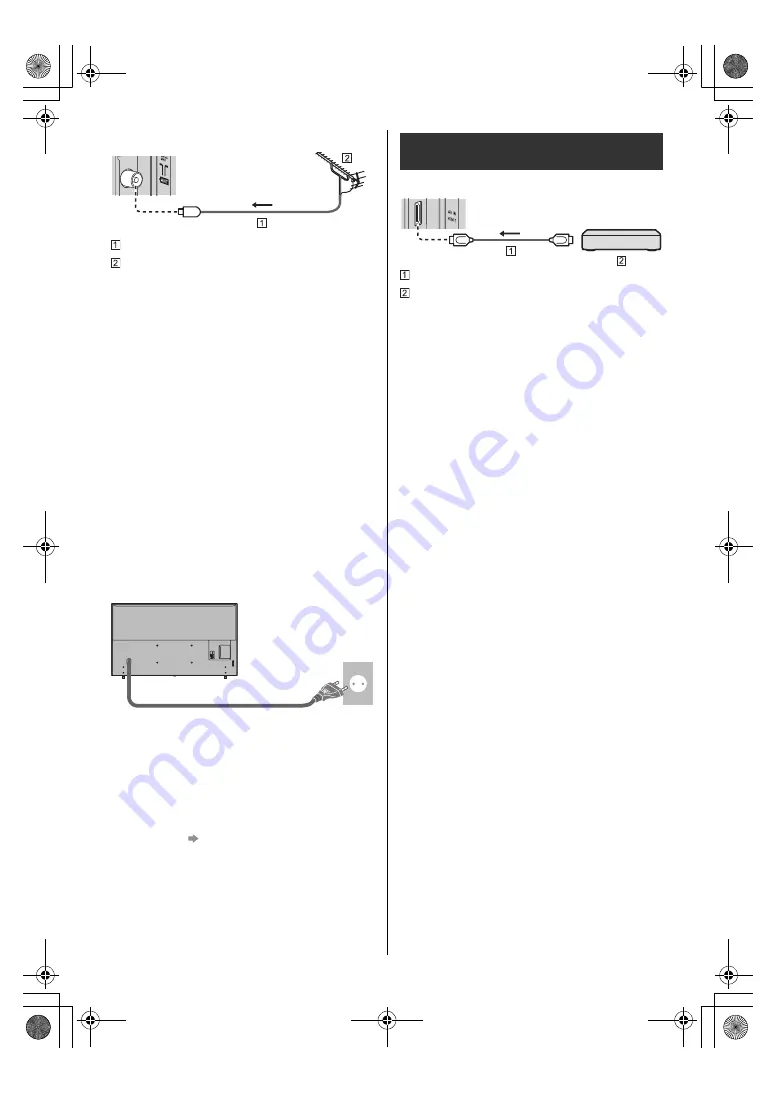
12
English
TV
RF cable
Aerial
≥
For Digital TV, Analogue TV
≥
Keep the space between the TV and RF cable to
prevent distorted image.
≥
Do not put the RF cable close to the mains lead to
avoid noise.
≥
Do not place the RF cable under the TV.
≥
An aerial, correct cable (75
Ω
coaxial) and correct
terminating plug are required to obtain optimum
quality picture and sound.
≥
If a communal aerial system is used, you may require
the correct connection cable and plug between the
wall aerial socket and the TV.
≥
Your local Television Service Centre or dealer may be
able to assist you in obtaining the correct aerial
system for your particular area and the accessories
required.
≥
Any matters regarding aerial installation, upgrading of
existing systems or accessories required, and the
costs incurred, are the responsibility of you, the
customer.
≥
To obtain optimum quality picture, select either an
Aerial or a cable TV network.
∫
Mains lead
∫
Network
A broadband network environment is required to be able
to use internet services.
≥
If you do not have any broadband network services,
please consult your retailer for assistance.
≥
Prepare the internet environment for wired connection
or wireless connection.
≥
Setup of the network connection will start when first
using the TV.
(p. 18)
≥
For details, refer to [eHELP] (Search by Purpose >
Network > Network connections).
TV
HDMI cable
4K / HDR compatible equipment
≥
Reproduces the image more precisely with the
expanded colour gamut when connecting the
4K-compatible equipment. [Mode2] is a mode that
supports higher definition signals than [Mode1]. Set to
[Mode1] when the image or sound in HDMI input is not
played properly.
≥
Connect the 4K compatible equipment to HDMI
terminal using a 4K compatible cable and you can
watch content in 4K format.
≥
Supporting HDR does not increase the peak
brightness capabilities of the TV panel.
∫
[HDMI Auto Setting] ([Settings] menu)
Reproduces the image more precisely with the expanded
colour gamut when connecting the 4K compatible
equipment. Select the mode depending on the
equipment.
[Mode1]:
For better compatibility. Set to [Mode1] when the
image or sound in HDMI input is not played properly.
[Mode2]:
For the 4K compatible equipment that has the function
to output the image precisely with the expanded
colour gamut
≥
To change the mode
1. Select the HDMI input mode connected to the
equipment.
2. Display the menu and select [HDMI Auto Setting]
(Settings > Device Preferences > Inputs).
≥
For information about the valid format, refer to
[eHELP] (Search by Purpose > Watching > 4K
resolution > HDMI Auto Setting).
Mains lead
AC 220-240 V
50 / 60 Hz
Connections for 4K / HDR compatible
equipment
TH-40_50_58_65JX700GKST_Eng_8A06B00034100.book 12 ページ 2021年2月19日 金曜日 午後4時53分









































