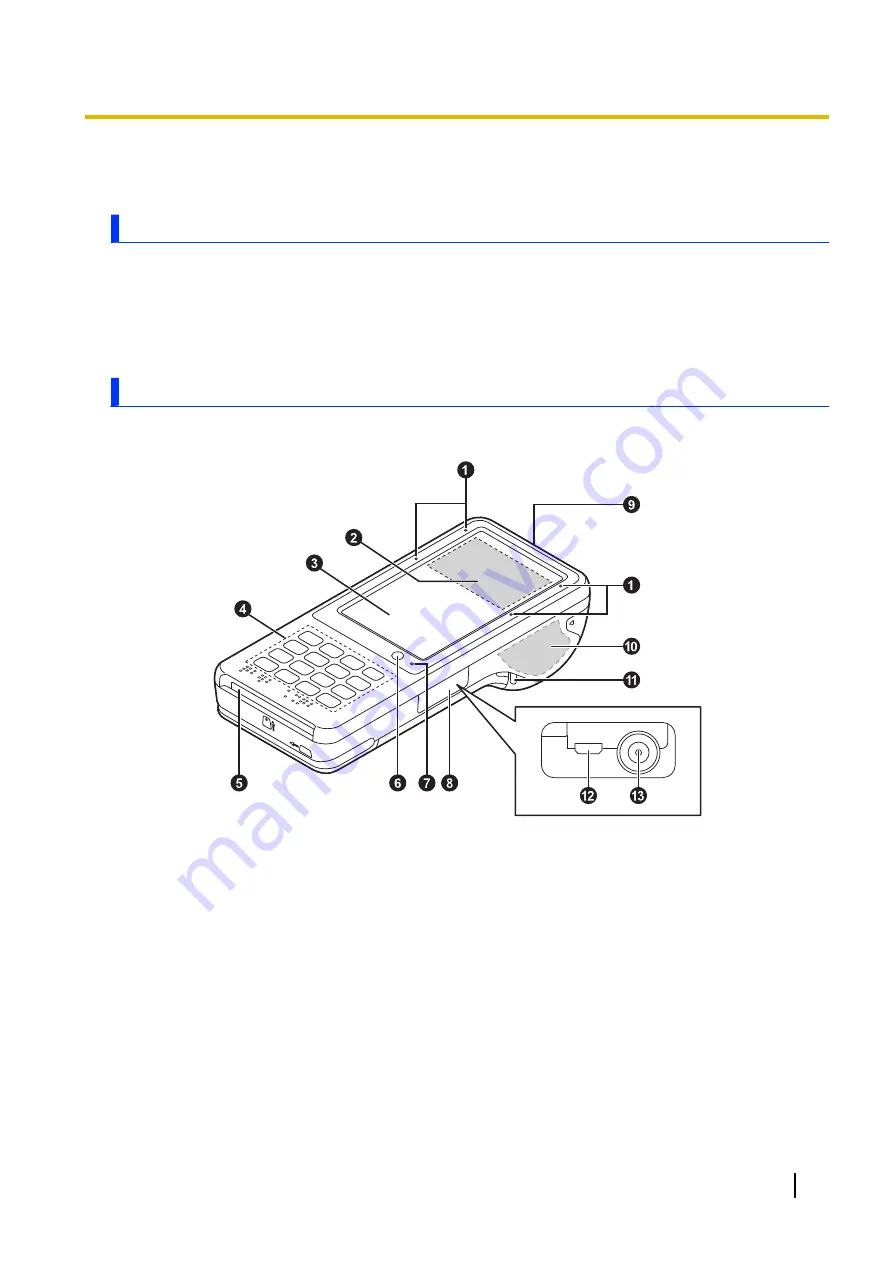
Getting started
Confirming the included items
If any items are missing, please contact your technical support representative.
–
Main unit
´
1
–
Battery (Model number FZ-VZSUN100U)
´
1
–
Operating Instructions - Read Me First
´
1
Description of parts
Front view
A
Status indicator (JT-C522GD series only)
Lights up or blinks during contactless IC card transactions.
B
Contactless IC Card Reader (JT-C522GD series only)
C
Display (touch panel)
D
Buttons
E
Smart card reader
F
Automatically adjusts the screen brightness.
G
Charging indicator
Orange, lit: Battery is charging
Green, lit: Battery charging is complete
Red, lit: Battery level is 19 % or less of a full charge
Operating Instructions - Reference Manual
7
Getting started








































