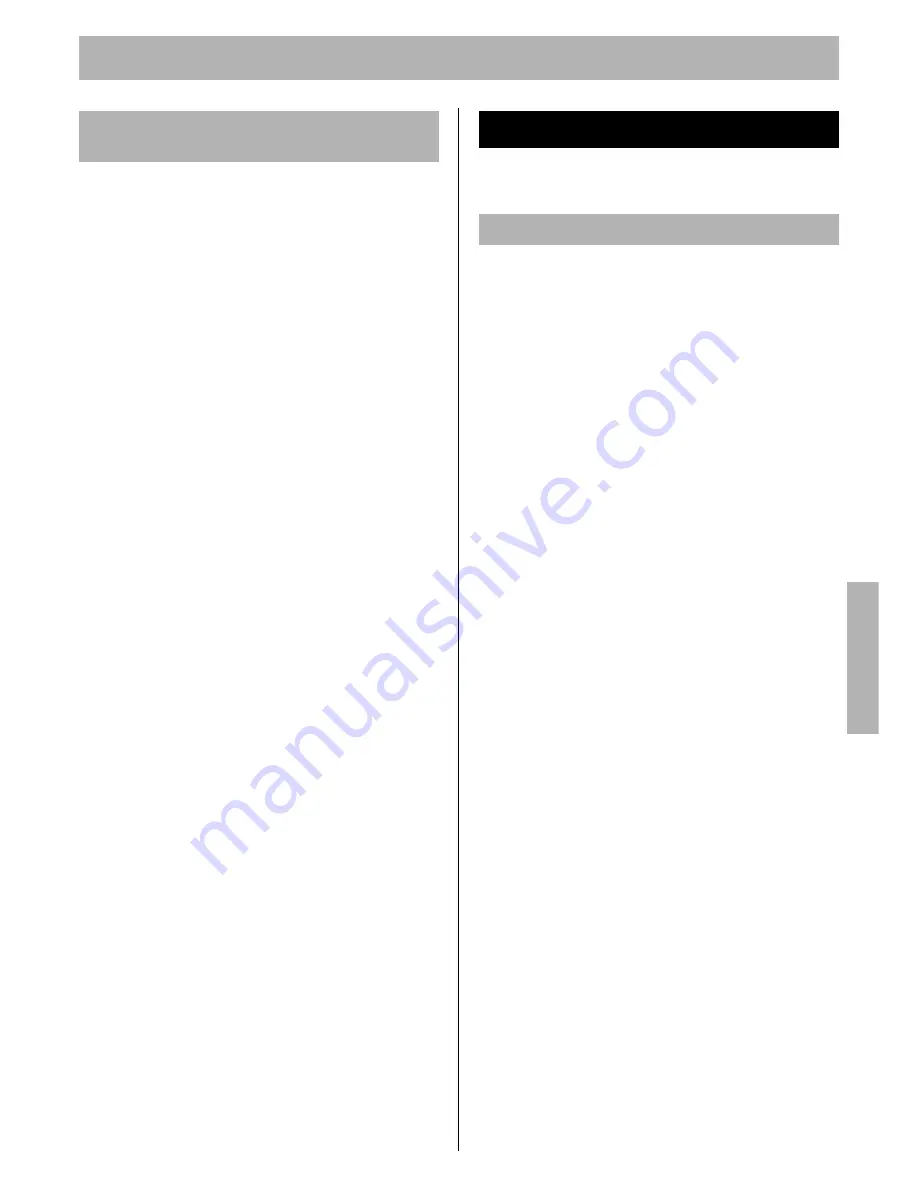
Setup
27
Additional software, including Adobe Type Manager, and
PostScript screen fonts are included on the KX-CL510
CD-ROM. Copy fonts files from PS3 Fonts folder on the
KX-CL510 CD-ROM to the System Folder of your
Macintosh hard drive. Note that font files need to be
moved to specific locations (Fonts folder of the System
Folder); others can be moved to a folder of your choice.
Adobe Type Manager
Adobe Type Manager (ATM) is included on the KX-CL510
CD-ROM. Adobe Type Manager (hereafter ATM) can be
installed by using the installer in the ATM folder. This
application can be used to transfer Type 1 fonts to the
printer's memory or hard disk drive, or to manage fonts on
the printer.
Manual downloading of fonts not already provided on the
printer eliminates the need for automatic downloading of
fonts used by a document, which speeds printing. You can
also:
•
Improve the screen display of PostScript fonts
PostScript and TrueType fonts
In addition to PostScript Type 1 fonts, TrueType fonts are
included in the PS3 Fonts folder on the KX-CL510 CD-
ROM.
ATM cannot be used to install TrueType fonts. These fonts
can, however, be installed by dragging a copy of each
from the PS3 Fonts folder on the KX-CL510 CD-ROM to
your System folder.
To read the Operating Instructions, Acrobat Reader must
be installed in your computer.
■
Installing the Acrobat Reader
To install the Acrobat Reader, see “Installing Applications”
on page 22.
■
Reading the Operating Instructions using
the printer CD-ROM
1
Insert the printer CD-ROM disk into the CD-ROM
drive.
The CD-ROM launches automatically.
2
Click
O/I Manual
.
■
Reading the Operating Instructions from
the Start menu
1
Click
Start
, move the pointer to
Programs
,
Panasonic
,
Panasonic KX-CL500
or
Panasonic
KX-CL510
, and
Manual
.
2
Click
Operating Instructions
.
Installing the Additional Software
(For Mac OS 8.1 - Mac OS 9.2)
Using the Manuals
For Windows
Set
u
p




















