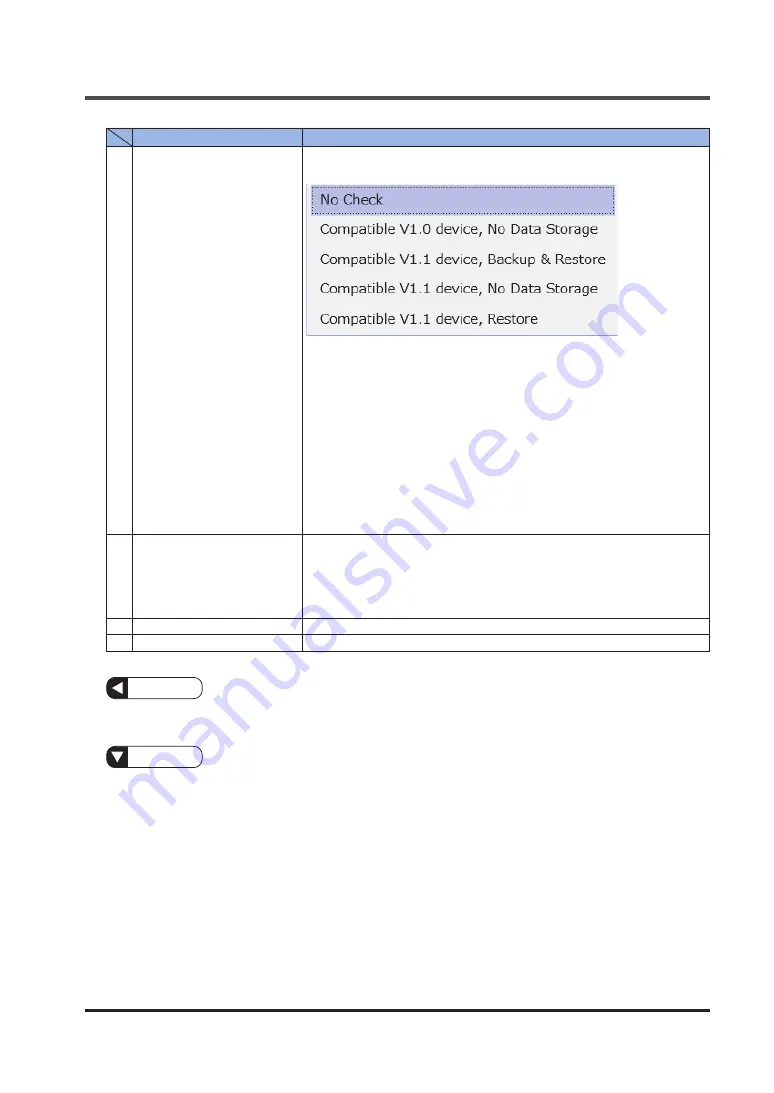
3.4 Master Port Configuration Window
WUME-SCLGCT-3
3-7
Name
Description
6
Validation & Backup
If you select IO-Link in the Mode column, you can select the validation level
and data storage mode as below.
●
No Check:
No IO-Link device validation or data storage is performed.
●
Compatible V1.0 device, No Data Storage:
Vendor ID and device ID are validated for V1.0 IO-Link devices. No data
storage is performed.
●
Compatible V1.1 device, No Data Storage:
Vendor ID and device ID are validated for V1.1 IO-Link devices. No data
storage is performed.
●
Compatible V1.1 device, Backup & Restore:
Vendor ID and device ID are validated for V1.1 IO-Link devices. For data
storage, both backup and restoration are performed.
●
Compatible V1.1 device, Restore:
Vendor ID and device ID are validated for V1.1 IO-Link devices. For data
storage, only restoration is performed.
7
PD Size IN / PD Size OUT
(Process data size IN / OUT)
If you select IO-Link in the Mode column, you can select process data size
(IN / OUT). (Input range: 0 to 32)
●
For both PD Size IN and PD Size OUT, you cannot set "0".
●
If the values of PD Size IN and PD Size OUT are different, the size will
be set to the larger value. (For example, if the value of PD Size IN is 4
and the value of PD Size OUT is 0, both values will be set to 4.
8
Add
Clicking this button adds a new IO-Link master to the tree.
9
Delete
Clicking this button deletes the selected IO-Link master from the tree.
Information
By right-clicking with a port selected, you can copy and paste all the settings of the port.
Reference
For details on how to change devices, refer to
.
For details on how to add IO-Link masters, refer to
“4.1 Master Addition Function”
.
Содержание IO-Link SC-LG-CEF
Страница 2: ...WUME SCLGCT 3 2 MEMO ...
Страница 6: ...WUME SCLGCT 3 6 MEMO ...
Страница 12: ...WUME SCLGCT 3 1 6 MEMO ...
Страница 44: ...WUME SCLGCT 3 4 8 MEMO ...
Страница 45: ...5 1 5 Messages 5 1 Messages 5 2 ...
















































