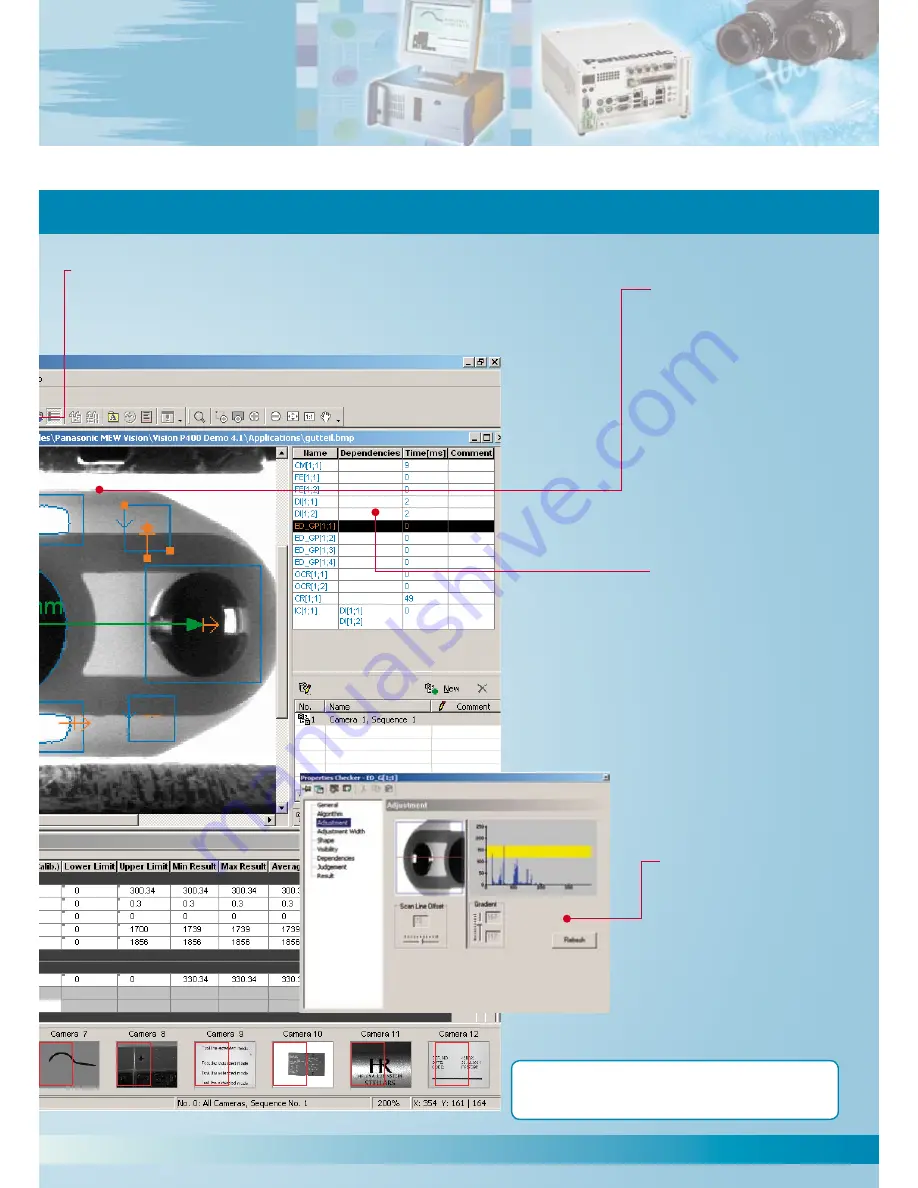
11
Checker
dialog box
This is where limit values are
defined, results retrieved, or
even filter settings made. Each
checker has its own dialog box
and thus can be adjusted
individually to the application.
Horizontal toolbar
Includes various icons, e.g. to start the application or test the checkers. From here the
inspection program can be started manually, and helpful diagnostic tools such as an
error display or interface monitors can also be launched.
Image area
In this window the video image
of the camera in question is
displayed. The display can be
toggled between the direct live
image and the saved image.
The display makes use of
a 56-step gray scale.
Sequence scroll bar
Provides an overview of the
checkers set. This is also where
the order in which the checkers
run can be specified, and where
the user can jump to the
corresponding dialog box of the
checker by simply clicking on
the bar.
Get your free trial version:
www.panasonic-electric-works.com
08/2008






































