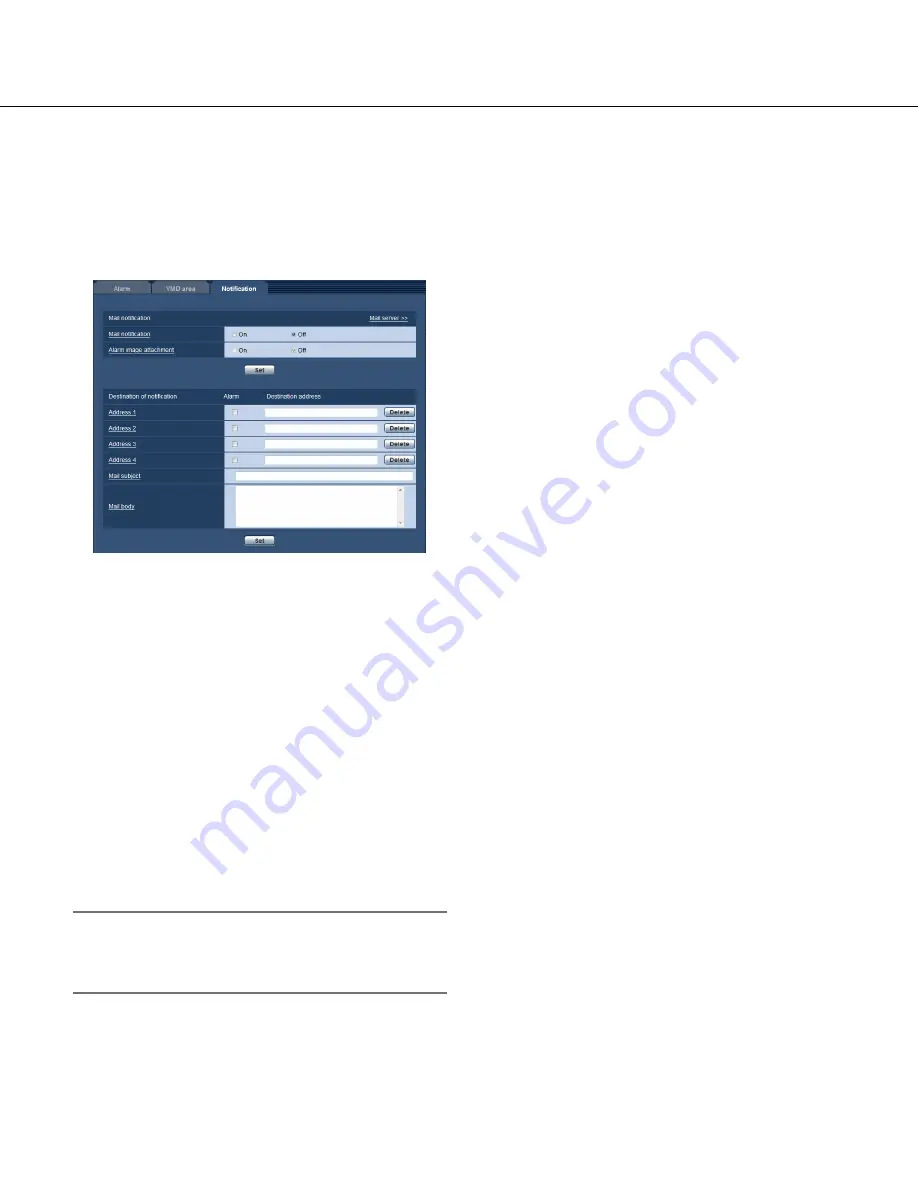
36
36
37
Configuration of the settings relating to the mail notification
[Notification]
Click the [Notification] tab on the "Alarm" page. (
☞
Pages 13 and 14: How to display/operate the setup menu)
The settings relating to the alarm mail can be configured. It is necessary to configure the settings of the mail server
to perform the mail notification. (
☞
Page 41)
■
Mail notification
[Mail server >>]
When "Mail server >>" is clicked, the [Mail] tab of the
"Server" page will be displayed. (
☞
Page 41)
[Mail notification]
Select "On" or "Off" to determine whether or not to pro
-
vide notification by e-mail according to the settings for
the "Alarm" and "Diag." checkboxes of "Destination of
notification" below.
Default:
Off
[Alarm image attachment]
Select "On" or "Off" to determine whether or not to
attach an image to the mail to be sent.
Default:
Off
Note:
• The settings for "Image capture size" of the "Alarm
image" section on the [Alarm] tab (
☞
page 32) will
be applied to the size of the image to be attached.
■
Destination of notification
[Address 1] to [Address 4]
Enter the destination mail address. Up to 4 destination
addresses can be registered.
"Alarm" checkbox:
When the checkbox is checked,
the mail notification will be performed upon an
alarm occurrence.
"Destination address":
Enter the destination address.
To delete the registered address, click the [Delete]
button respective to the desired address.
Available number of characters:
3 - 128 characters
[Mail subject]
Enter the mail subject.
Available number of characters:
0 - 50 characters
[Mail body]
Enter the mail body.
Available number of characters:
0 - 200 characters
















































