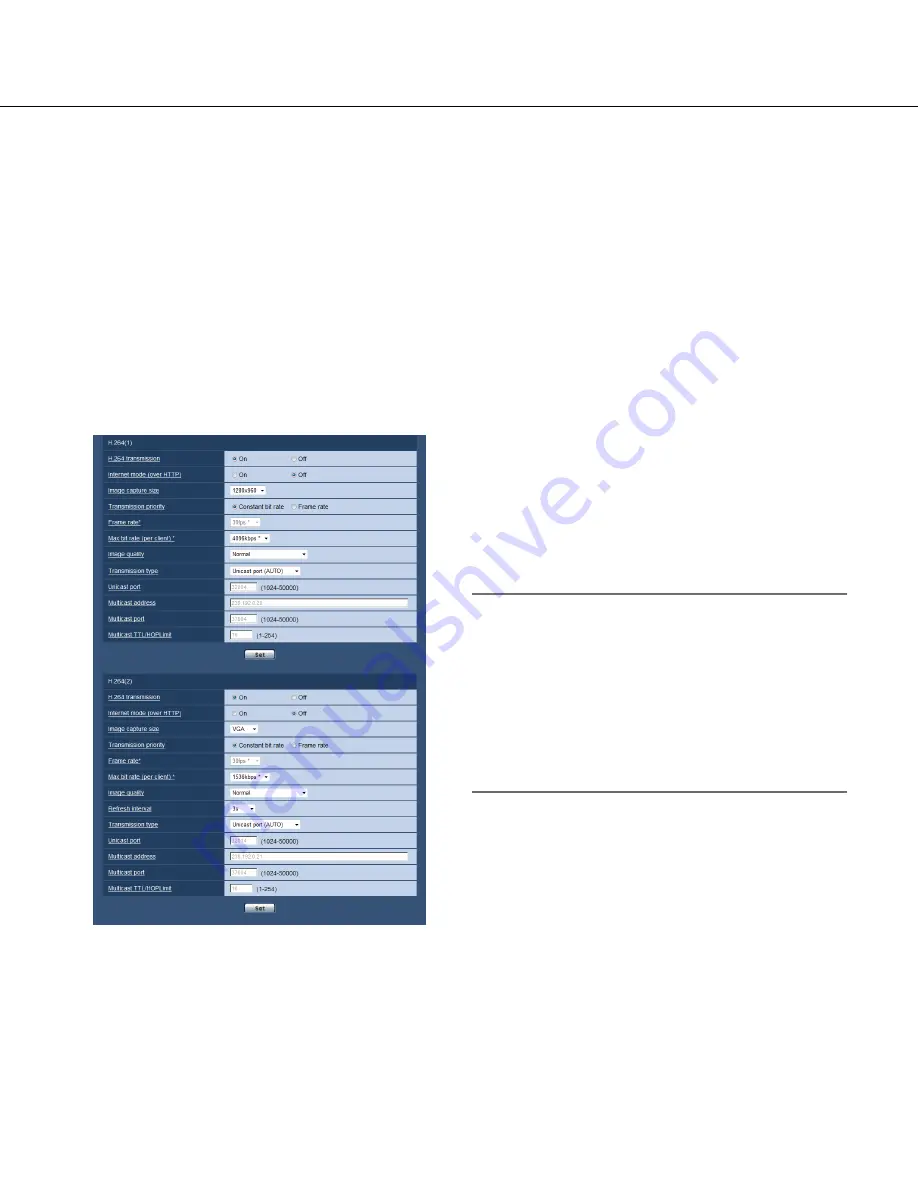
20
20
21
[Image quality]
Specify the image quality of JPEG images.
0 Super fine/ 1 Fine/ 2/ 3/ 4/ 5 Normal/ 6/ 7/ 8/ 9 Low
Default:
5 Normal
Configure the settings relating to H.264 images [JPEG/H.264]
Click the [JPEG/H.24] tab on the "Image" page. (
☞
Pages 13 and 14: How to display/operate the setup menu)
Configure the settings relating to H.264 image such as "Max bit rate (per client)*", "Image capture size", "Image
quality", etc. in this section.
Refer to page 19 for further information about the settings relating to JPEG images.
■
H.264 (1) · H.264 (2)
[H.264 transmission]
Select "On" or "Off" to determine whether or not to
transmit H.264 images.
On:
Transmits H.264 images.
Off:
Does not transmit H.264 images.
Default:
On
Note:
• When "On" is selected for "H.264 transmission" in
"H.264(1)", displaying of H.264 images or JPEG
images on the "Live" page will be available.
• When "On" is selected for "H.264 transmission" in
"H.264(1)" and "H.264(2)", H.264 images are view-
able using other devices with each setting.
• When "On" is selected for "H.264 transmission" in
"H.264(1)" or "H.264(2)", the transmission interval of
JPEG images may sometimes become longer.
[Internet mode (over HTTP)]
Select "On" when transmitting H.264 images via the
Internet. It is possible to transmit H.264 images without
changing the broadband router settings configured for
JPEG image transmission.
On:
H.264 images will be transmitted using the HTTP
port. Refer to page 45 for further information about
the HTTP port number settings.
Off:
H.264 images will be transmitted using the UDP
port.
Default:
Off






























