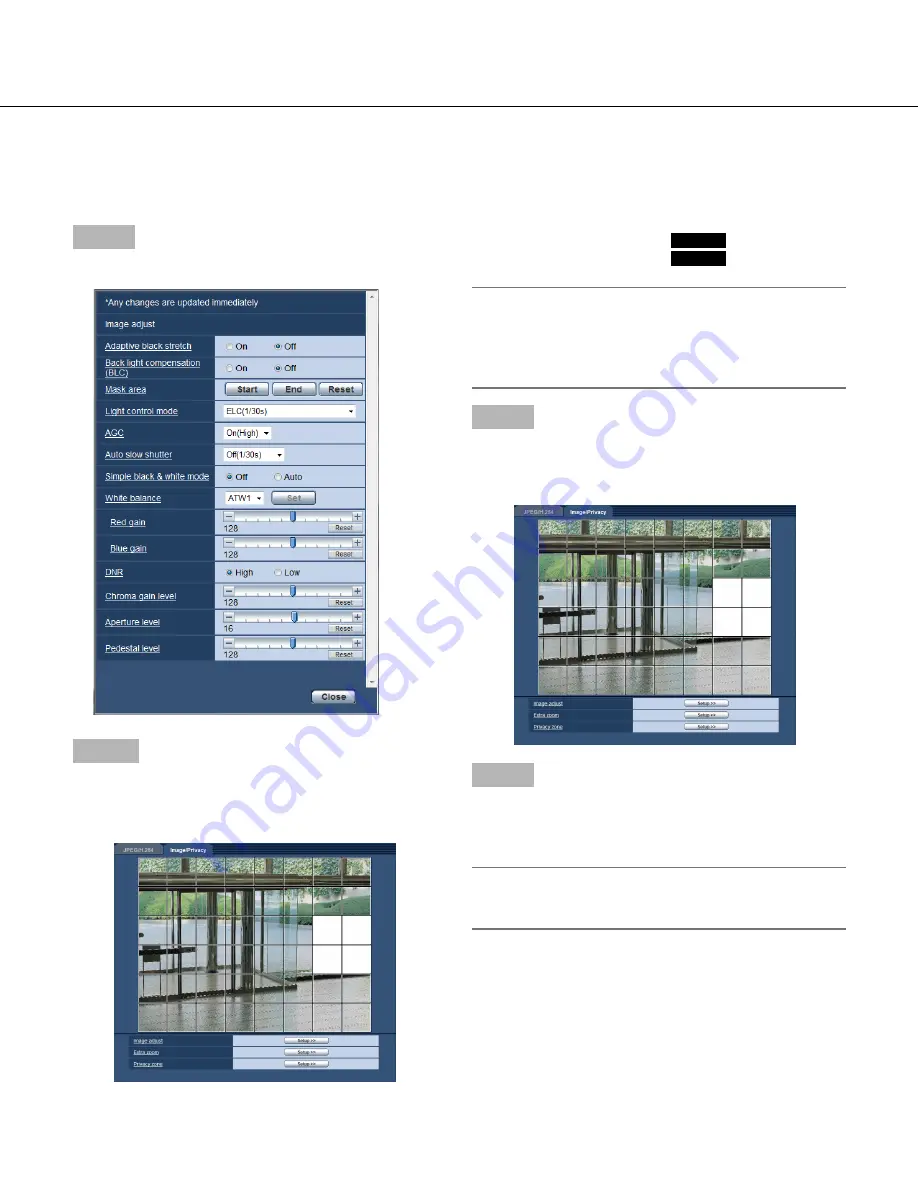
26
26
27
Set mask areas
When "Off" is selected for "Back light compensation(BLC)" (
☞
page 24), it is possible to compensate for backlight
by masking brighter areas.
Step 1
Display the "Image adjust" setup menu.
☞
Page 24)
Step 2
Click the [Start] button of "Mask area".
→
Borders will appear and the image displayed on the
[Image/Privacy] tab will be divided.
It will be divided into 48 (6x8)
SP105
It will be divided into 16 (4x4)
SP102
Note:
• When the aspect ratio is "4:3", areas can be
masked. If the aspect ratio is changed to "16:9"
after completion of area masking, the setting of area
masking is maintained.
Step 3
Click the divided areas to be masked.
→
The clicked areas will be masked and will become
white. To cancel masking, click the area again.
Step 4
Click the [End] button after completing masking areas.
→
The borders on the image displayed on the [Image/
Privacy] tab will disappear.
Note:
• When the [Reset] button is clicked, masking for all
the masked areas will be canceled.
















































