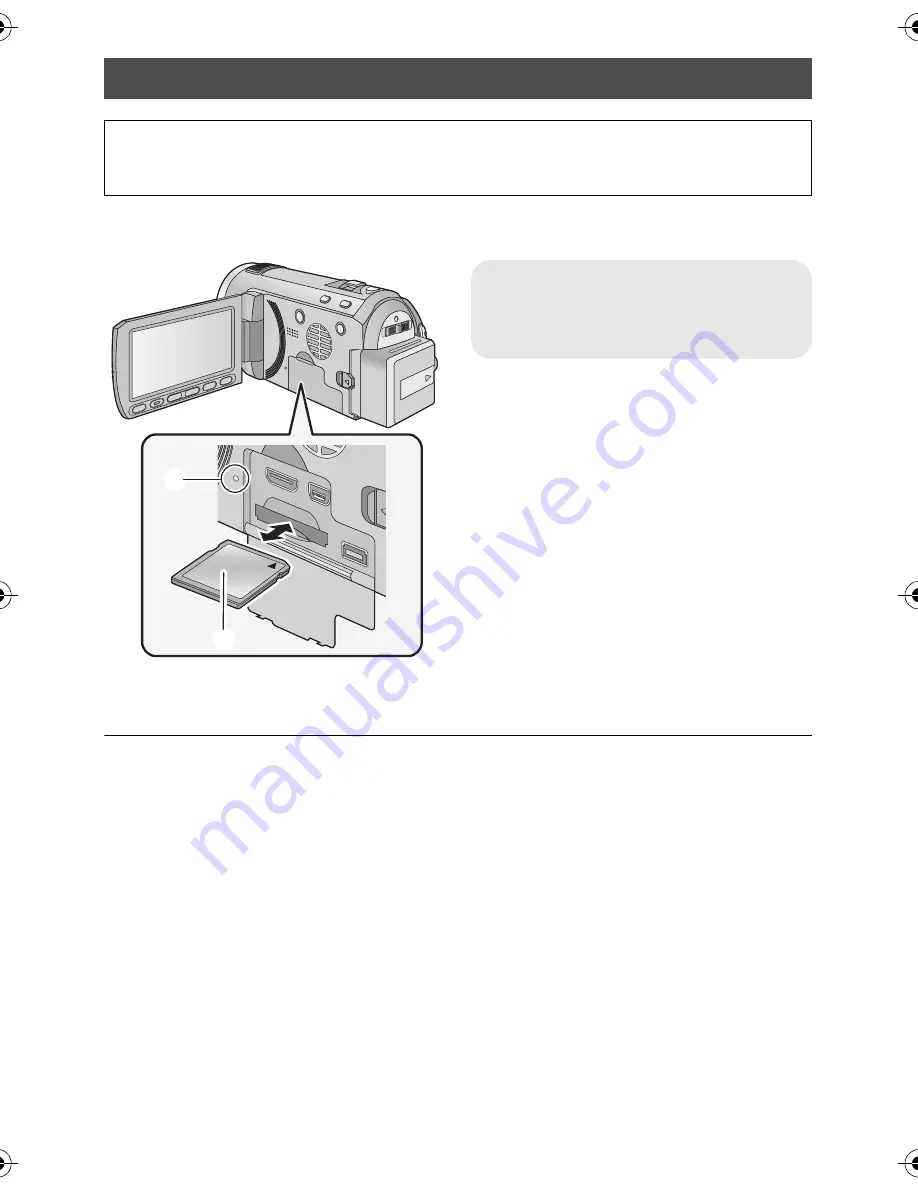
16
VQT2U80 (ENG)
Caution:
Check that the access lamp has gone off.
1
Open the LCD monitor.
2
Open the SD card/terminal
cover and insert (remove) the
SD card into (from) the card
slot.
≥
Face the label side
B
in the direction
shown in the illustration and press it
straight in as far as it will go.
≥
Press the centre of the SD card and then
pull it straight out.
3
Securely close the SD card/
terminal cover.
≥
Securely close it until it clicks.
≥
Do not touch the terminals on the back of
the SD card.
≥
Do not apply strong shocks, bend, or drop
the SD card.
≥
Electrical noise, static electricity or the
failure of this unit or the SD card may
damage or erase the data stored on the
SD card.
≥
When the card access lamp is lit, do not:
j
Remove the SD card
j
Turn the unit off
j
Insert and remove the USB cable
j
Expose the unit to vibrations or shock
Performing the above while the lamp is on
may result in damage to data/SD card or
this unit.
≥
Do not expose the terminals of the SD
card to water, garbage or dust.
≥
Do not place SD cards in the following
areas:
j
In direct sunlight.
j
In very dusty or humid areas.
j
Near a heater.
j
Locations susceptible to significant
difference in temperature (condensation
can occur).
j
Where static electricity or
electromagnetic waves occur.
≥
To protect SD cards, return them to their
cases when you are not using them.
≥
Refer to the Operation Instructions
(PDF format)
about disposing of or giving
away the SD card.
Inserting/removing an SD card
When using an SD card not from Panasonic, or one previously used on other equipment,
for the first time on this unit, format the SD card. When the SD card is formatted, all of the
recorded data is deleted. Once the data is deleted, it cannot be restored.
Access lamp [ACCESS]
A
≥
When this unit is accessing the SD
card, the access lamp lights up.
HDC-SD600EP-VQT2U80_mst.book 16 ページ 2010年4月12日 月曜日 午後2時32分






























