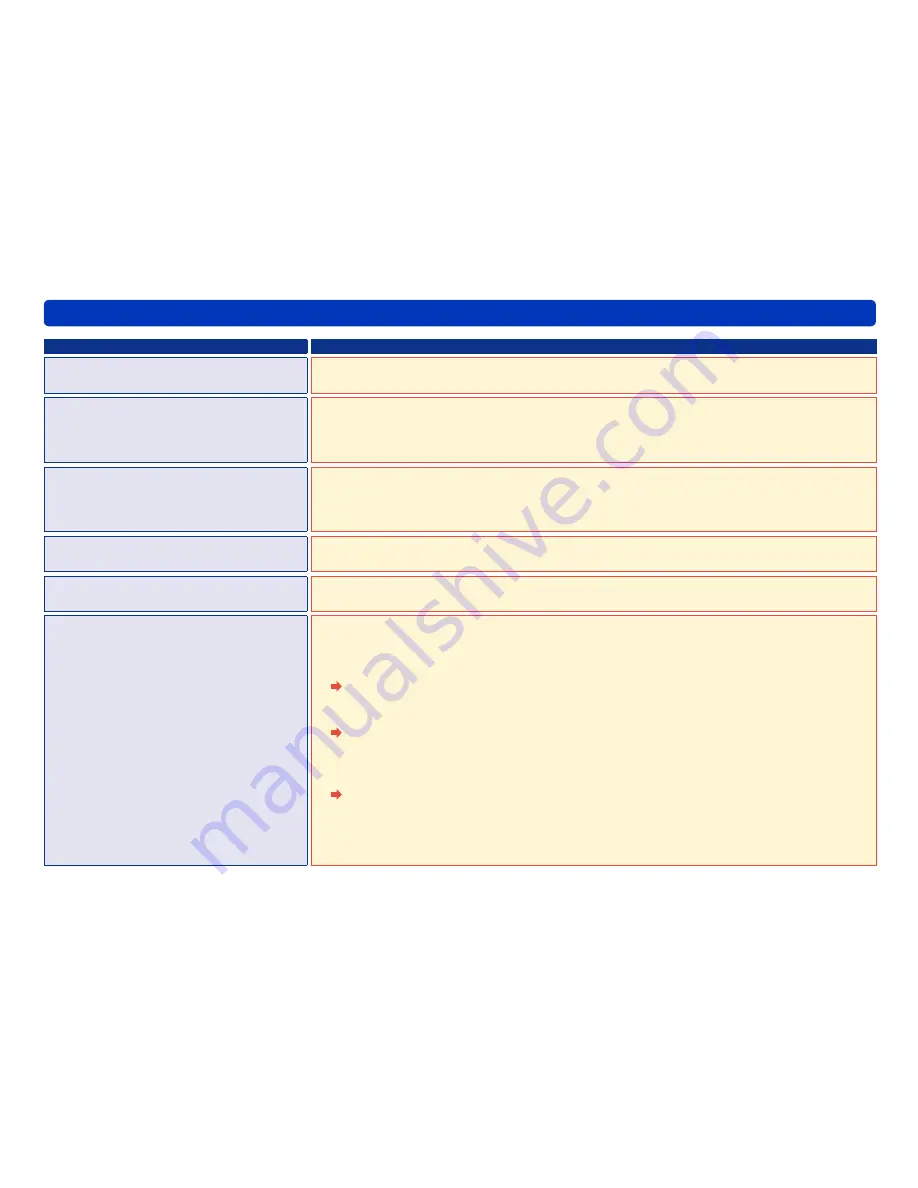
143
HD Writer AE
Other
Troubleshooting
Symptom
Corrective Action
Cannot record on a new DVD-RAM disc.
Commercially available DVD-RAM discs are sold in UDF 2.0 format. To record in AVCHD
format with this software, format them as UDF 2.5.
Cannot record on the card or disc after
formatting it using Windows
®
Explorer.
When using this software to record on optical discs, use this software to format the discs. SD
cards must be formatted by using the video camera supplied with this software.
Optical discs formatted by using applications other than this software (such as Windows
®
Explorer) are not supported.
Cannot add content to a DVD-RAM disc.
If the disc is protected, recording is not possible. Clear any protection by using the equipment
originally used to protect the disc. When you are recording in AVCHD format, data can be
appended by enabling Auto Protection, even without clearing the protection.
●
Motion pictures recorded in DVD-VR format must be at least 3 seconds long.
Cannot stop recording midway through.
With DVD-R/RW and BD-R discs, recording can only be stopped by clicking [Cancel] when
changing discs or during data conversion, not when data is being written.
A disc error message is displayed.
Recording is not possible using unsupported types of discs or discs in unsupported formats.
(For a list of supported discs:
→
15
)
Error occurs while data are being
recorded.
Consider the following as factors for this problem:
●
The media is not supported. (For a list of supported media:
→
15
)
●
When recording on SD cards, the cards must be formatted with a file system compatible with
this software.
Use the video camera supplied with this software to format SD cards. (The recorded
data is deleted.)
●
There may be a compatibility problem between the drive and disc.
Use discs recommended for the drive. (With some discs, playback may not be
possible even if recording is completed normally. Check playback after recording.)
●
Recording may be affected by the state of the hard disk drive where the operating system is
installed or the drive used for working space.
Optimize the hard disk if necessary. From the Start menu, select [Computer]([My
Computer]), right-click the hard disk icon and select [Properties]
→
[Tools]
→
[Defragment now...]
→
[Defragment disk] ([Properties]
→
[Tools]
→
[Defragment
Now]
→
[Defragment]). However, do not optimize the hard disk while this software is
running.












































