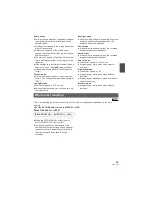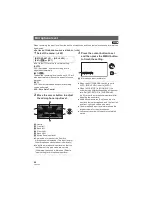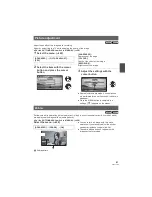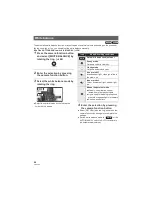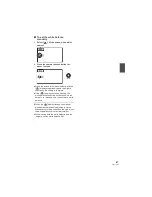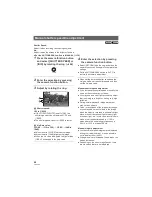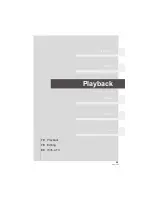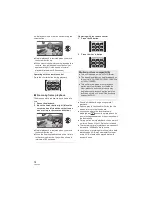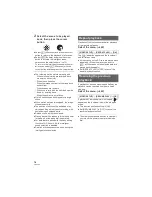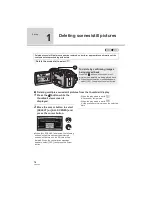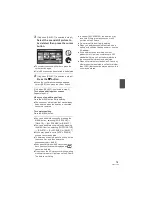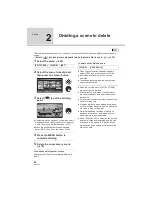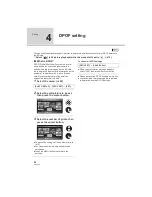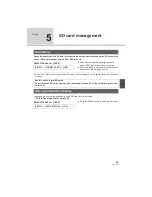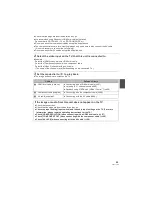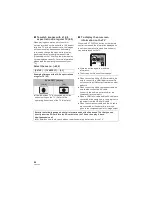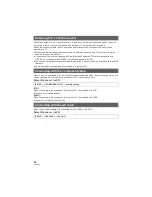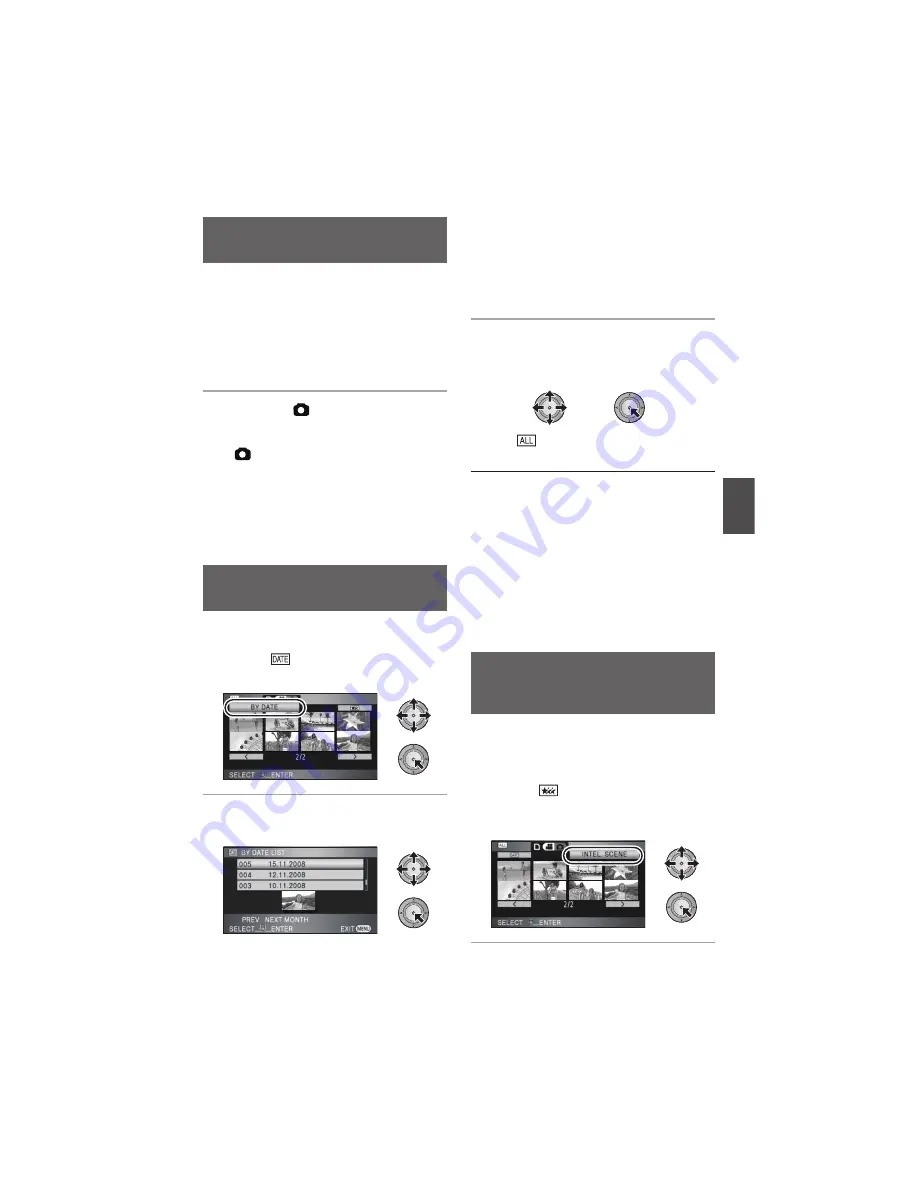
73
VQT1T90
A single frame from the recorded motion picture
can be saved as a still picture.
1
Pause at the scene you want to
save as a still picture during
playback.
It is convenient to use slow-motion playback
and frame-by-frame playback.
2
Press the
button fully.
Still picture is recorded.
You might get a blurry still picture if you press
the
button without pausing.
Date the motion picture was recorded will be
registered as date of the still picture. (The date
still picture was created will be registered if
there is no date recorded for the motion
picture.)
Quality will be different from the normal still
picture.
Scenes recorded on the same day can be played
back in succession.
1
Select
(By date), then press
the cursor button.
2
Select the playback date, then
press the cursor button.
The scenes recorded on the date selected are
displayed as thumbnails.
Move the cursor button up or down to select
the playback date. Move the cursor button left
to select the last date of the previous month,
and move it to the right to select the last date of
the following month.
3
Select the scene to be played
back, then press the cursor
button.
Select
(All scenes) and press the cursor
button to return to the playback of all scenes.
Playing back of all the scenes returns if the
power is turned off or the mode dial is
operated.
Even if scenes are recorded on the same day,
they are grouped separately in the following
cases.
"
When the number of scenes exceeds 99
"
When the SD card is repaired
"
When the recording mode is changed from
HA/HG/HX to HE
*
or HE to HA/HG/HX
*
* –1, –2... is added after the recording date
displayed on the screen.
Motion pictures are played back after excepting
some parts that may not have been recorded
clearly such as image shaking or out-of-focus
scenes.
1
Select
(Intelligent scene
selection), then press the cursor
button.
Creating still picture from
motion picture
Playing back motion
pictures by date
Intelligent scene selection
(Extracting parts recorded clearly to
play back)
Содержание HDC-SD100
Страница 9: ...9 VQT1T90 Preparation Recording Playback Backup With a PC Others 10 Before using 15 Setup ...
Страница 31: ...31 VQT1T90 Preparation Recording Playback Backup With a PC Others 32 Recording Basic 46 Recording Advanced ...
Страница 69: ...69 VQT1T90 Preparation Recording Playback Backup With a PC Others 70 Playback 78 Editing 84 With a TV ...
Страница 91: ...91 VQT1T90 Preparation Recording Playback Backup With a PC Others 92 With other products ...
Страница 103: ...103 VQT1T90 Preparation Recording Playback Backup With a PC Others 104 Before using 109 Setup 113 Using with a PC ...
Страница 115: ...115 VQT1T90 Preparation Recording Playback Backup With a PC Others 116 Indications 121 Helpful hints ...
Страница 140: ...VQT1T90 F0708KK0 1000 A Matsushita Electric Industrial Co Ltd Web site http panasonic net ...