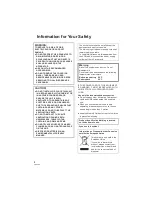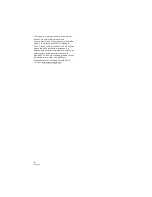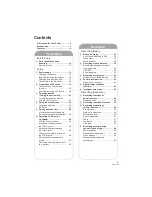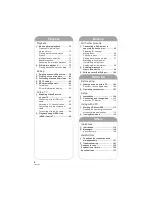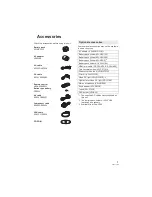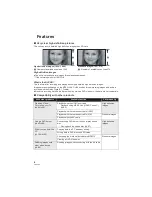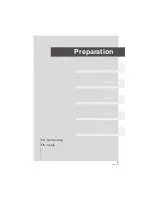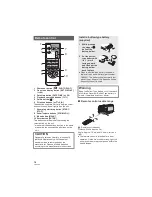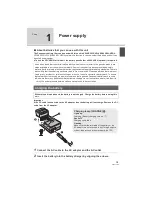5
VQT1T90
Information for Your Safety ................. 2
Accessories .......................................... 7
Features ................................................ 8
Preparation
Before using
[1]
Parts identification and
handling.......................................... 10
Remote control ................................ 14
Setup
[1]
Power supply ................................. 15
Charging the battery ........................ 15
Inserting/removing the battery ......... 16
Charging and recording time ........... 17
Connecting to the AC outlet............. 18
[2]
Preparation of SD cards................ 19
Cards that you can use with
this unit ............................................ 19
Inserting/removing an SD card ........ 20
[3]
Selecting a mode
(Turning the unit on/off) ................ 21
Turning the power on and off
with the LCD monitor ....................... 21
[4]
Using the menu screen ................. 22
Language selection ......................... 23
Menu list .......................................... 23
[5]
Setting date and time .................... 26
World time setting (Displaying
the time of the travel destination) .... 28
[6]
Adjusting LCD monitor/
viewfinder....................................... 29
LCD/EVF select switch .................... 29
Increasing the brightness of
the LCD monitor .............................. 29
Adjusting the brightness and
the colour level ................................ 29
Changing the picture quality on
the LCD monitor .............................. 30
Adjusting the viewfinder field
of view ............................................. 30
Recording showing the contents
to a partner ...................................... 30
Recording
Recording (Basic)
[1]
Before recording ........................... 32
Anti-Ground-Shooting (AGS) .......... 33
Quick start ....................................... 34
Quick power on ............................... 34
[2]
Recording motion pictures .......... 35
Recording modes/approximate
recordable time ............................... 38
PRE-REC ........................................ 39
Shooting guide ................................ 39
[3]
Recording still pictures ................ 40
Number of recordable pictures........ 42
[4]
Zoom in/out function .................... 43
Digital zoom function....................... 43
[5]
Optical image stabilizer
function .......................................... 44
[6]
Intelligent auto mode .................... 45
Recording (Advanced)
[1]
Recording functions of
operation icons ............................. 46
Operation icons ............................... 46
[2]
Recording functions of menus .... 52
[3]
Recording manually by
setting the menu ........................... 58
Scene mode .................................... 58
Wind noise reduction....................... 59
Microphone level ............................. 60
Picture adjustment .......................... 61
Zebra............................................... 61
Luminance....................................... 62
Histogram........................................ 63
[4]
Recording manually using
the multi manual ring.................... 64
Zoom operation ............................... 65
Manual focus adjustment ................ 65
White balance ................................. 66
Manual shutter speed/iris
adjustment....................................... 68
Contents
Содержание HDC-SD100
Страница 9: ...9 VQT1T90 Preparation Recording Playback Backup With a PC Others 10 Before using 15 Setup ...
Страница 31: ...31 VQT1T90 Preparation Recording Playback Backup With a PC Others 32 Recording Basic 46 Recording Advanced ...
Страница 69: ...69 VQT1T90 Preparation Recording Playback Backup With a PC Others 70 Playback 78 Editing 84 With a TV ...
Страница 91: ...91 VQT1T90 Preparation Recording Playback Backup With a PC Others 92 With other products ...
Страница 103: ...103 VQT1T90 Preparation Recording Playback Backup With a PC Others 104 Before using 109 Setup 113 Using with a PC ...
Страница 115: ...115 VQT1T90 Preparation Recording Playback Backup With a PC Others 116 Indications 121 Helpful hints ...
Страница 140: ...VQT1T90 F0708KK0 1000 A Matsushita Electric Industrial Co Ltd Web site http panasonic net ...