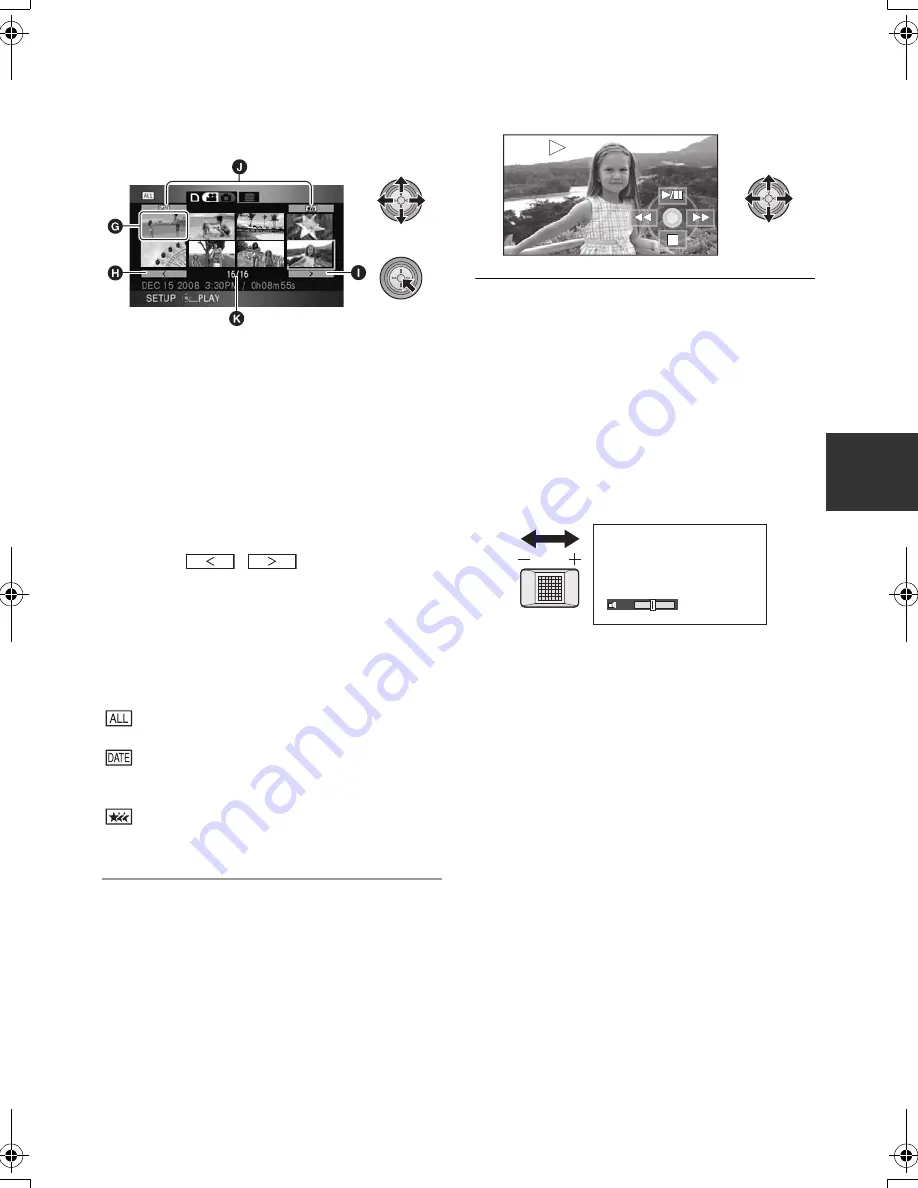
67
VQT1N74
3
Select the scene to be played
back and press the cursor
button.
G
Thumbnail display
H
Previous page
I
Next page
J
Play mode select button
K
Scene number
The selected scene is played back on the full
screen, and the operation icon is automatically
displayed on the screen.
≥
If 9 or more scenes have been recorded, the
next (or previous) page can be displayed by
moving the cursor button left and right or
selecting
/
and then pressing
the cursor button.
≥
The scene number display switches to the
page number, except when thumbnails are
selected.
≥
Press the cursor button while selecting the play
mode select button to switch to the thumbnails
of the following scenes.
(All scenes):
Playback of all scenes
(By date):
Playback of scenes recorded on a selected date
(
l
69)
(Intelligent scene selection):
Playback of the detected scenes that have been
recorded vividly (
l
70)
4
Select the playback operation
with the cursor button.
1
/
;
:
Playback/Pause
6
:
Rewind playback
5
:
Fast forward playback
∫
:
Stops the playback and shows the
thumbnails.
≥
The operation icon appears or disappears
each time the cursor button is pressed.
∫
Speaker volume adjustment
Move the volume lever to adjust the speaker
volume during playback.
Towards “
r
”:
Increases the volume
Towards “
s
”:
Decreases the volume
15
15
15
W
T
VOL
HDCHS9P-VQT1N74_ENG.book 67 ページ 2007年12月25日 火曜日 午後8時43分
Содержание HDC-HS9P
Страница 15: ...15 VQT1N74 Preparation Recording Playback Backup With a PC Others 16 Before using 22 Setup ...
Страница 35: ...35 VQT1N74 Preparation Recording Playback Backup With a PC Others 36 Recording Basic 49 Recording Advanced ...
Страница 65: ...65 VQT1N74 Preparation Recording Playback Backup With a PC Others 66 Playback 74 Editing 82 With a TV ...
Страница 89: ...89 VQT1N74 Preparation Recording Playback Backup With a PC Others 90 With other products ...
Страница 111: ...111 VQT1N74 Preparation Recording Playback Backup With a PC Others 112 Indications 118 Helpful hints ...
















































