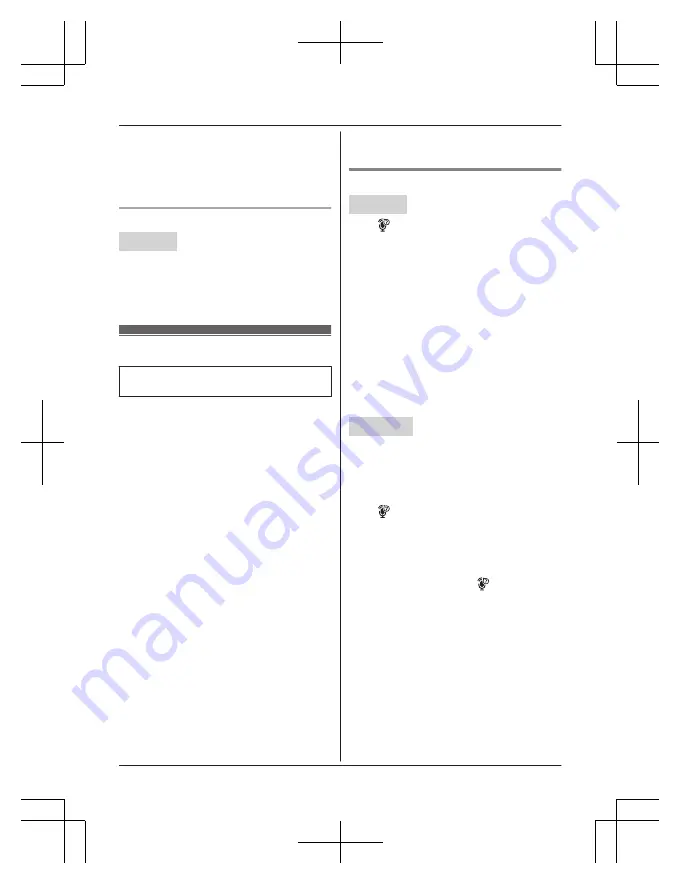
2
MbN
: Select the desired setting.
a
M
SAVE
N
3
Proceed with the operation for your unit.
Handset:
M
OFF
N
Base unit:
M
EXIT
N
Selecting the alert tone
Handset
1
For CELL 1:
M
MENU
N#6041
For CELL 2:
M
MENU
N#6042
2
MbN
: Select the desired setting.
a
M
SAVE
N
a
M
OFF
N
Remote voice assist
For iPhone
®
and Android
™
smartphone
users
You can use the handset or base unit to
operate the voice recognition feature of the
paired cellular phone (Siri
®
, Google Now
™
, or
S Voice). For example, you can speak into the
handset or base unit and command your
cellular phone to make a call.
Compatible voice recognition features
R
Google Now, S Voice (Android 4.0 or later)
R
Siri (iOS 8.0 or later)
Important:
R
Your cellular phone must support the
Hands Free Profile (HFP) specification.
R
In order to use this feature, your cellular
phone's voice recognition feature must be
ready to use.
– iPhone: Make sure Siri is turned on.
– Android: In order to use Google Now,
make sure your cellular phone is
registered to your Google account.
R
If you have multiple voice recognition
features available for your cellular phone,
you may need to set the desired voice
recognition feature as the default.
R
For Android users: Depending on your
cellular phone, you may need to set Google
Now or S voice as your cellular phone's
default voice recognition feature. For more
information, refer to the operating
instructions of your cellular phone.
Activating remote voice assist
Handset
1
M
N
R
Go to step 3 in the following situations.
– Only 1 cellular phone is paired.
– A specific line is set to make cellular
calls (page 20).
2
MbN
: Select the desired cellular phone.
a
M
SELECT
N
3
Wait until
“
Voice assist
”
is displayed.
R
A confirmation tone sounds.
R
Speakerphone is turned on
automatically.
R
To switch to the receiver, press
MZN
.
4
Speak your commands to your handset.
R
When you have finished using remote
voice assist, press
M
OFF
N
.
Base unit
1
Press
M
CELL 1
N
or
M
CELL 2
N
R
Skip this step in the following situations.
– Only 1 cellular phone is paired.
– A specific line is set to make cellular
calls (page 20).
2
M
N
3
Wait until
“
Voice assist
”
is displayed.
R
A confirmation tone sounds.
4
Speak your commands to your base unit.
R
When you have finished using remote
voice assist, press
M
N
or
MZN
.
Note:
R
While using this feature, you cannot use
another unit to make a cellular call using
the same cellular line.
R
If you receive a call on the landline or on
another cellular line while using this feature,
the interrupt tone sounds.
R
If you receive a call on the same cellular
line while using this feature, voice
recognition ends and the unit receives the
incoming call.
R
If your cellular phone is connected to the
base unit, you may not be able to use your
66
For assistance, please visit http://shop.panasonic.com/support
Using Bluetooth® Devices
KX-TG885SK(en)_1215_ver040.pdf 66
12/15/2017 5:04:14 PM






























