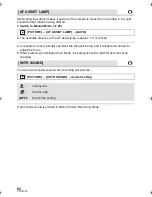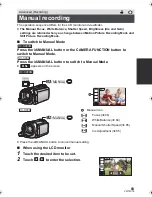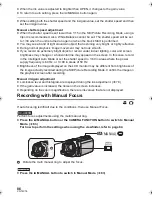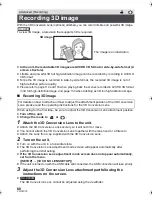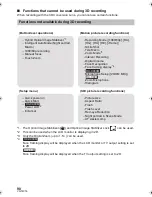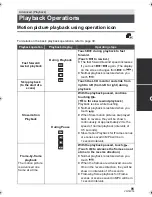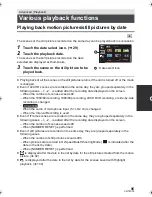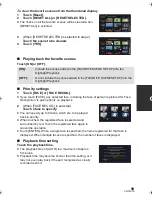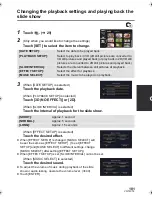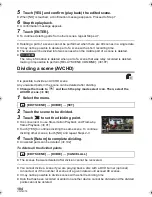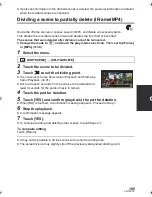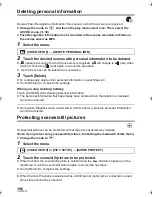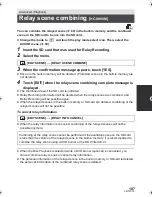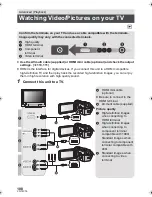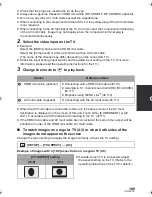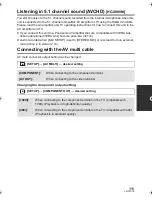96
VQT4C76
Highlight Playback
Part that was recognized as clearly recorded is extracted from a long recording, and it can be
played back or stored in a short time with effects and music added.
It is also possible to create an original Highlight Playback by checking your favorite scenes
and setting up to extract those scenes.
≥
Highlight Playback cannot be used for iFrame scenes and scenes saved in MP4.
1
Touch .
(
l
29)
2
Touch the desired effects
≥
The scenes matching the effect will be extracted and displayed in the thumbnail view.
≥
Effects such as fade, slow-motion, still (pause), or digest playback are inserted.
≥
It will be played back with the date of last recording. To change the settings, refer to page
97.
3
Touch
on the thumbnail view.
≥
To change the settings, refer to page 97.
4
Select the playback operation. (
l
39, 91)
≥
When the playback is finished or stopped, the screen to select [SAVE] (
l
100), [SELECT
AGAIN] or [EXIT] is displayed. Touch the desired item.
≥
Playing back of all the scenes returns if the unit is turned off or the mode is changed.
≥
Slow-motion Playback and Frame-by-frame Playback are not possible.
≥
Highlight Playback cannot be performed with interval-recorded motion pictures. (
l
68)
[POP]:
Recommended for party scenes.
[NATURAL]:
Recommended for scenery.
[CLASSICAL]:
Recommended for slow moving scene.
[DYNAMIC]:
Recommended for fast moving scene such as sports scene.
[CUSTOM]:
Set the combination of the effect and the music. (
l
97)
ALL
HC-X900M&X800P&PC&PU-VQT4C76_mst.book 96 ページ 2012年1月11日 水曜日 午後10時6分