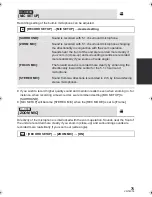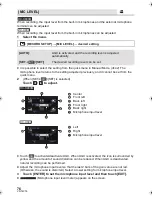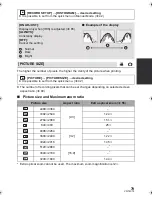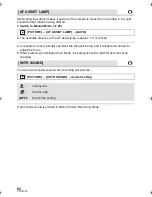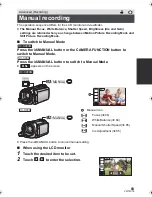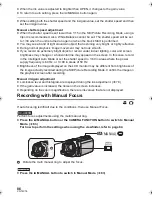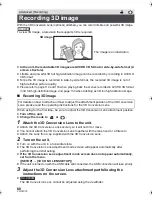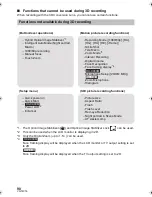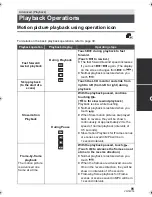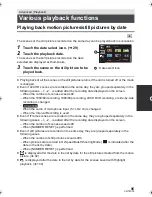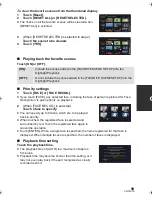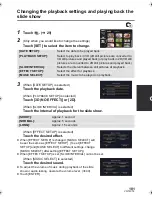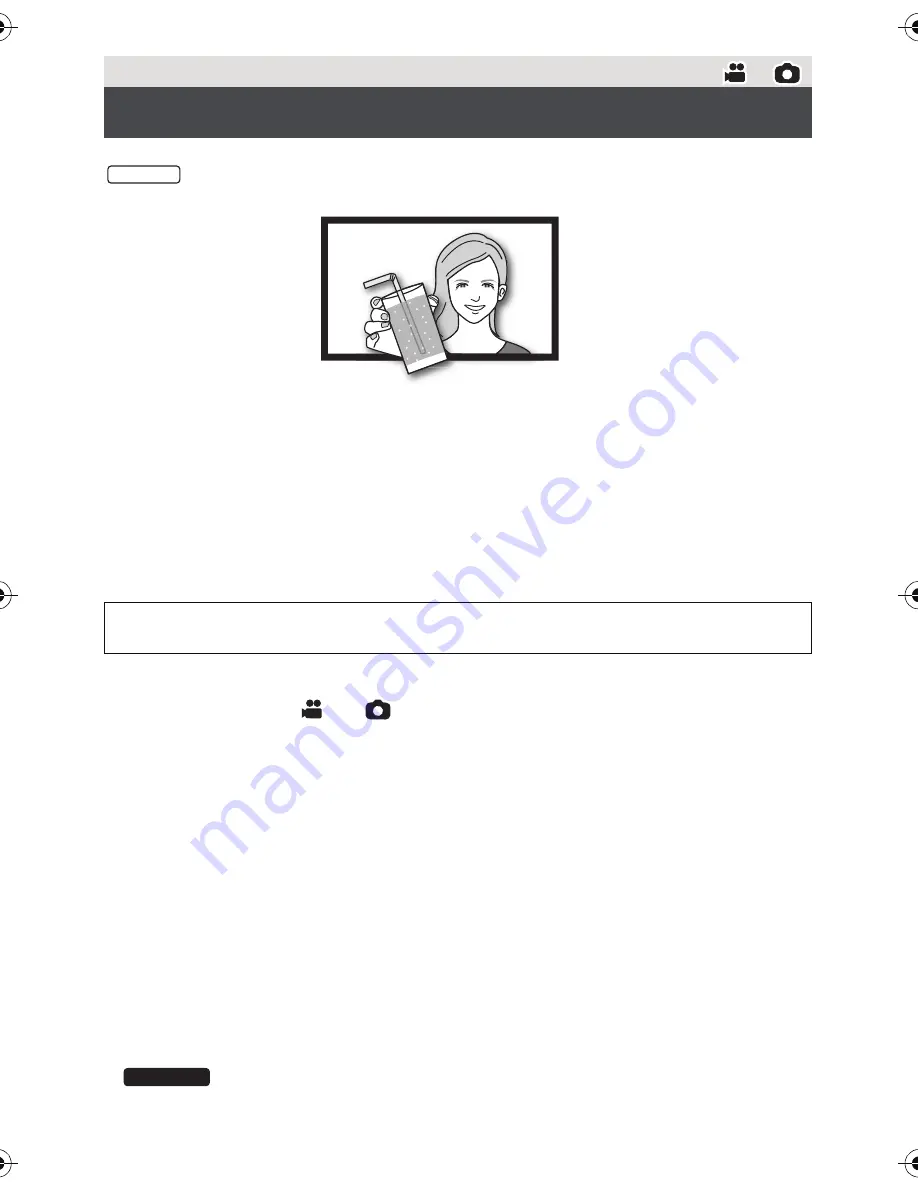
88
VQT4C76
With the 3D Conversion Lens (optional) attached, you can record lifelike and powerful 3D image.
To view 3D image, a television that supports 3D is required.
≥
In the unit, the recordable 3D images are AVCHD 3D format or side-by-side format (2-
screen structure).
≥
Lifelike and powerful 3D full high-definition image can be recorded by recording in AVCHD
3D format.
≥
Since the 3D image is recorded in side-by-side format, the recorded 3D image is not of
high-definition picture quality.
≥
Please refer to page 114 and 118 when playing back the scenes recorded in AVCHD 3D format
in 3D full high-definition image, and page 133 when dubbing as 3D full high-definition image.
∫
Recording 3D image
When using for the first time, be sure to adjust the 3D Conversion Lens attachment position.
≥
Turn off the unit.
≥
Change the mode to
or
.
1
Attach the 3D Conversion Lens to the unit.
≥
Attach the 3D Conversion Lens securely so it will not tilt or move.
≥
You cannot attach the 3D Conversion Lens together with the lens hood or a filter etc.
≥
Attach the Lens front cap supplied with the 3D Conversion Lens.
2
Turn on the unit.
≥
Turn on with the unit in a horizontal state.
≥
The 3D Conversion Lens adjustment mode screen will appear automatically after
performing the initial setting.
≥
If the 3D Conversion Lens adjustment mode screen does not appear automatically,
set from the menu.
([SETUP]
#
[3D CONV. LENS SETUP])
≥
If the unit is turned on with the USB cable still connected, the USB connection will take priority.
3
Adjust the 3D Conversion Lens attachment part following the
instructions on the screen.
≥
The 3D Conversion Lens cannot be adjusted using the viewfinder.
Advanced (Recording)
Recording 3D image
For details on how to attach and how to adjust the attachment position of the 3D Conversion
Lens, please read the operating instructions for the 3D Conversion Lens.
HC-X800
3D image
The image is an illustration.
HC-X900M
HC-X900M&X800P&PC&PU-VQT4C76_mst.book 88 ページ 2012年1月11日 水曜日 午後10時6分