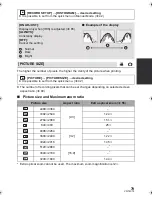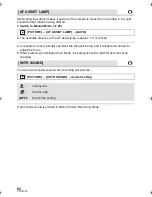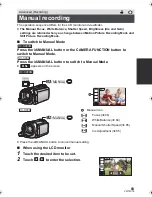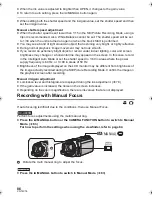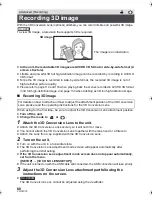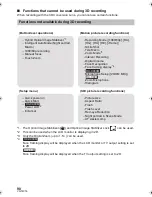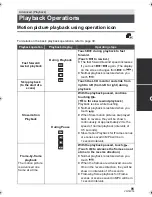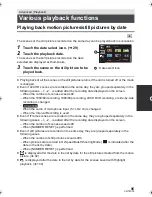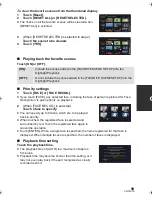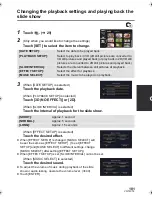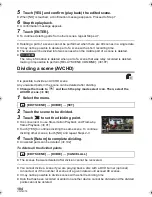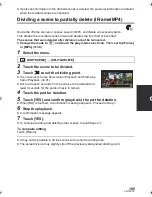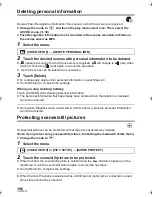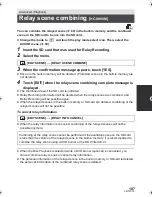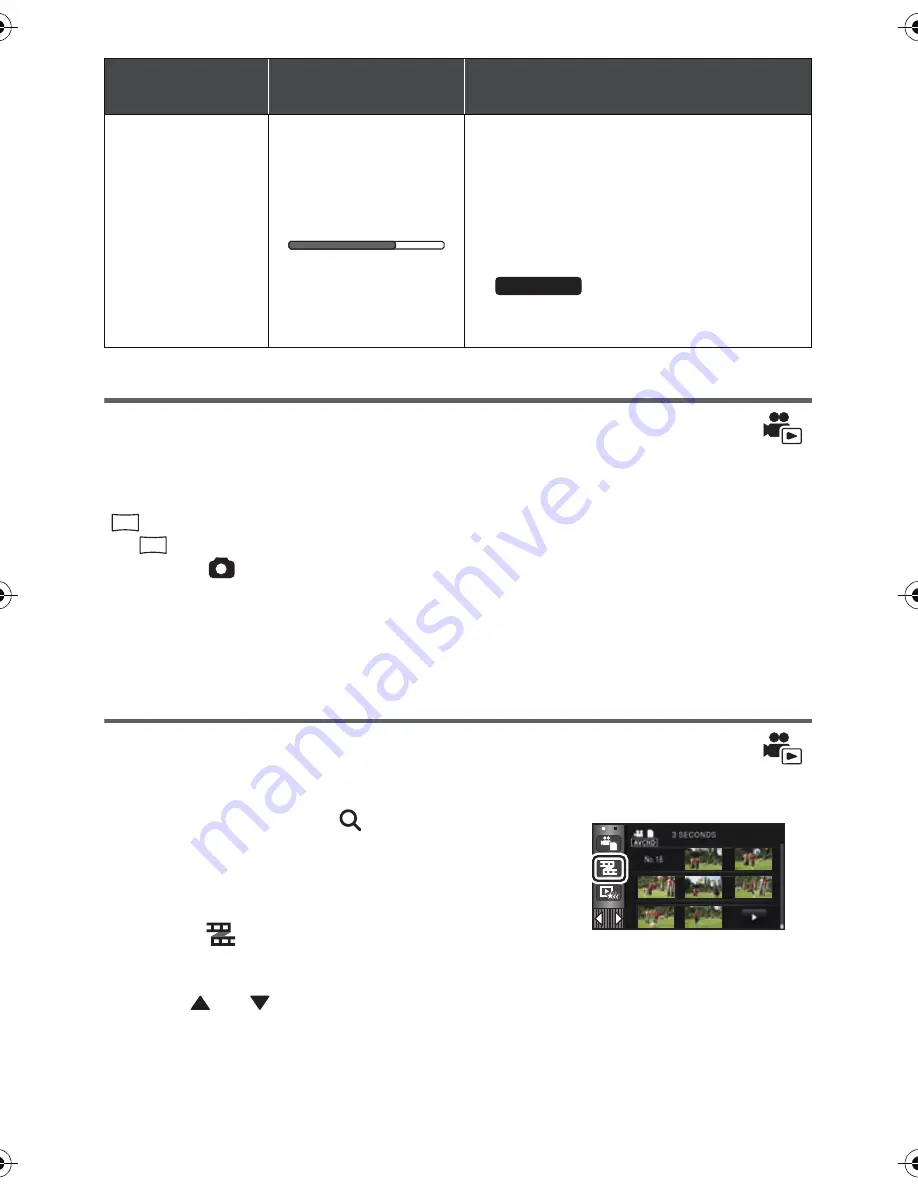
92
VQT4C76
Creating still picture from motion picture
A single frame from the recorded motion picture can be saved as a still picture.
3D still pictures are created from the scenes recorded in 3D, and 2D still pictures are created
from the scenes recorded in 2D.
(
(1920
k
1080) still pictures will be recorded for the AVCHD scenes and iFrame scenes,
and
(640
k
360) still pictures will be recorded for the scenes saved in MP4.)
Press the
button fully at the location to be saved as a still picture
during playback.
≥
It is convenient to use Pause, Slow-motion Playback and Frame-by-frame Playback.
≥
Date the motion picture was recorded will be registered as date of the still picture.
≥
Quality will be different from the normal still picture.
Highlight & Time Frame Index
An image of one scene is displayed as a thumbnail at set search condition. Scene can be
played back from any midway point of the scene you wish to see.
≥
Operate the zoom lever to
side and change over
the thumbnail display to Highlight & Time Frame
Index. (
l
40)
1
Touch .
≥
To display the next (previous) page:
j
Slide the thumbnail display upward (downward) while touching it.
j
Touch
(up)/
(down) on the thumbnail scroll lever.
2
Touch the desired search condition.
[3 SECONDS]/[6 SECONDS]/[12 SECONDS]/[MINUTES]/[FACE]
*
/[HIGHLIGHT]
*
* It is not displayed on iFrame scenes and scenes saved in MP4.
Playback
operation
Playback display
Operating steps
Direct playback
During Playback
Touch the Direct playback bar or slide
it while touching.
≥
The playback pauses temporarily and
skips to the position touched or slid to
while touching.
≥
Playback will start by releasing your
touching or sliding finger.
≥
Direct playback bar cannot be operated
with the remote control.
HC-X900M
2.1
M
0.2
M
HC-X900M&X800P&PC&PU-VQT4C76_mst.book 92 ページ 2012年1月11日 水曜日 午後10時6分