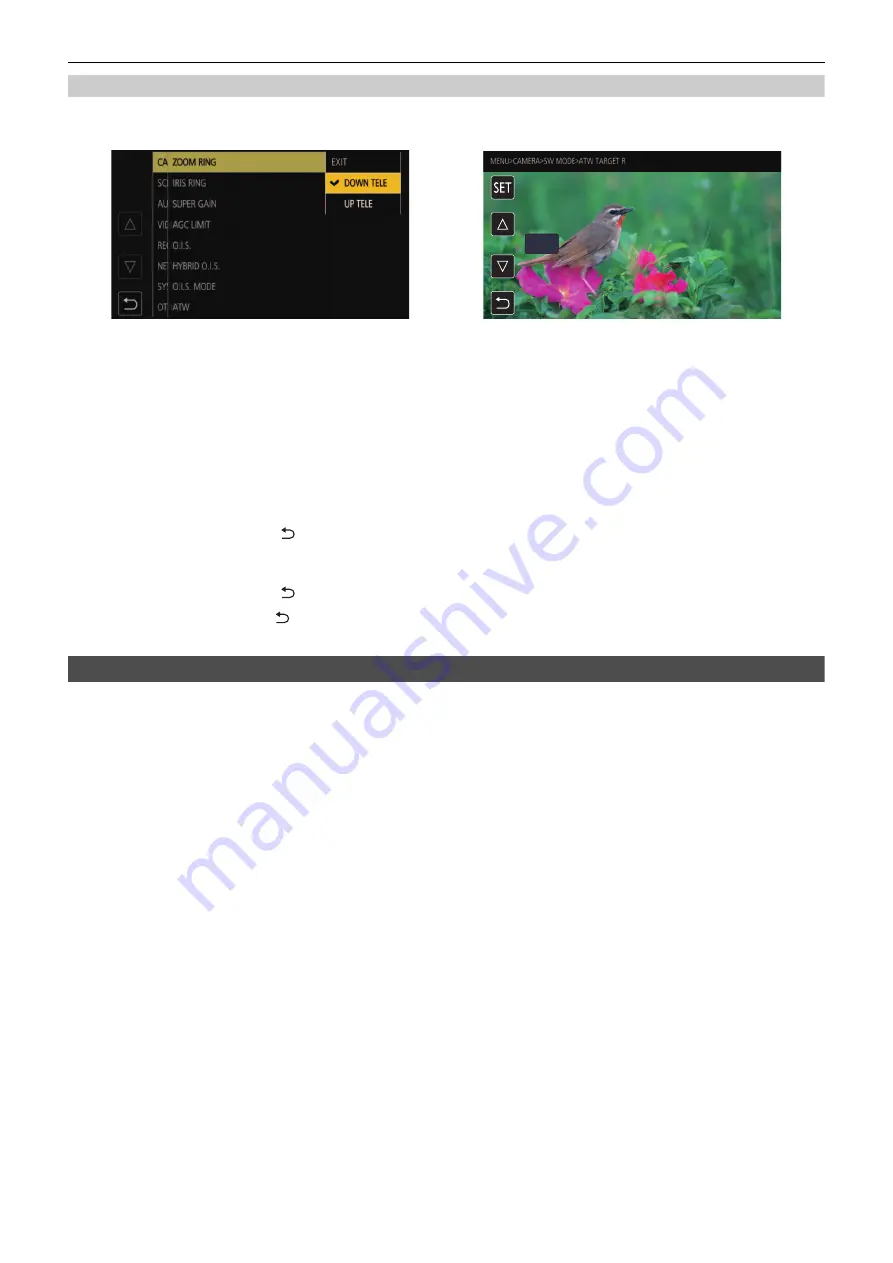
Chapter 4 Operation
—
Basic operation of the menu
- 63 -
When operating by touching the LCD monitor
Operate by touching the LCD monitor.
1
Press the <MENU> button.
The menu is displayed.
2
Select the menu to set.
The lower level menu is displayed.
≥
The confirmation screen is displayed depending on the menu.
≥
Perform the similar operation if there is next level.
≥
In some menus, a screen to set the numeric value is displayed in the camera image screen (Fig. 2).
To change the numeric value, touch [
`
]/[
{
] and change the setting value.
≥
In some menus, a message is displayed if a menu cannot be executed.
≥
Touch [
`
]/[
{
] to switch the pages.
The button icons cannot be touched if there are no more pages.
≥
To return to one level higher, touch [
].
3
Select the item to set.
≥
Touch the item to set. A check mark is displayed at the left of the set item. (Fig. 1)
≥
To return to one level higher, touch [
].
4
Exit from the menu by touching [
], or pressing the <MENU> button.
≥
Depending on the operating item, it will automatically return to the previous screen.
Initializing the menu
The menu can be returned to the factory setting condition.
1
Select the [OTHERS] menu
→
[MENU INITIALIZE].
2
Select [SET] when the confirmation message is displayed.
The setting value of the menu is returned to the factory setting.
Fig. 1
Fig. 2
0
Содержание HC-X2000
Страница 11: ...Chapter 1 Overview Before using the unit read this chapter ...
Страница 20: ...Chapter 2 Description of Parts This chapter describes the names functions and operations of parts on the unit ...
Страница 156: ...Chapter 7 Output and Screen Display This chapter describes the screen displayed on the output video and LCD monitor ...
Страница 167: ...Chapter 8 Connecting to External Devices This chapter describes the external devices that can be connected to the unit ...
Страница 173: ...Chapter 9 Network Connection This chapter describes how to use the unit by connecting to a network ...
Страница 184: ...Chapter 10 Notes Maintenance of the unit or frequently asked questions are described ...
Страница 195: ...Chapter 11 Specification This chapter describes the specifications of this product ...
















































