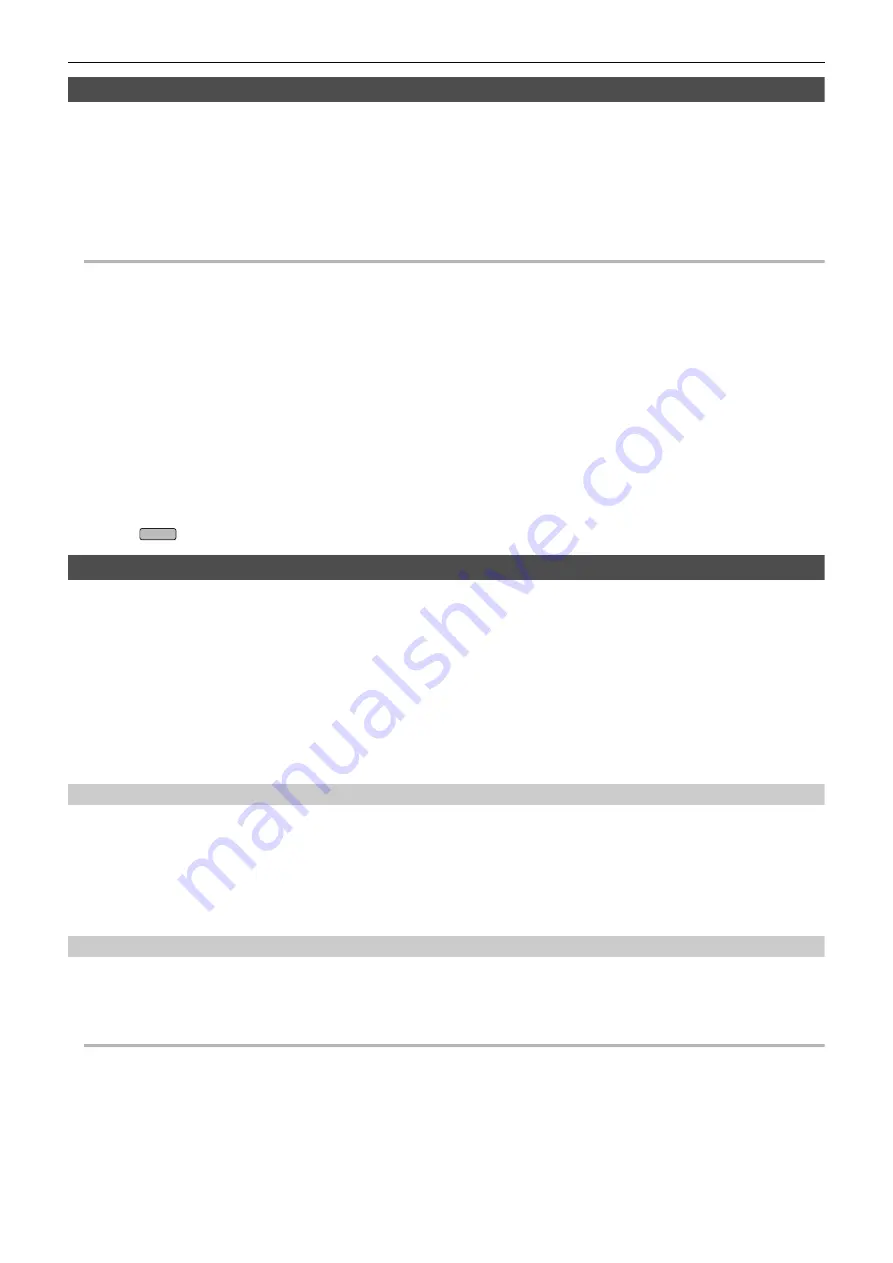
Chapter 5 Shooting
—
Convenient shooting functions
- 140 -
Time stamp function
You can record the date and time of shooting on the images.
1
Select the information to record in the [RECORDING] menu
→
[TIME STAMP].
[OFF]:
Does not superimpose the date and time.
[DATE]:
Superimposes only the date.
[TIME]:
Superimposes only the time.
[DATE&TIME]:
Superimposes the date and time.
The date and time of recording is displayed in the bottom-center of the LCD monitor.
@
NOTE
0
The order to display the year, month, and day of the time stamp follows the settings in the [OTHERS] menu
→
[CLOCK]
→
[DATE FORMAT].
0
The display of the month for the time stamp to record on the image is in English.
0
The size of the characters and the display position of the time stamp varies depending on the recording format.
0
The time stamp is not recorded in the following cases.
j
When the [SYSTEM] menu
→
[SUPER SLOW]
→
[ON] is set
j
When the [NETWORK] menu
→
[NETWORK FUNC]
→
[STREAMING] is set
0
The position to display the time stamp can not be changed.
0
The time stamp is displayed even in the screen of the LCD monitor, the image of the viewfinder, and the image output from the <SDI OUT>
*
/<HDMI>
terminals.
For the following recording formats, the time stamp displayed on the LCD monitor/viewfinder images will have a different character size and display
position to the time stamp recorded.
j
Recording formats with 1280
×
720 resolution
0
The external output is delayed by one frame when superimposing the time stamp.
0
The [VIDEO OUT/LCD/VF] menu
→
[INDICATOR]
→
[DATE/TIME] setting is disabled when superimposing the time stamp.
0
The time stamp is an image signal recorded superimposed to the subject. Therefore, the peaking display of the focus assist function and zebra pattern
detection are enabled also to the time stamp display. The time stamp is also displayed horizontally inverted when set to the [VIDEO OUT/LCD/VF]
menu
→
[LCD]
→
[SELF SHOOT]
→
[MIRROR].
* When using
, the <SDI OUT> terminal can be used.
Waveform monitor function
Waveform of the image can be displayed.
∫
Assigning [WFM] to the USER button
Set so display/hide of the waveform monitor can be switched with a USER button.
1
Select the [CAMERA] menu
→
[USER SW]
→
[USER1] to [USER12]
→
[WFM].
∫
Displaying the waveform monitor
1
Press the USER button assigned to [WFM] or touch the USER button icon.
Press the USER button or touch the USER button icon again to return to the normal display.
≥
The display switches each time the USER button is pressed or the USER button icon is touched when the [VIDEO OUT/LCD/VF] menu
→
[EI
ASSIST]
→
[WFM MODE]
→
[WAVE/VECTOR] is set.
Setting the displaying of the waveform monitor
Displaying of the waveform and the vector can be switched.
1
Select the display of the waveform monitor in the [VIDEO OUT/LCD/VF] menu
→
[EI ASSIST]
→
[WFM MODE].
[WAVE]:
Displays the waveform.
[VECTOR]:
Displays the vector.
[WAVE/VECTOR]:
Displays the waveform and the vector. Each time you either press the USER button assigned to [WFM] or touch the USER button
icon, the display switches in the order waveform, vector, no display.
Setting the transmittance
The transmittance of the waveform monitor can be set.
1
Select the transmittance in the [VIDEO OUT/LCD/VF] menu
→
[EI ASSIST]
→
[WFM TRANSPARENCE].
≥
The transmittance can be selected from [0%], [25%], or [50%].
@
NOTE
0
The waveform monitor cannot be recorded.
0
The waveform monitor is not displayed when using enlarged display function in the focus assist function.
0
The waveform monitor is automatically displayed when setting some of the menu to perform the image quality adjustment.
X2000
Содержание HC-X2000
Страница 11: ...Chapter 1 Overview Before using the unit read this chapter ...
Страница 20: ...Chapter 2 Description of Parts This chapter describes the names functions and operations of parts on the unit ...
Страница 156: ...Chapter 7 Output and Screen Display This chapter describes the screen displayed on the output video and LCD monitor ...
Страница 167: ...Chapter 8 Connecting to External Devices This chapter describes the external devices that can be connected to the unit ...
Страница 173: ...Chapter 9 Network Connection This chapter describes how to use the unit by connecting to a network ...
Страница 184: ...Chapter 10 Notes Maintenance of the unit or frequently asked questions are described ...
Страница 195: ...Chapter 11 Specification This chapter describes the specifications of this product ...






























