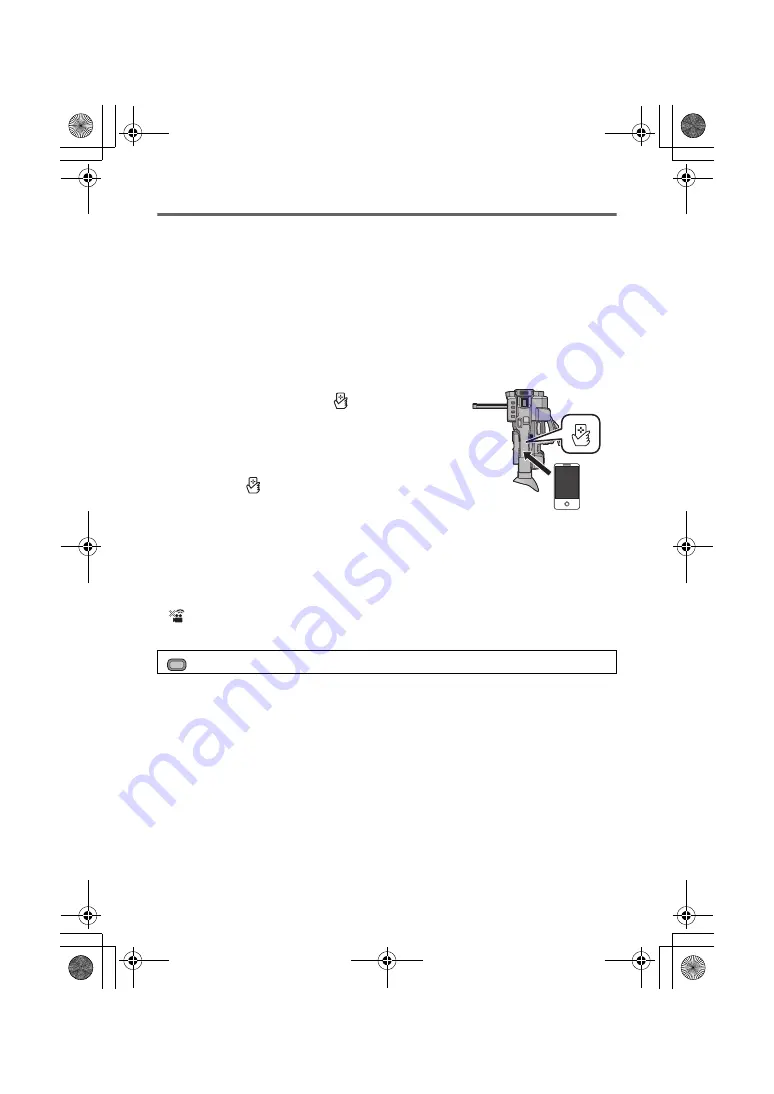
36
SQT0478
Using remote operation with a direct connection
∫
Preparations before using remote operation
1
Install the smartphone application “Image App” on your smartphone. (
l
35)
2
Check if the smartphone is an Android (NFC-compatible), Android (non-NFC-
compatible), or iOS device.
≥
If your smartphone is NFC-compatible, a message asking you to touch the NFC mark on the
device will be displayed when starting up the “Image App”.
3
Register [Wi-Fi] to a USER button. (
l
31)
∫
If the device is Android (NFC-compatible)
≥
Set the NFC function of the smartphone to ON.
1
Start up the smartphone application “Image App”.
2
Touch the smartphone on
of this unit.
≥
Touch the NFC mark while a message asking you to touch the
NFC mark on the device is displayed on the smartphone
screen.
≥
If this is the first time the smartphone is connecting to this unit,
touch [YES] on the screen of this unit, and then touch the
smartphone on
of this unit again.
≥
If the unit is not recognised even when touching the
smartphone, change positions and try again.
≥
When the connection is complete, the image of this unit will be displayed on the smartphone
screen.
∫
If the device is Android (non-NFC-compatible) or iOS
1
Press the USER button to which [Wi-Fi] is registered, and turn on the Wi-Fi
function.
≥
is displayed
2
Select the menu.
3
Touch [Change connection type].
4
Touch [QR code].
≥
QR code is displayed on the screen of this unit.
5
Start up the smartphone application “Image App”.
6
On the smartphone, select [QR code], and scan the QR code displayed on the
screen of this unit.
≥
When using an Android device, the smartphone and this unit are connected directly, allowing you
to use remote operations.
: [Wi-Fi Setup]
#
[
Direct Connection
]
MENU
HC-X1000E-SQT0478_mst.book 36 ページ 2014年9月8日 月曜日 午後7時14分























