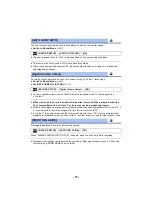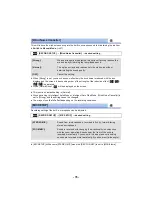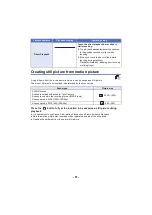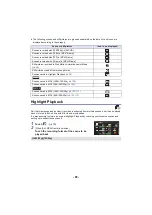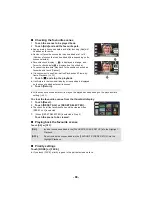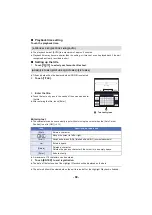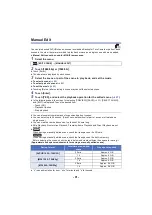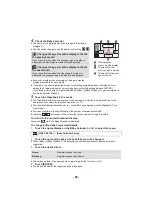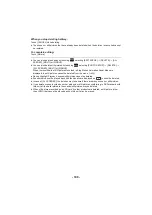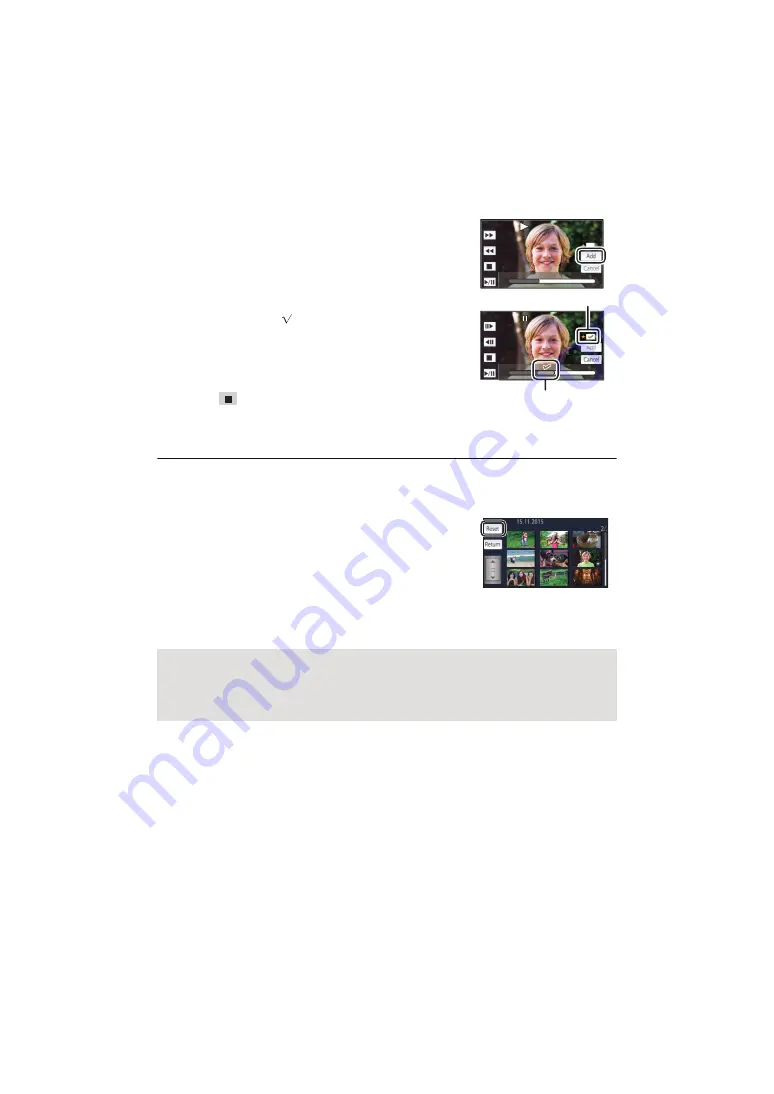
- 88 -
∫
Checking the favourite scenes
1
Touch the scenes to be played back.
2
Touch [Add] and add the favourite part.
≥
Approximately 4 seconds before and after touching [Add] will
be added as favourite.
≥
Number of favourite scenes that can be added are 1 to 14.
(Number of scenes that can be added differs depending on the
scenes selected.)
≥
Favourite check display
(
A
) is displayed in orange, and
favourite check display
B
is displayed on the slide bar.
≥
To cancel the favourite, play back to the position checked as
favourite, and touch [Cancel].
≥
It is convenient to use Slow-motion Playback and Frame-by-
frame Playback. (
3
Touch
and stop the playback.
≥
It will return to the thumbnail display screen and
¡
is displayed
on the scenes added as favourite scenes.
4
Touch [Return].
≥
All the scenes checked as favourite may not be played back depending on the playback time
setting. (
To clear the favourite scenes from the thumbnail display
1
Touch [Reset].
2
Touch [RESET ALL] or [RESET SELECTED].
≥
The check on all the favourite scenes will be cleared when
[RESET ALL] is selected.
3
(When [RESET SELECTED] is selected in Step 2)
Touch the scene to be cleared.
∫
Playing back the favourite scenes
Touch [ON] or [OFF].
∫
Priority settings
Touch [NONE] or [FACE].
≥
If you touch [FACE], priority is given to the part detected as a face.
0h01m30s
0h01m30s
0h01m30s
0h01m30s
0h01m30s
0h01m30s
[ON]:
Include the scenes added in the [FAVOURITE SCENE SETUP] into the Highlight
Playback.
[OFF]:
Do not include the scenes added in the [FAVOURITE SCENE SETUP] into the
Highlight Playback.