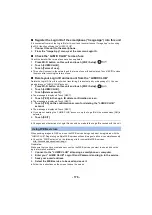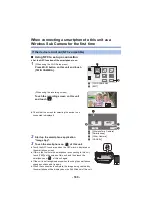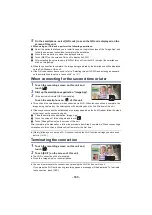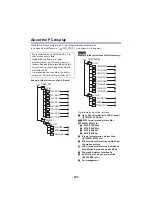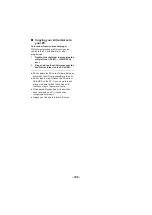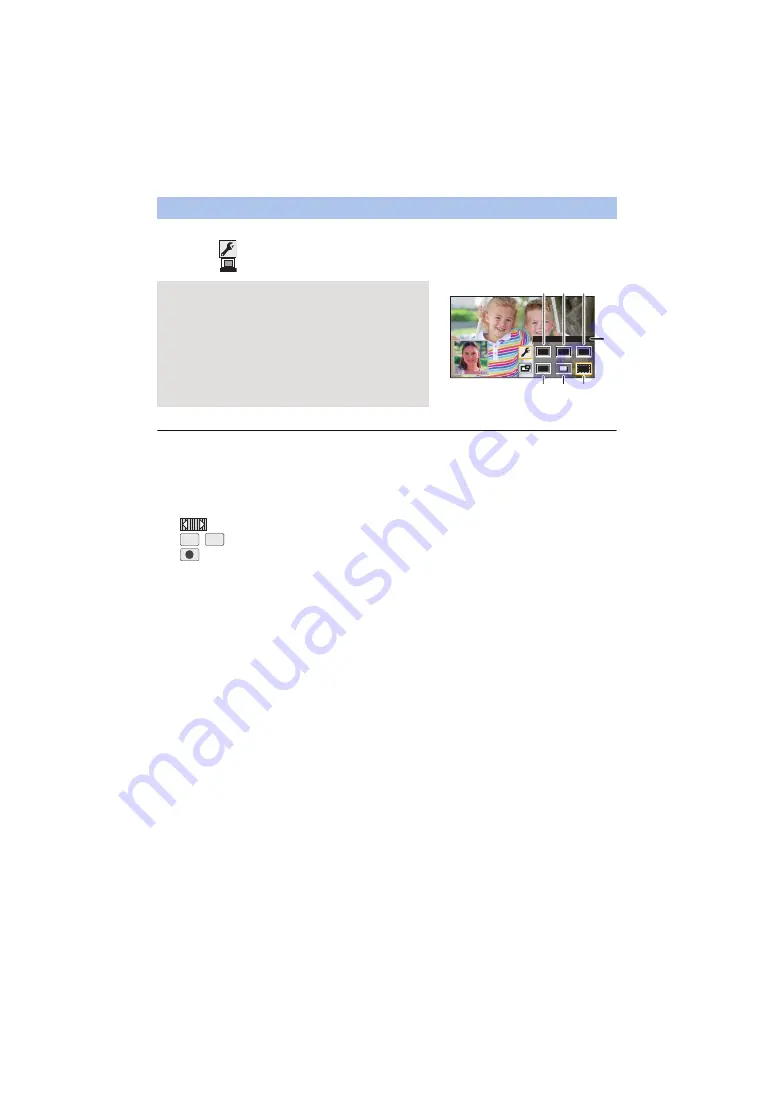
- 186 -
1
Touch Sub Window.
2
Touch
.
3
Touch
, and select the desired frame.
≥
It takes some time until the Sub Window appears.
≥
You cannot set this unit to Playback Mode when it is connected to a Wireless Sub Camera.
≥
Simultaneous recording of still pictures is not possible while recording a motion picture or using
PRE-REC with the Wireless Twin Camera function.
≥
The following button icons may not be displayed when the Sub Window is displayed. To display
them, touch the Main Camera’s image on the screen.
j
(Touch Menu)
j
/
(Zoom button icons)
j
(Recording button icon)
j
Recording Mode button icon (
)
≥
The following functions are disabled:
j
Creative Control
j
Stop Motion Animation Assist Mode
j
Setup menu items
j
Eye-Fi transfer feature
j
Switching to a Wi-Fi function other than Wireless Twin Camera
j
Remote Pan Tilt Cradle
≥
The following functions do not work when the Sub Window is displayed:
j
Touch Shutter
j
[FACE FRAMING]
j
AF/AE tracking
j
Optical Image Stabilizer Lock
≥
You cannot change the following settings:
j
Sub Window settings (WB/Brightness/Narration)
j
Sub Window size
≥
Depending on recording conditions, the colour balance, brightness and other settings may differ
between the Main Camera and the Wireless Sub Camera.
≥
Recording menu items, operation icons, and functions such as Image Stabilizer, Level Shot
Function and [QUICK POWER ON] work only for the Main Camera.
≥
When you record still pictures by using the Wireless Twin Camera function, it may take longer
than usual to achieve focus. (
≥
The Fade function’s image effects do not affect the Sub Window.
Changing the colour of the Sub Window frame
1
: Pink
2
: Green
3
: Orange
4
: Grey
5
: Drop shadow
*
6
: No frame
* This adds a drop shadow on the right and bottom sides.
COLOUR
A
[FRAMING]
T
W