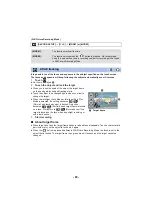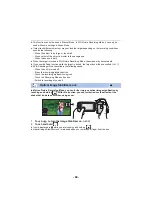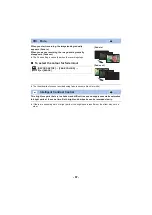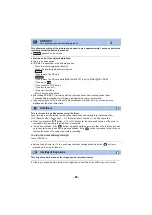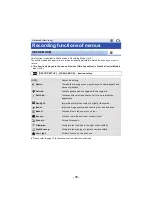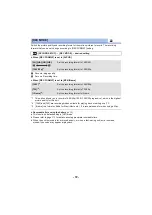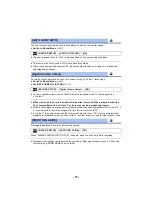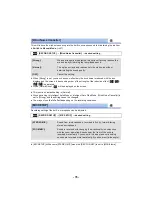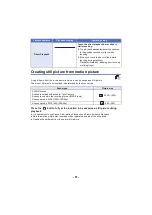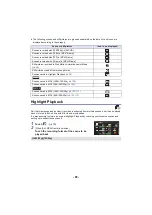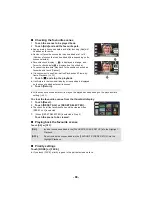- 73 -
It is possible to continuously record motion picture to an SD card when there is no space available
in the built-in memory. (It allows you to record only to SD card from built-in memory.)
≥
Set [MEDIA SELECT] to [Built-inMemory].
≥
Set [REC FORMAT] to [AVCHD]. (
)
≥
Insert an SD card.
≥
is displayed on the screen.
will disappear when space in the built-in memory is gone
and the recording to the SD card starts.
≥
Relay Recording can only be performed once.
≥
Combine the scenes that were relay-recorded using the [RELAY SCENE COMBINE] into
the SD card. (
)
≥
Once you have performed [RELAY SCENE COMBINE], you can use the Relay Recording
function again. If the [RELAY REC] is set to [ON] without performing the [RELAY SCENE
COMBINE], a message is displayed. You will be able to perform Relay Recording by touching
[YES], but you will not be able to perform the [RELAY SCENE COMBINE] after that.
≥
Still pictures are recorded to the SD card after Relay Recording.
≥
is displayed on the thumbnail display during the playback of the scene that was relay-
recorded on the built-in memory.
Detected faces appear with frames.
≥
Up to 5 frames are indicated. Larger faces and faces nearer to the centre of the screen take
preference over others.
∫
Prioritised face framing
Prioritised face framing is displayed as orange frames. Focus and adjustment of brightness will be
performed against the prioritised face framing.
≥
The prioritised face frame is displayed only with Portrait Mode in Intelligent Auto Mode or
Intelligent Auto Plus Mode.
≥
The white frame is for face detection only.
≥
Focus will be set to prioritised face framing when the
button is pressed halfway when
recording still pictures. Prioritised face framing will turn to green when the focus is set.
[RELAY REC]
: [RECORD SETUP]
#
[RELAY REC]
#
[ON]
[FACE FRAMING]
: [RECORD SETUP]
#
[FACE FRAMING]
#
desired setting
[PRIMARY]:
Only the prioritised face framing is displayed.
[ALL]:
All face detection framings are displayed.
[OFF]:
Cancel the setting.
W570M
MENU
MENU