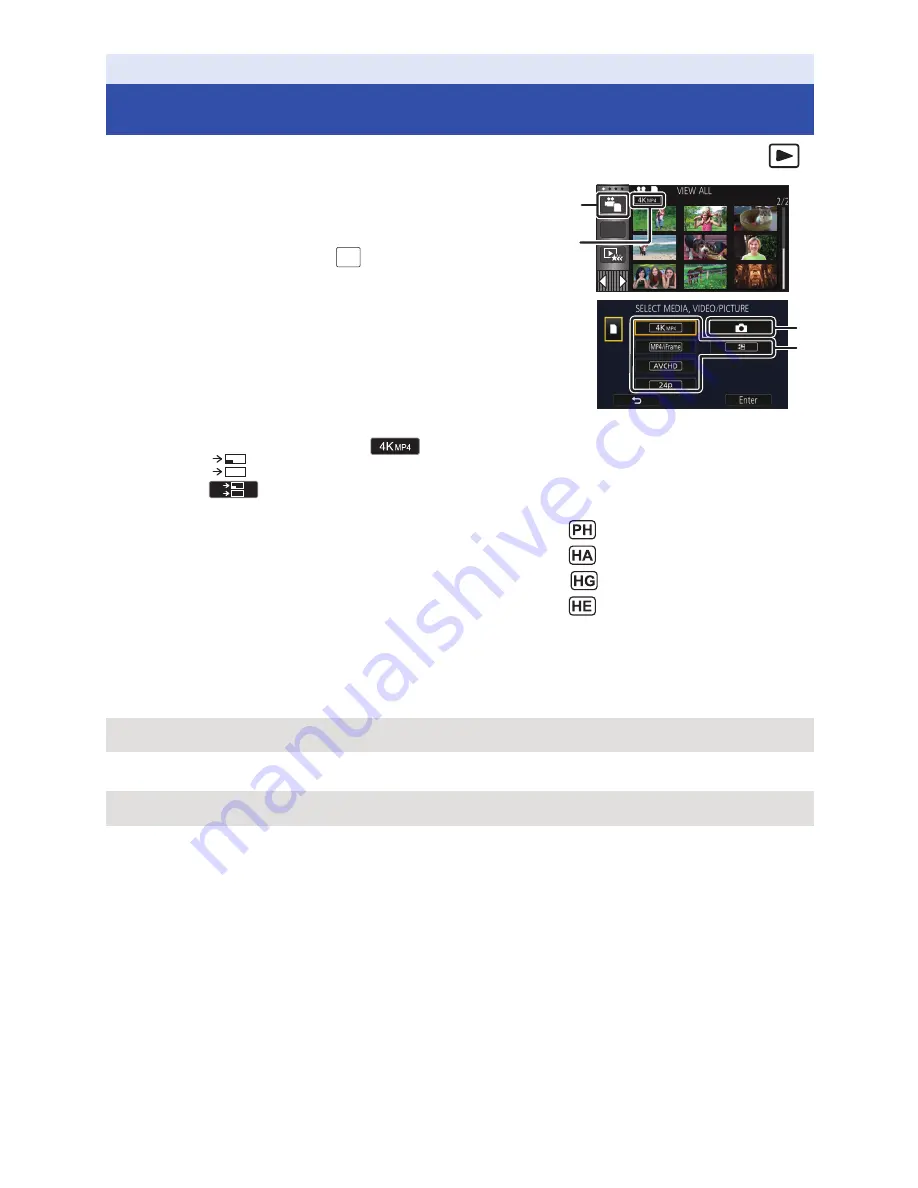
- 33 -
1
Set this unit to Playback Mode. (
l
20
)
2
Touch the play mode select icon
A
. (
l
24
)
≥
You can also set by touching
, selecting [VIDEO SETUP]
or [PICT. SETUP]
#
[MEDIA, VIDEO/PICTURE]. (
l
37
)
3
Select the still picture
C
or the recording
format of the motion picture
D
you wish to
play back.
≥
Touch [Enter].
≥
If you touch [4K MP4], its recording mode icon
B
will be
displayed on the thumbnail screen. (
)
≥
If you touch
, scenes recorded as Backup for Twin Camera will be displayed. The recording
mode icon (
) will be displayed on the thumbnail screen, and each thumbnail will be
displayed with one of the following icons:
j
AVCHD [PH] scenes recorded as Backup for Twin Camera:
j
AVCHD [HA] scenes recorded as Backup for Twin Camera:
j
AVCHD [HG] scenes recorded as Backup for Twin Camera:
j
AVCHD [HE] scenes recorded as Backup for Twin Camera:
4
(When [MP4/iFrame], [AVCHD] or [24p] is touched)
Touch the desired recording format for playback.
≥
When [MP4/iFrame] is selected
≥
When [AVCHD] is selected
Basic
Motion picture/Still picture playback
[ALL MP4/iFrame]/[1080/60p]/[1080/30p]/[720/30p]/[360/30p]/[iFrame]
[ALL AVCHD]/[1080/60p]/[1080/60i]
ALL
MENU






























