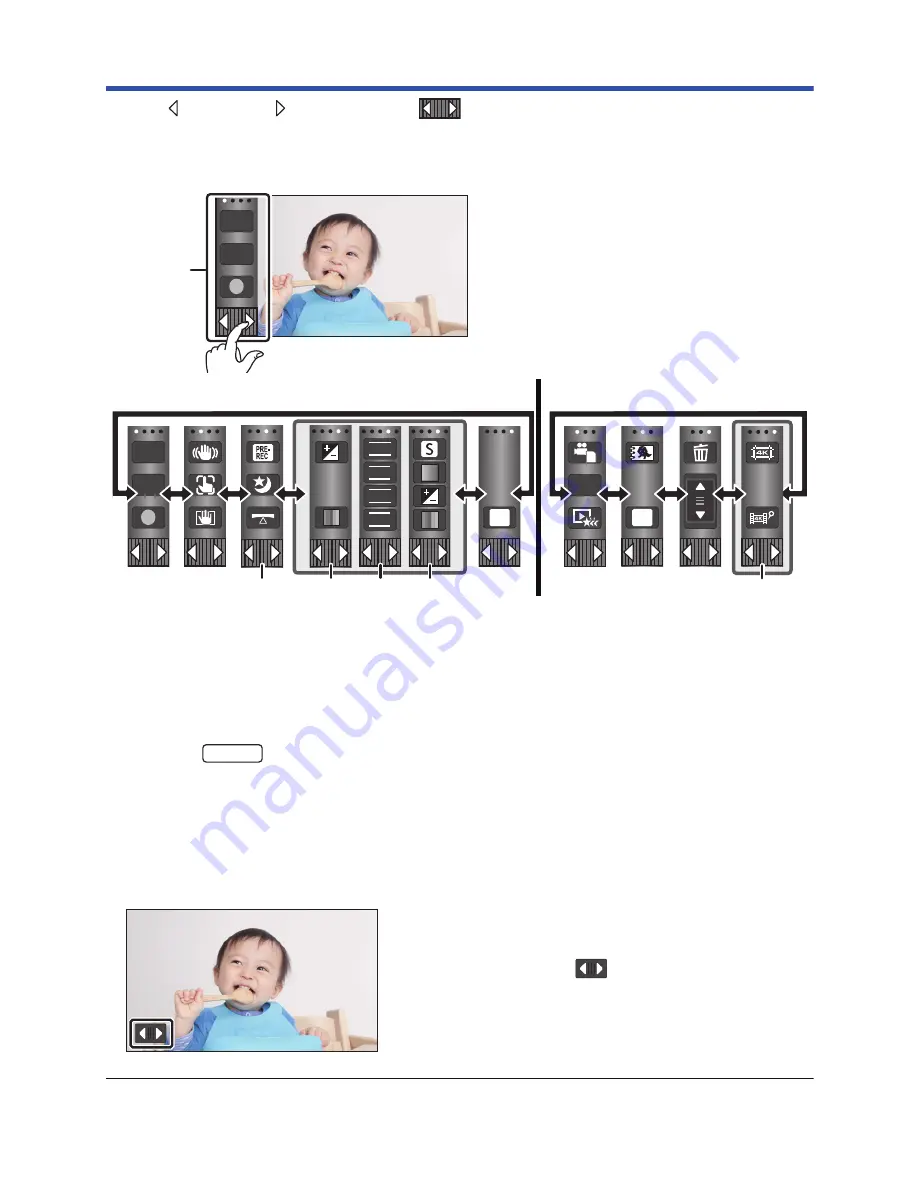
- 24 -
About the Touch Menu
Touch (left side)/ (right side) of
on the Touch Menu to switch the
operation icons.
≥
It is also possible to switch the operation icons by sliding the Touch Menu right or left while touching it.
B
You can change the operation icons to display. (
l
42
)
C
Displayed only in Intelligent Auto Plus Mode (
l
62
) and [Miniature Effect]/[8mm movie]/
[Silent movie] of the Creative Control Mode (
l
62
).
D
Displayed in the following situations:
j
Displayed only in [Time Lapse Rec] of the Creative Control Mode (
l
62
), HDR Movie Mode
(
l
50
), Scene Mode (
l
66
), Manual Mode (
l
73
), FULL HD Slow Motion Video Mode (
l
68
,
71
),
4K Photo Mode (
l
71
), Stop Motion Animation Assist Mode (
l
72
)
j
(For the
)
When Slow & Quick Video Mode or Slow Zoom Mode in Cinema Like Effect Mode is in use
(
l
67
,
69
)
E
Displayed only when you adjust the picture quality with the Multi Manual Dial (
l
100
)
F
Displayed in the thumbnail view of 4K MP4 scenes. (
l
33
)
∫
To display the Touch Menu
≥
Do not touch on the LCD monitor with hard pointed tips, such as ball point pens.
A
Touch Menu
Recording Mode
Playback Mode
Display of the Touch Menu will disappear when no
touch operation is performed for a specific period of
time during recording of motion picture/still picture. To
display it again, touch
.
T
W
MENU
T
W
FOCUS
WB
SHTR
IRIS
MENU
ALL
WXF991
















































