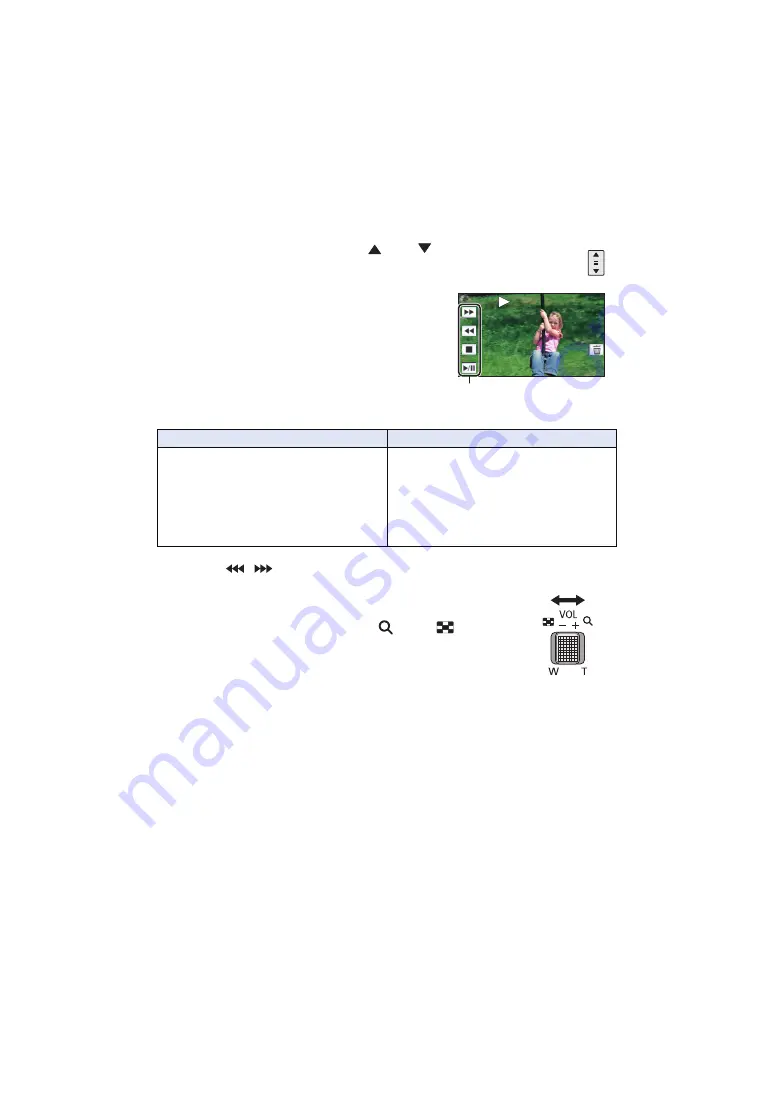
- 26 -
5
Touch the scene or the still picture to be played back.
≥
To display the next (previous) page:
j
Slide the thumbnail display upward (downward) while touching it.
j
Switch the Touch Menu, and then touch
(up) /
(down) on the thumbnail scroll
lever.
6
Select the playback operation by touching
the operation icon.
≥
Operation icons and screen display will disappear when
no touch operation is performed for a specific period of
time. To display them again, touch the screen.
* When touched two times, the fast rewind/fast forward speed increases. (The screen display
changes to
/
.)
∫
Change the thumbnail display
While the thumbnail is displayed, the thumbnail display changes in the
following order if the zoom lever is operated to
side or
side.
20 scenes
()
9 scenes
()
1 scene
()
Highlight & Time Frame Index*
(
)
* Highlight & Time Frame Index can only set in Motion Picture Playback
Mode.
≥
If the recording/playback button is pressed, the thumbnail display will return to the one that
displays 9 scenes.
≥
By displaying in 1 scene or touching and holding the thumbnail in the 20 scenes or 9 scenes
display, recording date and time are displayed when playing back motion pictures, and recording
date and file number when playing back still pictures.
0h01m30s
0h01m30s
0h01m30s
Operation icon
Motion picture playback
Still picture playback
1
/
;
:
Playback/Pause
6
:
Fast rewind playback*
5
:
Fast forward playback*
∫
:
Stops the playback and shows the
thumbnails.
1
/
;
:
Slide show (playback of the still
pictures in numerical order) start/
pause.
2;
:
Plays back the previous picture.
;1
:
Plays back the next picture.
∫
:
Stops the playback and shows the
thumbnails.















































