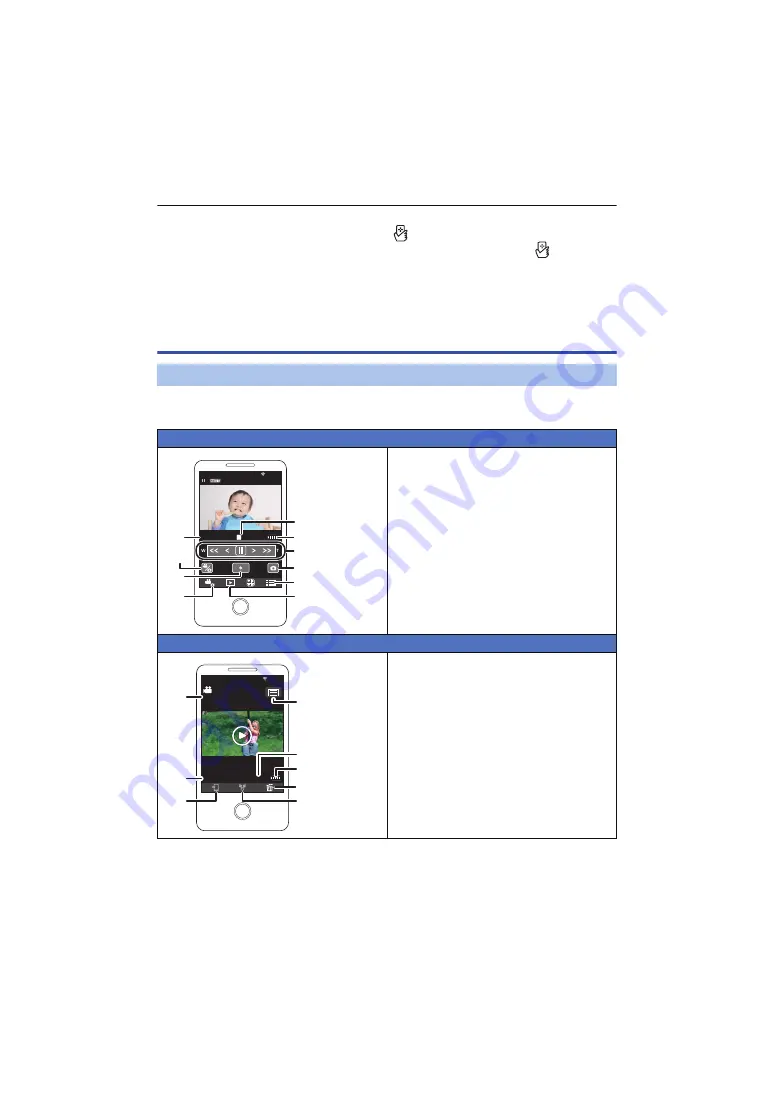
- 118 -
≥
After turning off this unit with the LCD monitor, you can also turn on this unit and start the NFC
communication by touching the smartphone on
of this unit. (If you have turned off this unit
with the power button, this unit will not turn on by touching the smartphone on
of this unit)
≥
If you touch an NFC-compatible smartphone on this unit, you can register up to five smartphones.
When the number exceeds five, registrations will be deleted, starting from the oldest touched one.
≥
Please refer the instructions for the device you are using for information on how to set up and use
a NFC-compatible smartphone.
About [Remote Ctrl]
Smartphone screen shots are example displayed in Motion Picture Recording Mode and Playback
Mode.
≥
Depending on your OS or the version of the smartphone application “Image App”, the screens
may differ from the ones above.
Screen display during remote operations
Recording screen
1
Recording media/remaining recordable time
2
Remaining battery power of this unit
3
Zoom
4
Photoshot button
5
Menu display
6
Playback mode button
7
Recording mode button
8
Recording start/stop button
9
Motion Picture Recording Mode/Still
Picture Recording Mode toggle button
:
Name of the connected device
Playback screen
1
Camera function button
2
Number of scenes
3
Remaining battery power of this unit
4
Delete
5
Upload
6
Copy
7
Name of the connected device
8
Scene information display
XXXXXXXXX
XXXXXXXXX
R 1 h 20 min
XXXXXXXXX
1/16
AVCHD_0001 2015/12/15 15:30:50
















































