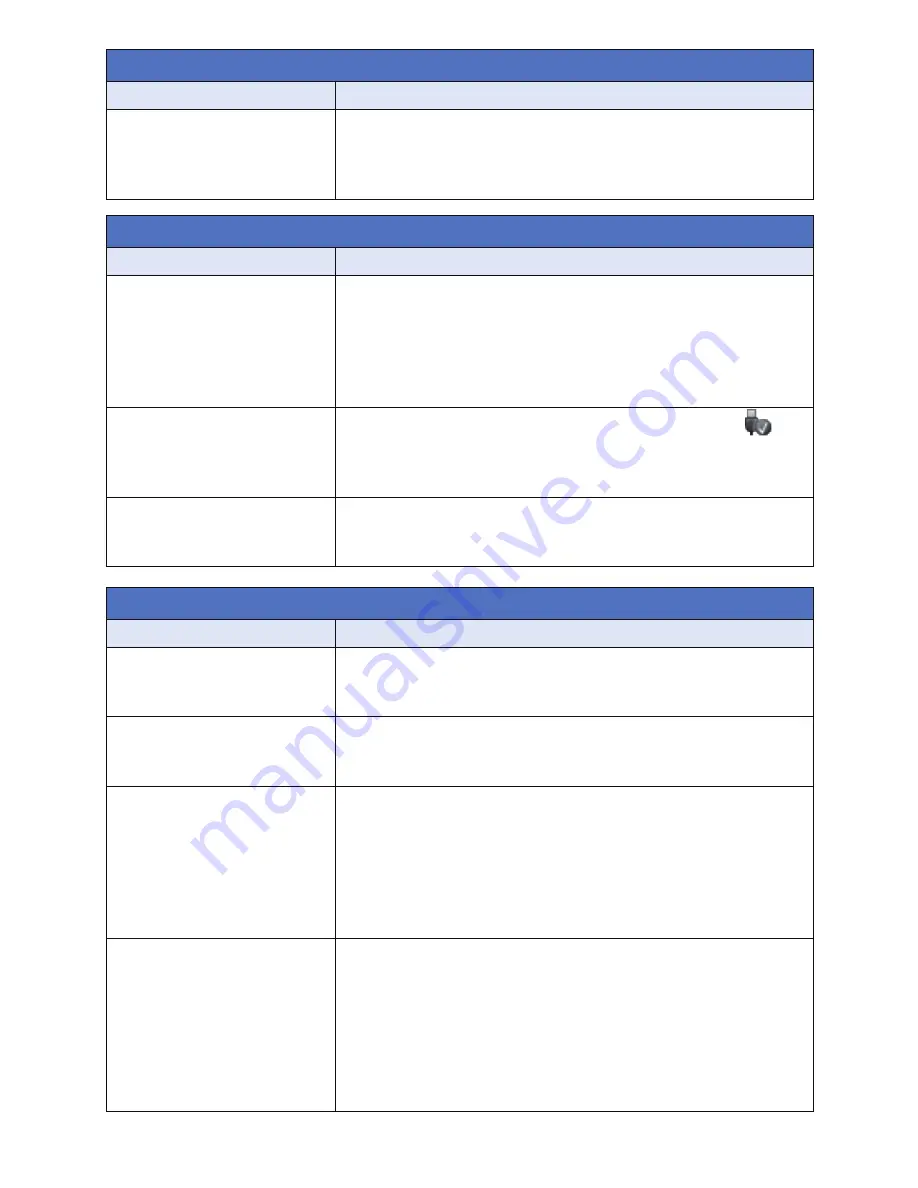
- 196 -
Cannot copy scenes on
the SD card by connecting
to other equipment with
the USB cable.
≥
Other equipment might have not recognised the SD card.
Unplug the USB cable once, and reconnect it.
With a PC
Problem
Check points
When connected by the
USB cable, this unit is not
detected by the PC.
≥
After re-inserting the SD card into the unit, reconnect the
supplied USB cable.
≥
Select another USB terminal on the PC.
≥
Check the operating environment. (
l
178
,
187
)
≥
Connect the supplied USB cable again after restarting the PC
and turning on this unit again.
When the USB cable is
disconnected, an error
message will appear on
the PC.
≥
To disconnect the USB cable safely, double-click the
icon in the task tray and follow the instructions on the screen.
Cannot see the PDF
operating instructions for
HD Writer LE 2.1.
≥
You will need Adobe Acrobat Reader 5.0 or later or Adobe
Reader 7.0 or later to read the PDF operating instructions for
HD Writer LE 2.1.
About the Wi-Fi function [HC-V550]/[HC-V550M]/[HC-V250]
Problem
Check points
Cannot connect to
wireless access point or
smartphone.
≥
Read page
166
if the Wi-Fi connection cannot be established.
Cannot operate from
smartphone using
[Remote Ctrl].
≥
Install the smartphone app “Image App” on your smartphone.
(
l
156
)
When I look at the
recording screen with the
smartphone, mosaic-like
noise appears on the
screen and the image
movement does not look
smooth.
≥
If you set [REC MODE] to AVCHD [1080/50p] or MP4/iFrame
[1080] in Motion Picture Recording Mode, mosaic-like noise
may appear on the screen and the image movement may not
look smooth. (These will not affect the recorded image.)
Cannot use [DLNA Play].
≥
Make sure the television is compatible with DLNA. Read the
instructions for the television you are using.
≥
Make sure the wireless access point and this device are
properly connected.
≥
Approach the wireless access point and reconnect.
≥
If a connection cannot be made between this device and a
DLNA-compatible device, try to reconnect and make sure
they connect properly.
With other products
Problem
Check points
Содержание HC-V230
Страница 214: ...Panasonic Corporation Web site http panasonic net ...
















































