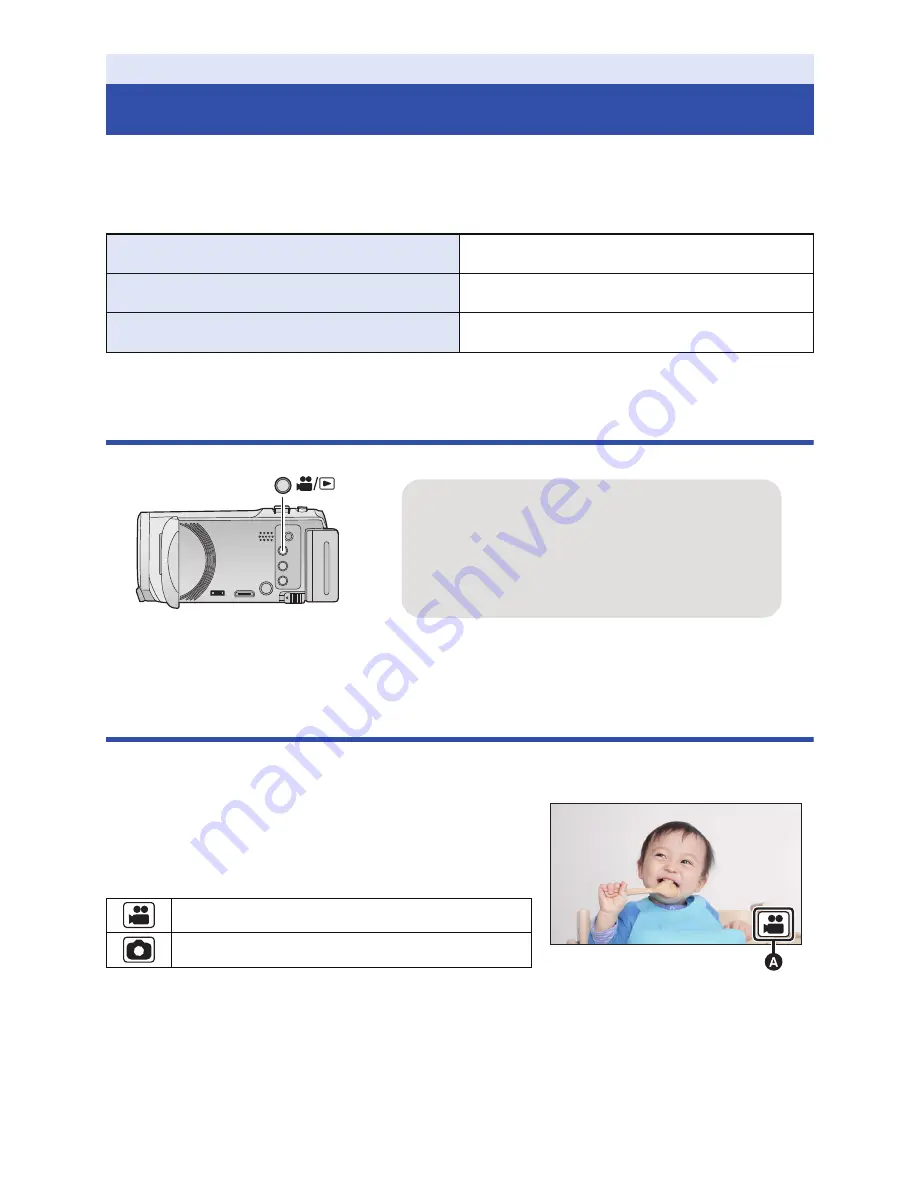
- 17 -
You can switch this unit between Recording Mode (Motion Picture Recording Mode/Still Picture
Recording Mode) and Playback Mode by pressing the recording/playback button.
If you touch the recording mode switching icon in Recording Mode, this unit can be switched
between Motion Picture Recording Mode and Still Picture Recording Mode.
Switching this unit between Recording Mode and
Playback Mode
Switching this unit between Motion Picture Recording
Mode and Still Picture Recording Mode
Touch the recording mode switching icon displayed on the LCD monitor (touch screen) to switch this
unit between Motion Picture Recording Mode and Still Picture Recording Mode.
1
Press the recording/playback button to
switch this unit to Recording Mode.
≥
The recording mode switching icon
A
is displayed on
the screen.
2
Touch the recording mode switching icon.
≥
Refer to page
18
for touch screen operation.
Preparation
Selecting a mode
Motion Picture Recording Mode (
l
23
)
Recording motion pictures.
Still Picture Recording Mode (
l
25
)
Recording still pictures.
Playback Mode (
l
27
,
79
)
Motion picture/Still picture playback.
Motion Picture Recording Mode
Still Picture Recording Mode
Recording/playback button
Press the button to switch this unit between
Recording Mode and Playback Mode.
≥
When you turn on this unit, it starts up in
Recording Mode.
(Motion Picture Recording Mode)
Содержание HC-V230
Страница 214: ...Panasonic Corporation Web site http panasonic net ...
















































