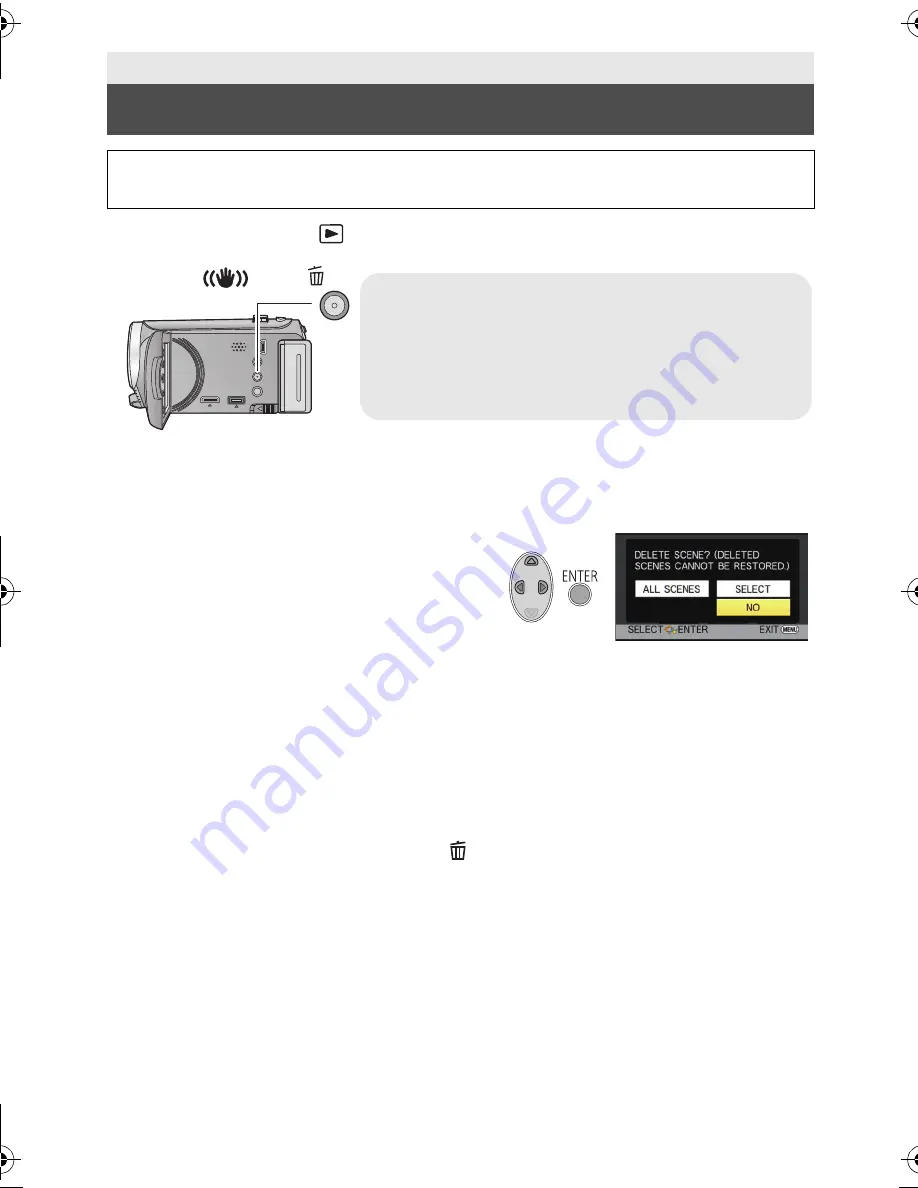
62
VQT3Y11
¬
Change the mode to
.
∫
To delete scenes or still pictures from the thumbnail display
1
Press the Optical image stabilizer/Delete button while the thumbnail
view screen is displayed.
2
Select [ALL SCENES] or [SELECT]
using the cursor button, then
press the ENTER button.
≥
All the scenes or still pictures displayed as
thumbnails will be deleted by selecting
[ALL SCENES].
(In case of playing back scenes or still pictures by date, all the scenes or still pictures on
the selected date will be deleted.)
≥
Protected scenes/still pictures cannot be deleted.
3
(When [SELECT] is selected in
Step
2)
Select the scene/still picture to be deleted, then press the ENTER
button.
≥
The scene/still picture is selected and the
indication appears on the thumbnail. Press
the ENTER button again to cancel the operation.
≥
Up to 99 scenes can be selected to be deleted.
4
(When [SELECT] is selected in
Step
2)
Select [Delete], and press the ENTER button, or the Optical image
stabilizer/Delete button.
≥
To continuously delete other scenes/still pictures, repeat Steps 3-4.
When you stop deleting halfway
Press the MENU button while deleting.
≥
The scenes or still pictures that have already been deleted when the deletion is cancelled
cannot be restored.
Advanced (Playback)
Deleting scenes/still pictures
Deleted scenes/still pictures cannot be restored, so perform appropriate
confirmation of the contents before proceeding with deletion.
To delete the scene or still picture being
played back
Press the Optical image stabilizer/Delete button while
scenes or still pictures to be deleted are being played
back.
O.I.S./
HC-V100&V100MEB_VQT3Y11_mst.book 62 ページ 2012年1月8日 日曜日 午後2時18分






























