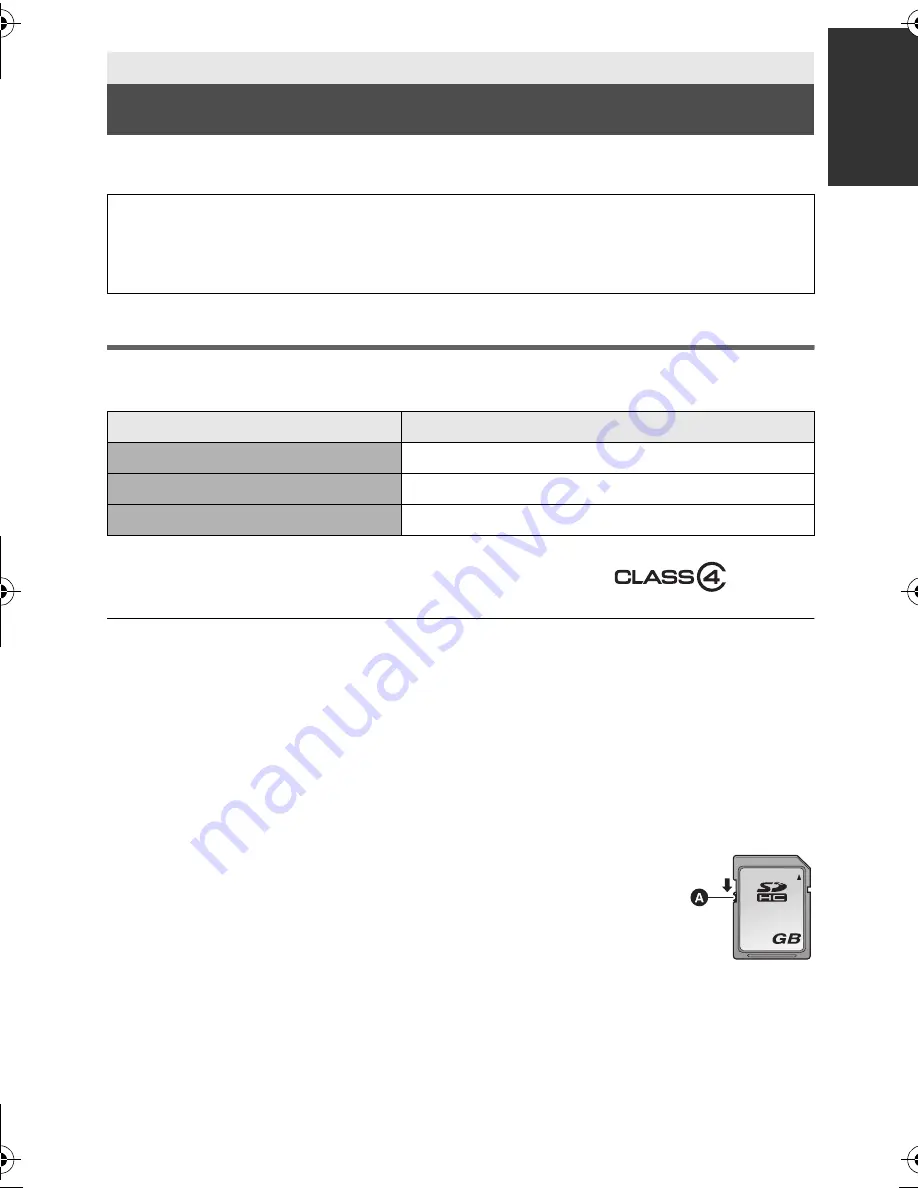
17
VQT3Y11
The unit can record still pictures or motion pictures to an SD card or built-in memory. To
record to an SD card, read the following.
Cards that you can use with this unit
Use SD cards conforming to Class 4 or higher of the SD Speed Class Rating* for
motion picture recording.
* SD Speed Class Rating is the speed
standard regarding continuous writing.
Check via the label on the card, etc.
≥
Please confirm the latest information about SD Memory Cards/SDHC Memory Cards/
SDXC Memory Cards that can be used for motion picture recording on the following
website.
http://panasonic.jp/support/global/cs/e_cam
(This website is in English only.)
≥
Operation of the SD Card 256 MB or less is not guaranteed. Also, the SD Card 32 MB or
less cannot be used for the motion picture recording.
≥
4 GB or more Memory Cards that do not have the SDHC logo or 48 GB or more Memory
Cards that do not have the SDXC logo are not based on SD Memory Card Specifications.
≥
The operation of Memory cards exceeding 64 GB cannot be guaranteed.
≥
When the write-protect switch
A
on SD card is locked, no recording,
deletion or editing will be possible on the card.
≥
Keep the Memory Card out of reach of children to prevent swallowing.
Preparation
Recording to a card
This unit (an SDXC compatible device) is compatible with SD Memory Cards, SDHC
Memory Cards and SDXC Memory Cards. When using an SDHC Memory Card/SDXC
Memory Card with other equipment, check the equipment is compatible with these
Memory Cards.
Card type
Capacity
SD Memory Card
512 MB/1 GB/2 GB
SDHC Memory Card
4 GB/6 GB/8 GB/12 GB/16 GB/24 GB/32 GB
SDXC Memory Card
48 GB/64 GB
e.g.:
32
HC-V100&V100MEB_VQT3Y11_mst.book 17 ページ 2012年1月8日 日曜日 午後2時18分
















































