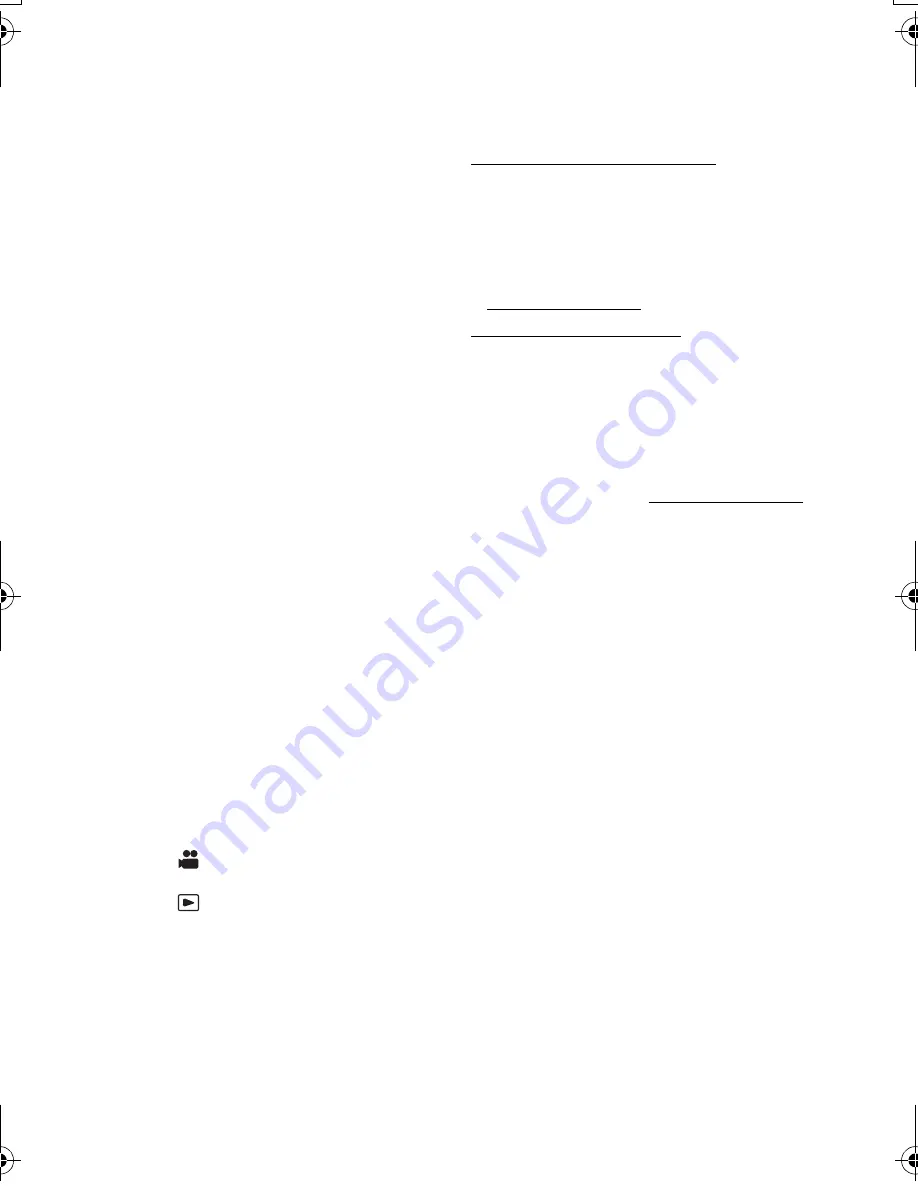
9
(ENG) DVQX1483
∫
About security
Be careful about the possibility of theft or loss of
the unit, and be careful not to leave the unit
unattended. Please note that Panasonic does
not accept any responsibility for the
compromise, manipulation, and loss of
information caused by these events.
∫
Caution regarding laser beams
The lens may suffer damage if struck by a laser
beam. Make sure that laser beams do not strike
the lens when shooting in an environment
where laser devices are used.
∫
Caution regarding the lens and
the viewfinder
Do not aim the lens or viewfinder at the sun or
strong light. Doing so may cause the unit to
malfunction.
∫
Cards that you can use with
this unit
SDHC Memory Card and SDXC Memory
Card
≥
4 GB or more Memory Cards that do not have
the SDHC logo or 48 GB or more Memory
Cards that do not have the SDXC logo are
not based on SD Memory Card
Specifications.
≥
Refer to page 22 for more details on SD
cards.
∫
For the purposes of these
operating instructions
≥
The battery pack is referred to as the
“Battery”.
≥
SDHC Memory Card and SDXC Memory
Card are referred to as the “SD card”.
≥
Function that can be used for Recording
Mode:
Function that can be used for Playback
Mode:
≥
Scene(s) recorded with [REC MODE] set to
[MOV] or [MP4]: "MOV/MP4 scene(s)".
≥
Scene(s) recorded with [REC MODE] set to
[AVCHD]: "AVCHD scene(s)".
≥
Notation of < > indicates the setup item name
of the USER button that can be set with the
menu of [USER SW]→[USER1] to [USER7].
≥
Pages for reference are indicated by an
arrow, for example:
l
00
For United Kingdom and Ireland
customers
Sales and Support Information
Customer Communications Centre
≥
For customers within the UK: 0344 844 3899
≥
For customers within lreland: 01 289 8333
≥
Monday–Friday 9:00 am – 5:00 pm
(Excluding public holidays).
≥
For further support on your product, please
visit our website:
www.panasonic.co.uk
Direct Sales at Panasonic UK
≥
Order accessory and consumable items for
your product with ease and confidence by
phoning our Customer Communications
Centre
Monday–Friday 9:00 am – 5:00 pm
(Excluding public holidays).
≥
Or go on line through our Internet Accessory
ordering application at www.pas-europe.com.
≥
Most major credit and debit cards accepted.
≥
All enquiries transactions and distribution
facilities are provided directly by Panasonic
UK.
≥
It couldn’t be simpler!
≥
Also available through our Internet is direct
shopping for a wide range of finished
products. Take a browse on our website for
further details.
HC-MDH3EGCGW-DVQX1483ZA_eng.book 9 ページ 2018年2月6日 火曜日 午後2時27分










































