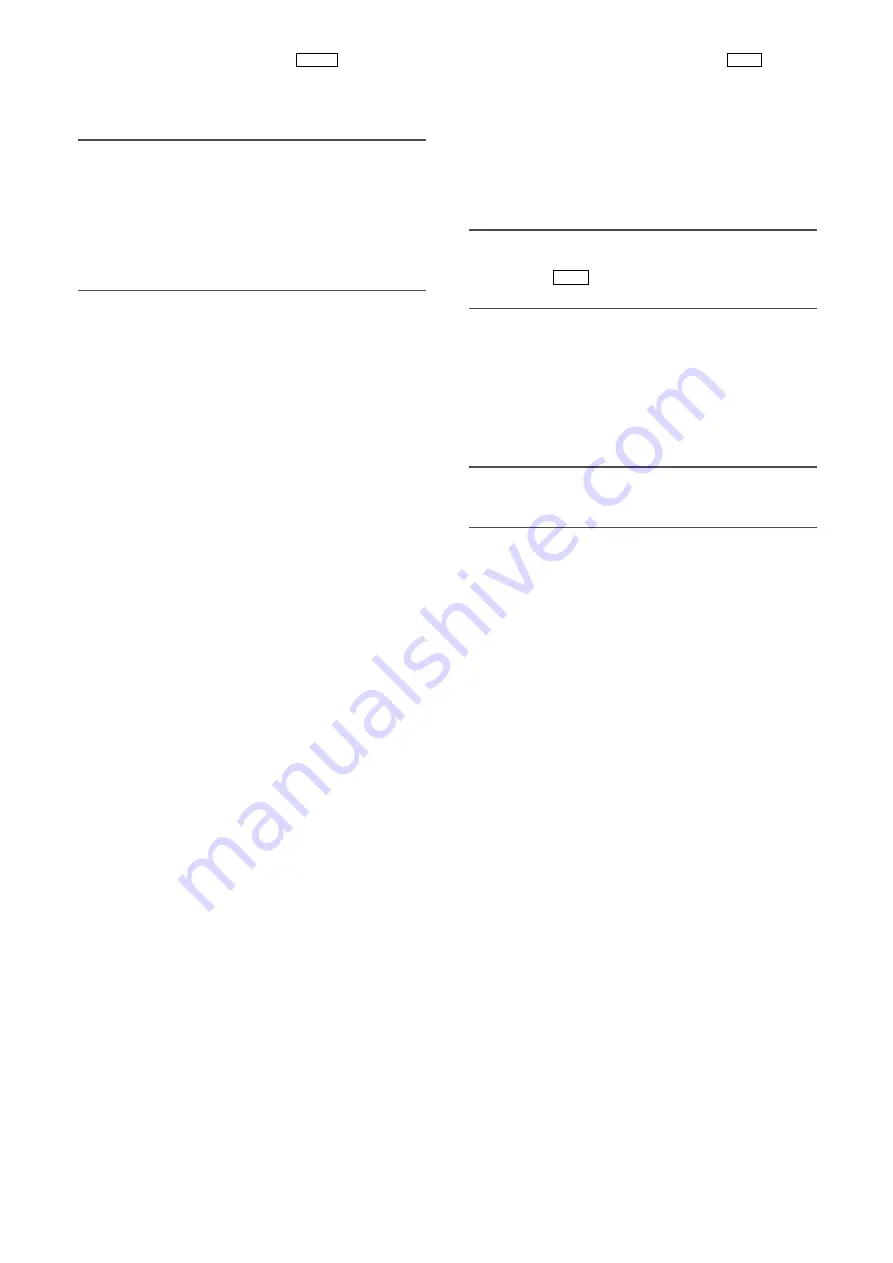
9
u
Freeze/menu button [FREEZE
]
Pressing this button:
Displays the current image as
a static image when "FREEZE" in the SETUP menu
is set to "ON".
Note:
• Pressing a button other than the [
g
] and [
h
] buttons
provides freeze cancellation.
• When the zoom in/out or vertical/horizontal flip func-
tions are assigned to the [
e
]/[
f
] buttons respective-
ly, the frozen image can be reversed vertically or hori-
zontally. Refer to page 26 for assigning function to
buttons.
Holding down this button for 2 sec or more:
Displays the SETUP menu.
i
Selection button [SEL]
Pressing this button while the SETUP menu is dis-
played determines the setting.
Pressing this button except while the SETUP menu is
displayed calls up the SEL menu. (
☞
page 26)
o
Up/down/left/right buttons
Up button [
g
]:
This button moves the cursor upward
to change a setting item while the SETUP menu is
displayed.
When "FLIP ENABLE" or "MIRROR ENABLE" in the
SET UP menu is set to "ON" (
☞
page 25), the
image can be flipped vertically or horizontally.
Down button [
h
]:
This button moves the cursor
downward to change a setting item while the
SETUP menu is displayed.
When "FLIP ENABLE" or "MIRROR ENABLE" in the
SET UP menu is set to "ON" (
☞
page 25), the
image can be flipped vertically or horizontally.
Left button [
e
]:
This button moves the cursor left-
ward or selects a setting while the SETUP menu is
displayed.
This button moves the cursor in the minus direc-
tion on the level adjustment scale or selects a set-
ting item while the SEL menu is displayed.
The functions of the SEL menu can also be
assigned to buttons (
☞
page 26).
Right button [
f
]:
This button moves the cursor right-
ward or selects a setting while the SETUP menu is
displayed.
This button moves the cursor in the plus direction
on the level adjustment scale or selects a setting
item while the SEL menu is displayed.
The functions of the SEL menu can also be
assigned to buttons (
☞
page 26).
MENU
!0
Color bar display/AWC button [BAR
]
Pressing this button:
Calls up the color bar on the
screen while an image is displayed. The color bar
becomes a blue back display while the SETUP
menu is displayed.
Holding down this button for 2 sec or more:
Starts
up AWC while an image is displayed if "WHITE
BAL" in the SETUP menu is set to "AWC" (
☞
page
23).
Important:
• When the camera head is not connected, pressing
the [BAR
] button does not activate any opera-
tion.
!1
Dynamic range selection button [D RANGE]
This button toggles the dynamic range between
NORMAL and EXPAND. The button lights green when
"EXPAND" is selected.
"EXPAND" shall be selected when dark portions are
less viewable because too bright portions are present
in a screen.
Note:
• The dynamic range can be set for each scene file.
(
☞
page 21)
!2
Camera cable connector
The camera cable (option) is connected to this con-
nector.
AWC
AWC
























