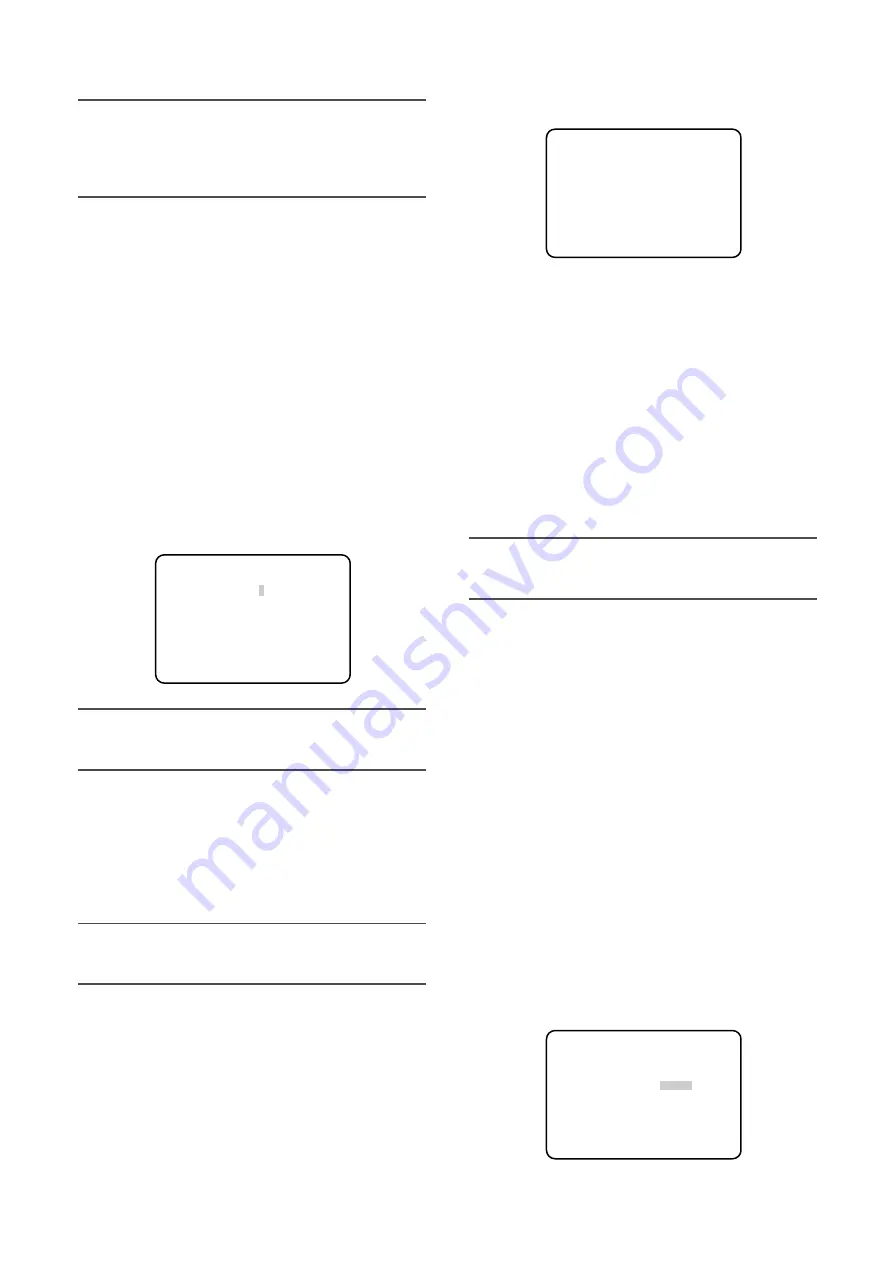
21
Moving the cursor to the far end of the "+" direction sets
the gamma correction to OFF.
Important:
• In the cases of the following, "---" appears and the
gamma correction is not available:
• When "BLACK STRETCH" is set to "ON"
• When "D-RANGE" is set to "EXPAND"
[KNEE] Adjusts the knee point.
Be sure to view a waveform monitor or a color video mon-
itor when the knee point adjustment is performed.
Select the adjustment method from the following:
MANU (default):
The knee point adjustment is manually
adjusted.
AUTO:
The knee point is automatically adjusted.
When "MANU" is selected, follow the steps below to
adjust the knee point.
z
Select "MANU", and then press the [SEL] button.
→
The "KNEE MANU" screen will be displayed.
x
The knee point is adjusted with use of the [
e
] or [
f
]
button.
Important:
• When "D-RANGE" is set to "EXPAND", the knee point
adjustment is disabled.
[BLACK STRETCH] Toggles the black
stretch function on and off.
Selection of "ON" or "OFF" (default) determines whether or
not to perform the black stretch function.
When "ON" is selected, black crushing is corrected at low
illuminance to make an image more viewable.
Important:
• When "D-RANGE" is set to "EXPAND", the black
stretch setting is disabled.
[D-RANGE] Toggles the dynamic range
between NORMAL and EXPAND.
The dynamic range is set to "NORMAL" (default) or
"EXPAND".
Selection of "EXPAND" makes contrasty images more
viewable.
When "EXPAND" is selected, follow the steps below to
adjust the dynamic range expansion level.
z
Select "EXPAND" and press the [SEL] button.
→
The "D-RANGE LEVEL" screen appears.
x
Press the [
e
] or [
f
] button to adjust the dynamic
range expansion level.
[WHITE CLIP] Adjusts the white clip level.
Be sure to view a waveform monitor or a color video mon-
itor when the white clip level is adjusted with use of the
[
e
] or [
f
] button.
When the level indicator moves in the "+" direction, the
level becomes higher. When the level indicator moves in
the "–" direction, the level becomes lower.
Important:
• When "D-RANGE" is set to "EXPAND", the white clip
adjustment is disabled.
[FLARE COMP] Performs flare compensa-
tion.
Selection of "ON" or "OFF" (default) determines whether or
not to perform the flare compensation.
When "ON" is selected, flare is reduced.
[DNR] Selects the level of the digital noise
reduction function.
The digital noise reduction function reduces noise. The
level is selectable from the following:
LOW (default):
The low level of digital noise reduction is
performed. (small residual image)
HIGH:
The high level of digital noise reduction is per-
formed. (large residual image)
OFF:
The digital noise reduction function is disabled.
[MATRIX] Adjust the hue.
Be sure to view a vector scope or a color video monitor
when the hue adjustment is performed.
** KNEE MANU **
KNEE POINT
|
........ 0
–
+
RET END
"KNEE MANU" screen
** SCENE FILE 1 ** P2
LABEL:................
FLARE COMP OFF
DNR LOW
MATRIX *USER
CHROMA GAIN .....
|
...160
TOTAL PED ....
|
.... 76
FILE LABEL *OFF
AWC MEMORY 1
RET END
"SCENE FILE" screen
** D-RANGE LEVEL **
D-RANGE ........
|
255
–
+
RET END
"D-RANGE LEVEL" screen






























