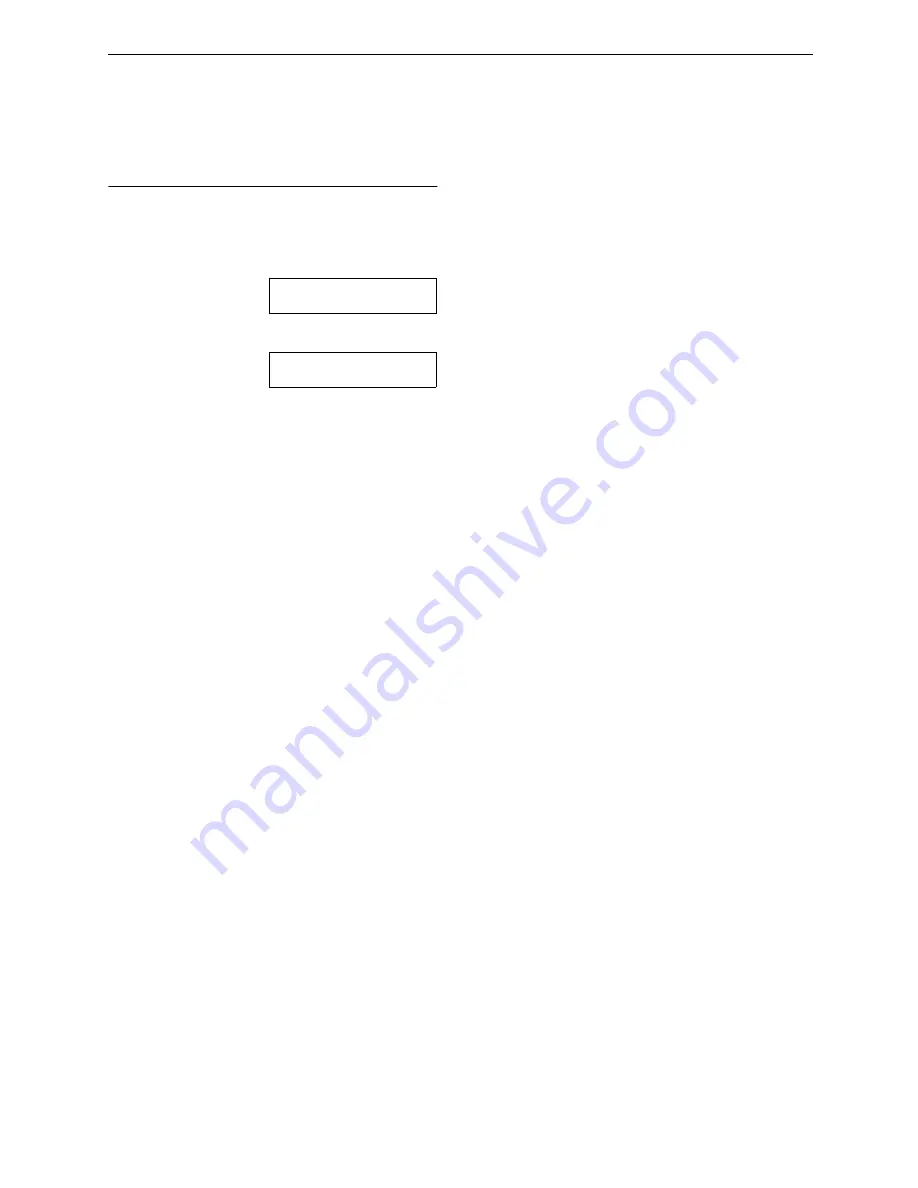
Incoming Messages
75
Erasing recorded messages
To erase a specific message
Press
{
{
{
{
ERASE
}
}
}
}
while listening to the message
you want to erase.
To erase all the messages
Check that you have listened to all of the
recorded messages.
1.
Press
{
{
{
{
ERASE
}
}
}
}
.
ALL MESSAGES
PRESS SET
2.
Press
{
{
{
{
SET
}
}
}
}
.
ERASE MESSAGES?
YES:SET/NO:STOP
3.
Press
{
{
{
{
SET
}
}
}
}
.
L
Messages recorded in voice mailbox will
not be erased.
Содержание FPG371 - B/W Thermal Transfer
Страница 130: ...130 ...
Страница 131: ...131 ...






























