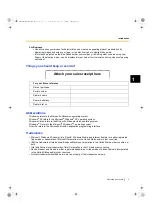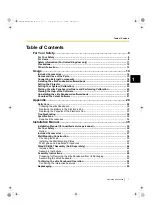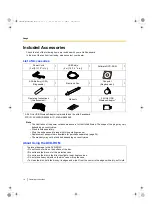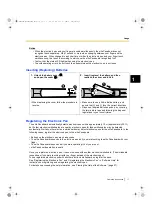Introduction
2
Operating Instructions
Introduction
Introduction
Thank you for purchasing the Panasonic Electronic Board.
For optimum performance and safety, please read these instructions carefully.
Feature Highlights
By connecting the elite Panaboard to a computer and using a projector to display the contents of the
computer’s screen on the elite Panaboard, you can do the following.
Touch and Electronic Pen Features
•
Manipulate objects on the computer screen by using your finger as a mouse.
•
Use the electronic pen to draw or erase lines on the computer screen and to select line colors and other
options.
•
Up to 3 people at once can draw or erase lines on the computer screen by using their fingers.
•
Save what you draw on the computer screen as image files.
•
Manipulate objects on the computer screen remotely by using the up and down buttons on the
electronic pen.
•
Supports Windows
®
7 multi-touch functionality.
elite Panaboard book
Use the elite Panaboard book software that supports elite Panaboard operations, such as writing,
drawing, attaching images and computer operations. This software lets you save the contents of the
screen on your computer and retrieve it for later use.
In-built USB Speaker
The elite Panaboard has an in-built USB speaker. Sound can be heard through the USB speaker when it
is connected to a computer.
USB Hub Features
The elite Panaboard comes with a 2-port USB hub as standard. By connecting equipment such as
scanners, printers, or external USB memory sources, you can use their respective features directly with
the elite Panaboard. Input from the USB peripherals can be easily incorporated in whiteboard
presentations.
Usage Scenarios
For Education
•
Create an effective learning environment by using your finger for direct control of a variety of
educational software projected onto the elite Panaboard. Write or draw on software screens with your
finger or the electronic pen.
•
With several tools at your disposal for aiding in explanations, such as illustration and marker tools, you
can keep students’ attention through a dynamic screen display.
•
Draw your students’ interest by using the screen shade feature to show questions to students while
hiding the answers, and incrementally showing the rest of the screen.
•
The teacher can prepare materials before class to display on the elite Panaboard.
UB-T880-PJQXC0337ZA_mst.book 2 ページ 2010年5月11日 火曜日 午後1時9分