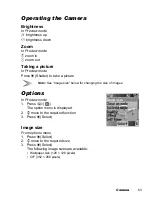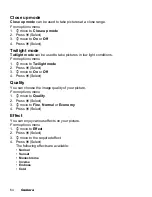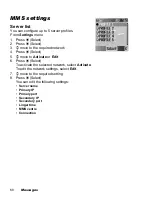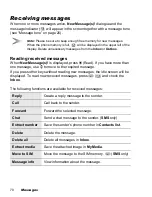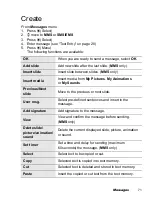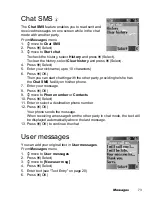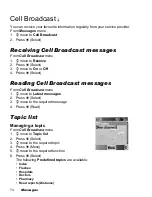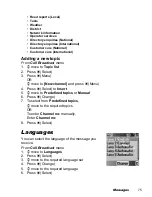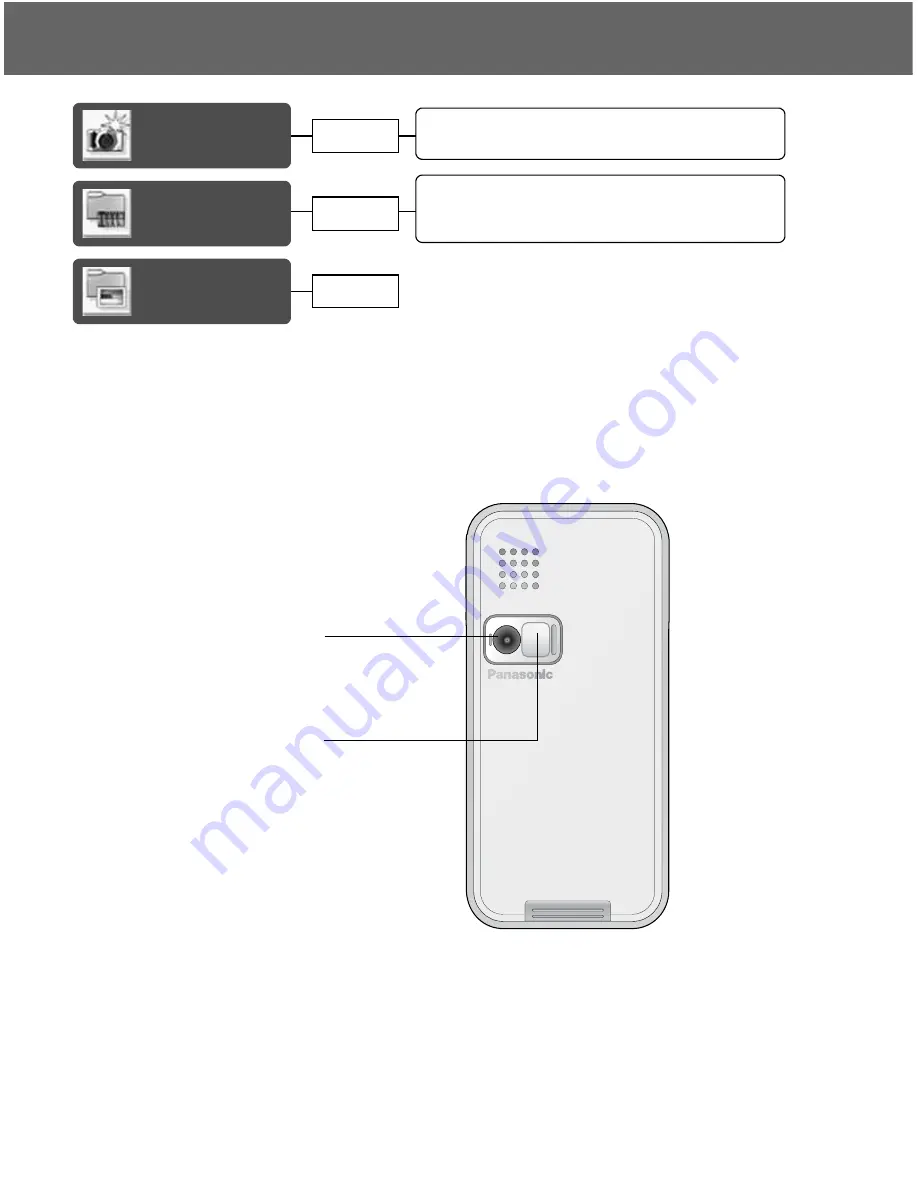
60
Camera
Camera
Camera Appearance
Launching the Camera Preview mode ............ 62
Operating the Camera..................................... 63
Options ............................................................ 63
Preview
mode
Capture
mode
Camera
Appearance
Key functions................................................... 61
Status icons ..................................................... 62
page 66
page 62
page 60
Camera lens
Self-portrait mirror
Содержание EB-X100
Страница 1: ...Operating Instructions Part 1 Digital Cellular Phone ...
Страница 106: ...104 Note Note ...
Страница 107: ...Note 105 Note ...
Страница 108: ...106 Note Note ...
Страница 109: ...X100EN1CP1 Panasonic_X100_O I ...