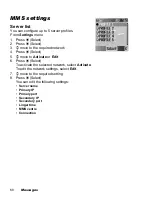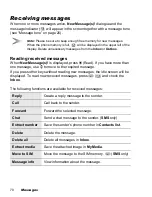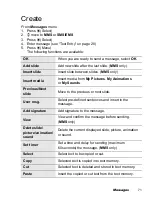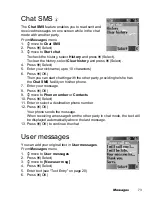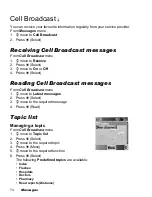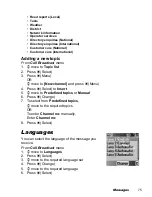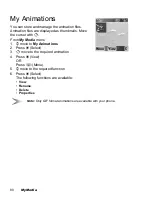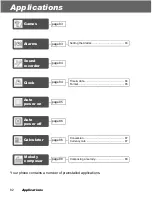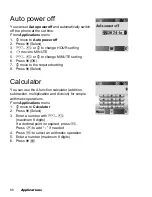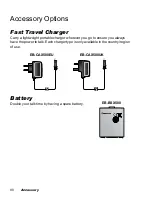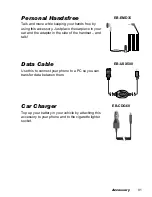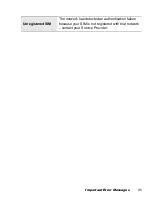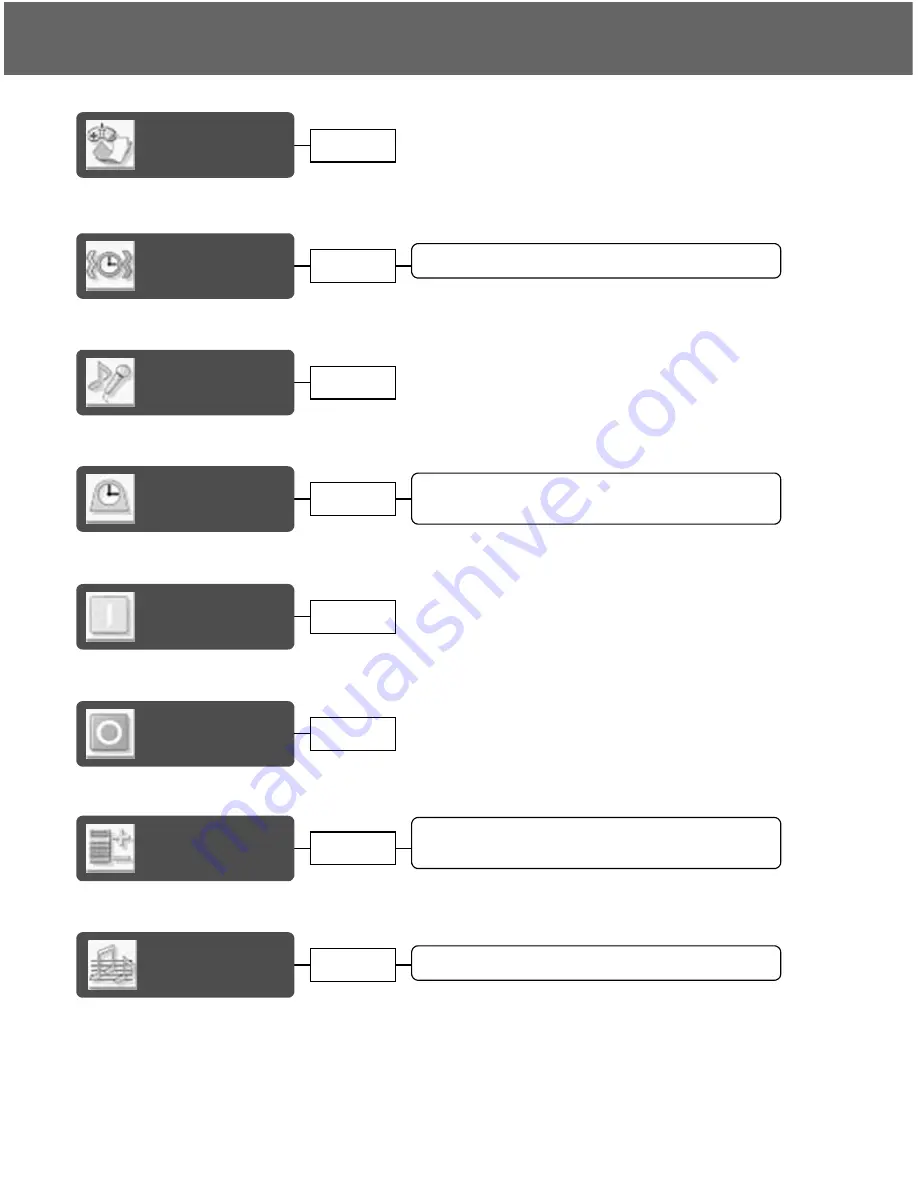
82
Applications
Applications
Your phone contains a number of preinstalled applications.
Games
Setting the Alarms ........................................... 83
Alarms
Sound
recorder
Time & date ..................................................... 84
Format ............................................................. 85
Clock
Auto
power on
Conversion ...................................................... 87
Currency rate .................................................. 87
Calculator
Composing a melody....................................... 88
Melody
composer
page 83
page 84
page 85
page 83
page 84
page 86
page 88
Auto
power off
page 86
Содержание EB-X100
Страница 1: ...Operating Instructions Part 1 Digital Cellular Phone ...
Страница 106: ...104 Note Note ...
Страница 107: ...Note 105 Note ...
Страница 108: ...106 Note Note ...
Страница 109: ...X100EN1CP1 Panasonic_X100_O I ...