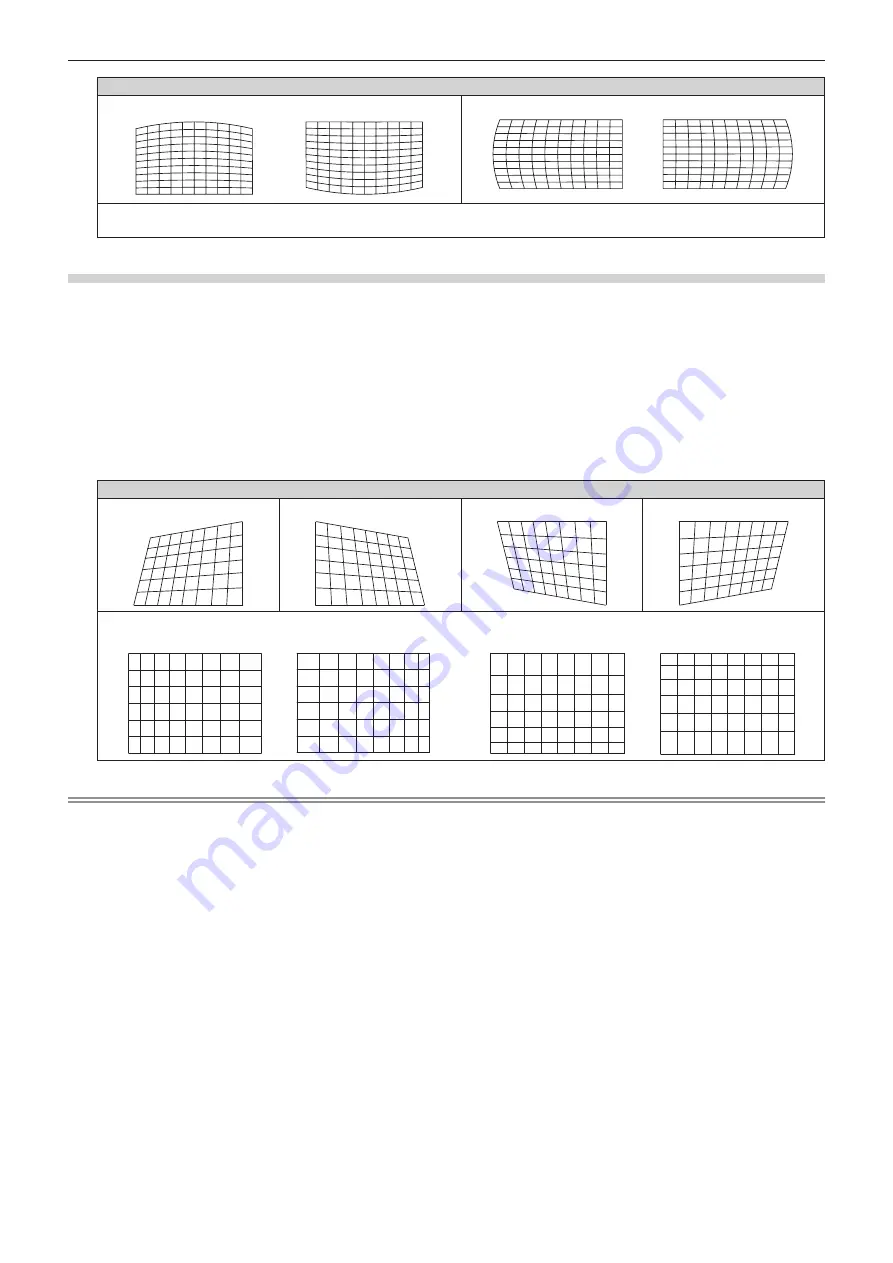
Chapter 4
Settings — [POSITION] menu
ENGLISH - 95
[CURVED]
[VERTICAL BALANCE]
[HORIZONTAL BALANCE]
[MAINTAIN ASPECT RATIO]
Select [ON] to correct while keeping the aspect ratio.
Setting [CORNER CORRECTION]
1) Press
as
to select [GEOMETRY].
2) Press
qw
to select [CORNER CORRECTION].
3) Press the <ENTER> button.
f
The
[GEOMETRY:CORNER CORRECTION]
screen is displayed.
4) Press
as
to select the item to adjust, and press the <ENTER> button.
5) Press
asqw
to adjust.
[CORNER CORRECTION]
[UPPER LEFT]
[UPPER RIGHT]
[LOWER LEFT]
[LOWER RIGHT]
[LINEARITY]
Horizontal direction
Vertical direction
Note
f
The menu or logo may run off the screen when [GEOMETRY] is set.
f
If [EDGE BLENDING] (
x
page 98) adjustment and [GEOMETRY] are used together, correct edge blending adjustment may not be
possible in certain environments.
f
The optional Upgrade Kit (Model No.: ET-UK20) can be used to expand the correctable range. To purchase the product, consult your dealer.
(Only for PT-DZ21K2, PT-DS20K2)
f
The image may disappear for a moment while performing adjustment, but it is not a malfunction.






























