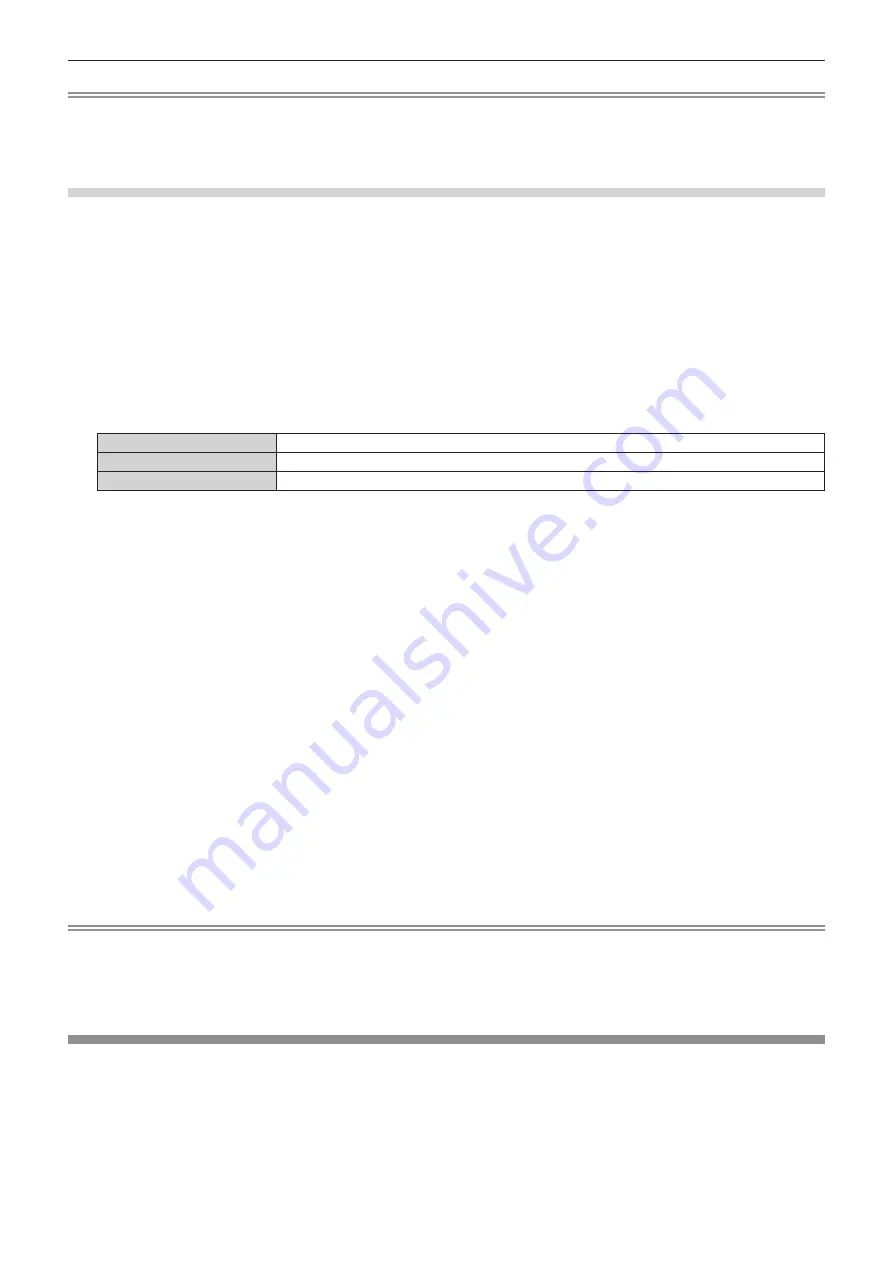
Chapter 4
Settings — [DISPLAY OPTION] menu
ENGLISH - 115
Note
f
The optimal setting varies depending on the output setting of the connected external device. Refer to the operating instructions of the
external device regarding the output of the external device.
f
The data for Plug and play will change when the setting is changed. Refer to “List of compatible signals” (
x
page 209) for a resolution that
supports plug and play.
Setting [EDID MODE]
1) Press
as
to select [DVI-D IN].
2) Press the <ENTER> button.
f
The
[DVI-D IN]
screen is displayed.
3) Press
as
to select [EDID MODE].
4) Press the <ENTER> button.
f
The
[DVI-D EDID MODE]
screen is displayed.
5) Press
qw
to switch [EDID MODE].
f
The items will switch each time you press the button.
[DEFAULT]
Standard setting.
[SCREEN FIT]
*1
Changes EDID data according to the [SCREEN FORMAT] setting.
[USER]
Sets the [RESOLUTION] and [VERTICAL SCAN FREQUENCY] items to EDID.
*1 Only for PT-DZ21K2, PT-DS20K2, PT-DZ16K2
f
When [DEFAULT] or [SCREEN FIT] is selected, proceed to Step
10)
.
6) Press the <ENTER> button.
f
The
[RESOLUTION]
screen is displayed.
7) Press
asqw
to select [RESOLUTION].
f
Select [1024x768p], [1280x720p], [1280x768p], [1280x800p], [1280x1024p], [1366x768p], [1400x1050p],
[1440x900p], [1600x900p], [1600x1200p], [1680x1050p], [1920x1080p], [1920x1080i], or [1920x1200p].
8) Press the <ENTER> button.
f
The
[VERTICAL SCAN FREQUENCY]
screen is displayed.
9) Press
qw
to select [VERTICAL SCAN FREQUENCY].
f
Select [60Hz], [50Hz], [30Hz], [25Hz], or [24Hz] when [1920x1080p] is selected for [RESOLUTION].
f
Select [60Hz], [50Hz], or [48Hz] when [1920x1080i] is selected for [RESOLUTION].
f
Select [60Hz] or [50Hz] when anything other than [1920x1080p] or [1920x1080i] is selected for
[RESOLUTION].
10) Press the <ENTER> button.
f
The confirmation screen is displayed.
11) Press
qw
to select [OK], and press the <ENTER> button.
Note
f
The setting details are displayed in [RESOLUTION] and [VERTICAL SCAN FREQUENCY] of [EDID STATUS].
f
The resolution and vertical scanning frequency settings may also be required on your computer or video device.
f
After configuring settings, your computer or video device or the projector may be required to be turned off and on.
f
A signal may not be output with the resolution and vertical scanning frequency that have been set, depending on your computer or video
device.
[HDMI IN]
Switch the setting when the external device is connected to the <HDMI IN> terminal of the projector and the
image is not projected correctly.
1) Press
as
to select [HDMI IN].
2) Press the <ENTER> button.
f
The
[HDMI IN]
screen is displayed.






























