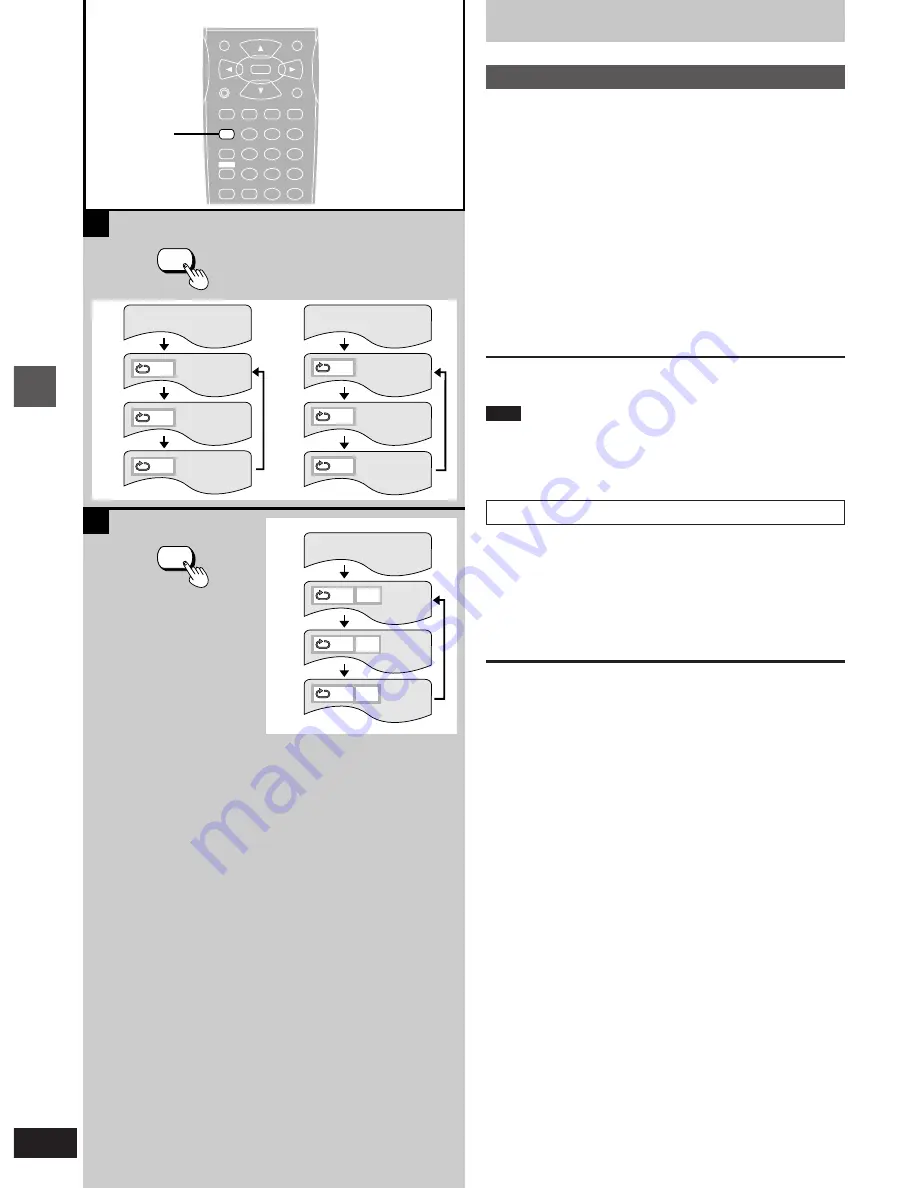
Advanced Operations
VQT8626
20
A
B
REPEAT
MODE
REPEAT MODE
T
A
T
A
A
OFF
PRG
PRG
PRG
T
A
T
A
A
OFF
b
c
d
e
f
g
h
i
j
k
l
C
T
OFF
a
REPEAT MODE
TOP MENU
MENU
DISPLAY
PLAY MODE SUBTITLE AUDIO ANGLE
ENTER
RETURN
1
2
3
A-B REPEAT
4
5
6
7
8
9
SETUP CANCEL
0
S
10
REPEAT MODE
V.S.S.
Advanced operations
»
A
Repeat play
Press [REPEAT MODE] during play.
Each time this button is pressed, the TV monitor changes as illustrat-
ed and the disc will repeat a chapter or title (DVD) or a track (Video
CD/CD).
Repeat play starts when the display changes.
³
DVD
a
Normal play
b
Repeat of chapter being played
c
Repeat of title being played
d
Cancel repeat mode (Normal play)
³
Video CD/CD
e
Normal play
f
Repeat of track being played
g
Repeat of entire disc contents
h
Cancel repeat mode (Normal play)
To return to normal play
Press [REPEAT MODE] until “
1
OFF” is displayed.
Note
³
Repeat play may not work correctly with some DVDs.
³
Repeat play does not work with an interactive DVD or during menu
play of a Video CD with playback control.
³
There is no mode for repeating the whole DVD.
»
B
To enjoy program repeat play
[VCD]
[CD]
If [REPEAT MODE] is pressed during program play (
á
page 22), the
display changes as illustrated.
i
Program play
j
Repeat of track being played
k
Repeat of all programmed tracks
l
Cancel repeat mode (Program play)
To return to program play
Press [REPEAT MODE] until “
1
OFF” is displayed.
















































