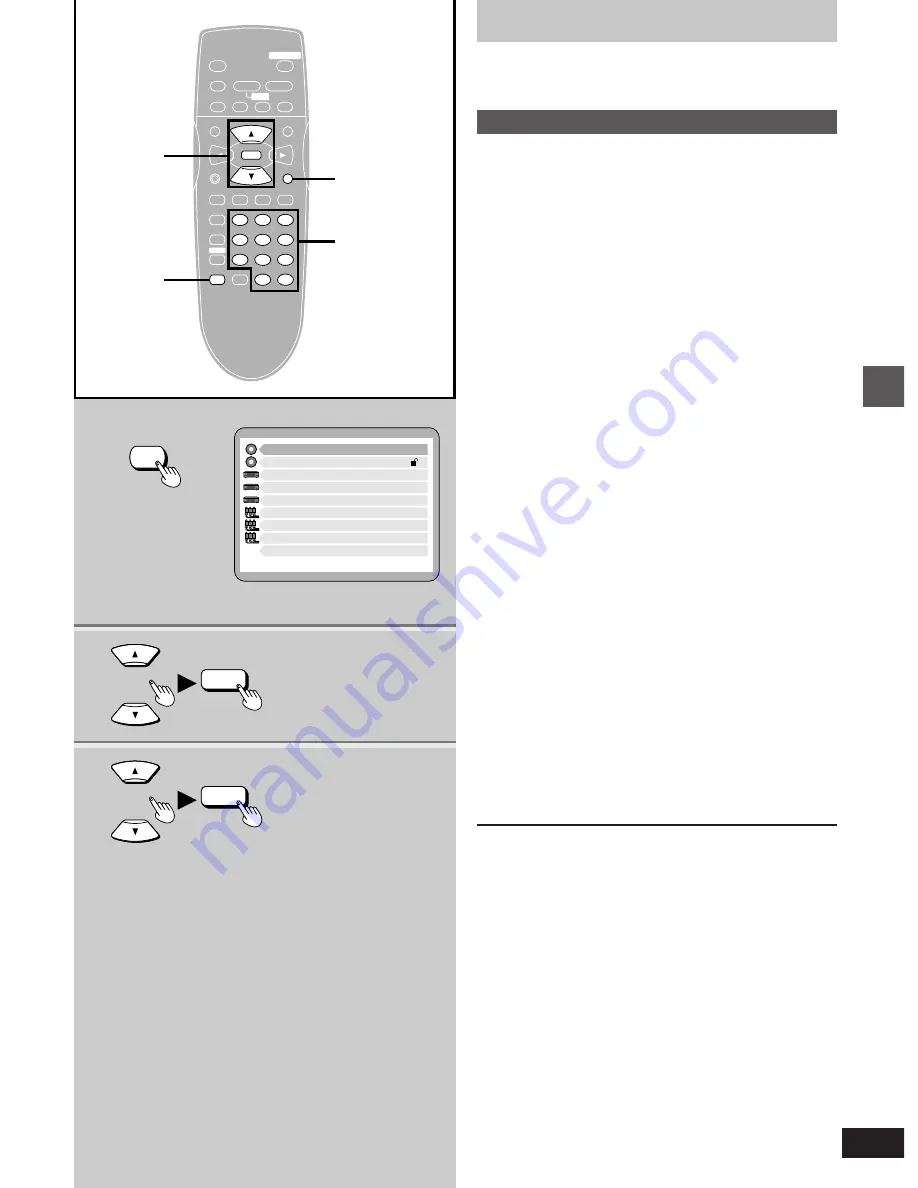
27
VQT8626
Advanced Operations
H
STOP
PAUSE
PLAY
SKIP
TOP MENU
MENU
DISPLAY
PLAY MODE SUBTITLE AUDIO ANGLE
ENTER
RETURN
1
2
3
A-B REPEAT
4
5
6
7
8
9
SETUP
CANCEL
0
S
10
6
:
9
5
∫
;
1
SLOW
/ SEARCH
<
REPEAT MODE
OPEN/CLOSE
V.S.S.
2
1
RETURN
1
2·3
1 Disc Languages
Level 8
2 Ratings
3 Menu Language
4 On-Screen Messages
5 FL Display
6 TV Aspect
7 Digital Audio Output
8 Speaker Setting
Press RETURN to exit
9 Other Settings
English
Bright
4:3
2-channel
SETUP
ENTER
3
ENTER
Changing initial settings
Change the initial settings to suit your preference and to suit the play-
er to the environment in which it is being used.
Common procedures
1
Press [SETUP] in the stop mode.
The initial settings screen is displayed.
2
Press the cursor buttons [
3
,
4
] to se-
lect the item and press [ENTER].
Each item that can be modified is displayed.
1
Disc Languages (
➡
page 28)
Change the soundtrack language, subtitle language and
the language used in the disc’s menu to be used for every
disc played back.
2
Ratings (
➡
page 29)
Change the ratings level to prevent play of discs, skip vio-
lent scenes, or replace scenes with others by entering a
password. This is also called a parental lock.
3
Menu Language (
➡
page 30)
Change the language used for the on-screen displays and
initial settings menus.
4
On-Screen Messages (
➡
page 30)
Choose whether “Play”, “Still” and other displays will be
displayed or not, and the colour and position of these dis-
plays as well as GUI screens.
5
FL Display (
➡
page 30)
Change the brightness for the FL display.
6
TV Aspect (
➡
page 11)
Change the settings to suit the type of television you have
connected.
7
Digital Audio Output (
➡
page 37)
Change the settings to suit the type of digital equipment
you have connected.
8
Speaker Setting
(
➡
page 39)
Change the settings to suit the speakers you have con-
nected.
9
Other Settings (
➡
page 31)
Choose the kind of picture shown when play is paused,
and various other settings to enhance your viewing experi-
ence.
3
Press the cursor buttons [
3
,
4
] to se-
lect the setting and press [ENTER].
≥
Some items require additional steps. (See the respective
page.)
Setting is finished and the initial settings screen is displayed.
To cancel during setup operation
Press [RETURN]. (The previous screen is displayed.)
To exit the initial settings screen
Press [SETUP] or [RETURN].
For your reference
≥
The numeric buttons can also be used instead of the cursor buttons
[
3
,
4
] for selecting items or settings. Pressing [ENTER] is not
necessary.
Numeric
buttons






























