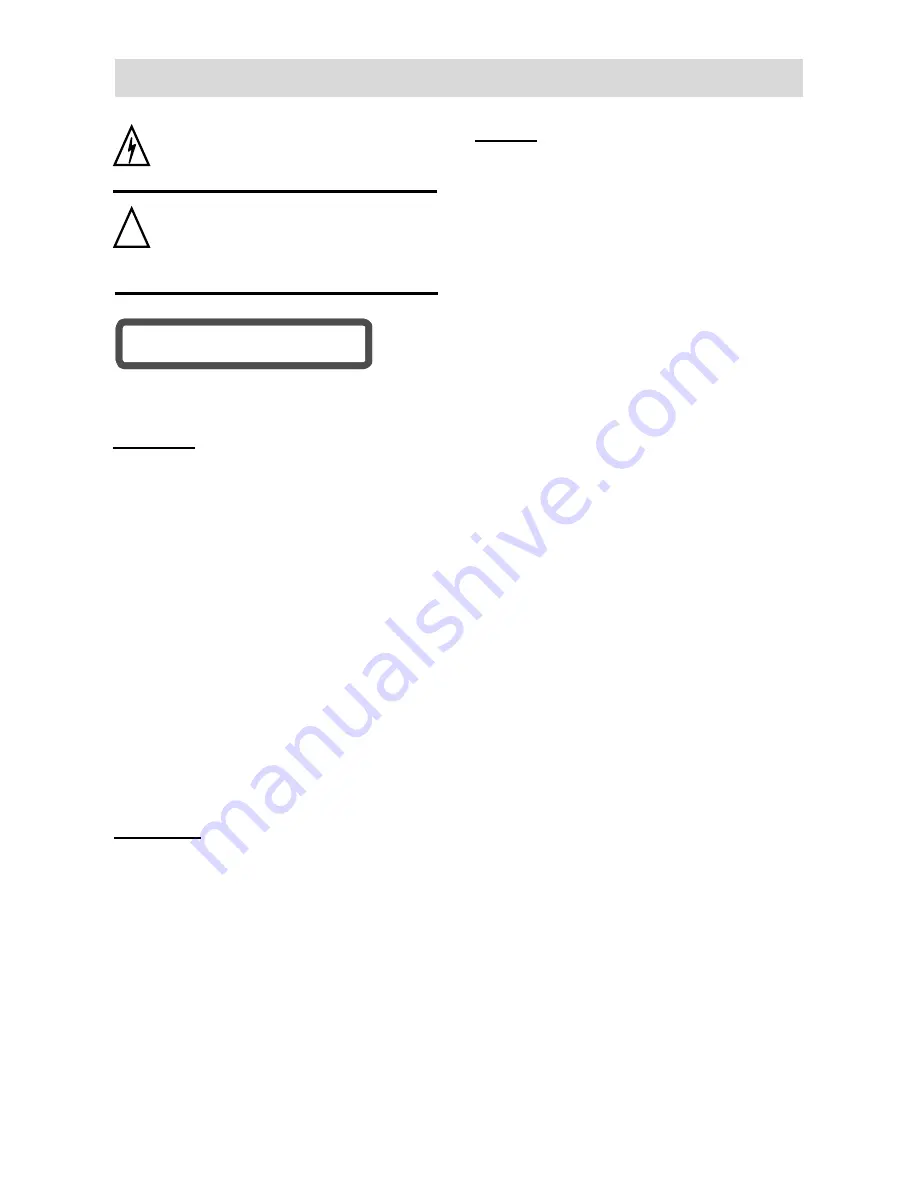
- 1 -
SAFETY INSTRUCTIONS
This symbol indicates that dangerous
voltage instituting a risk of electric shock is
present within this unit.
This symbol indicates that there are
important operation and maintenance
instructions in the literature accompanying
the appliance.
This product has been listed as class 1 laser
product. The mark is on the rear panel.
CAUTION
1.
The product contains a low-power laser
device. In order to ensure the safety of the
laser device, do not remove any cover and
attempt to repair the unit. If any service is
needed, please contact the distributor or its
authorized service center.
2. To reduce the risk of electric shock do not
remove the cover (or back). No
user-serviceable parts inside. Refer servicing
to qualified service personnel. Unplug the
product from the wall outlet before servicing or
when it is unused for a long period of time.
3.
The manufacturer should not hold respon-
sibility for the damage caused by any
substitutions and modifications of the product
without authorization from the manufacturer or
authorized unit.
WARNING
To reduce the risk of fire or electric shock, do
not expose this apparatus to rain or moisture.
NOTES
1. Read these instructions.
2. Keep these instructions.
3. Heed all warnings.
4. Follow all instructions
5. Do not use this apparatus near water.
6. Clean only with dry cloth.
7. Do not block any ventilation openings. Install
according to the manufacturer’s instructions.
8. Do not install near any heat sources such as
radiators, heat registers, stoves or other
apparatus (including amplifiers) that produce
heat.
9. Do not defeat the safety purpose of the
polarized or grounding-type plug. A polarized
plug has two blades with one wider than the
other. A grounding type plug has two blades
and a third grounding prong. The wide blade
or the third prong is provided for your safety. If
the provided plug does not fit into your outlet,
consult an electrician for replacement of the
obsolete outlet.
10.
Protect the power cord from being walked on
or pinched particularly at plugs, convenience
receptacles, and the point where they exit from
the apparatus.
11.
Only use attachments/accessories specified
by the manufacturer.
12.
Use only with the cart, stand, tripod, bracket,
or table specified by the manufacturer, or sold
with the apparatus. When a cart is used, use
caution when moving the cart/apparatus
combination to avoid injury from tip-over.
13.
Unplug the apparatus during lightning storms
or when unused for long periods of time.
14.
Refer all servicing to qualified service
personnel. Servicing is required when the
apparatus has been damaged in any way,
such as power-supply cord or plug is damaged,
liquid has been spilled or objects have fallen
into the apparatus, the apparatus has been
exposed to rain or moisture, does not operate
normally, or has been dropped.
CLASS 1 LASER PRODUCT
CLASS 1 LASER PRODUCT
!


































