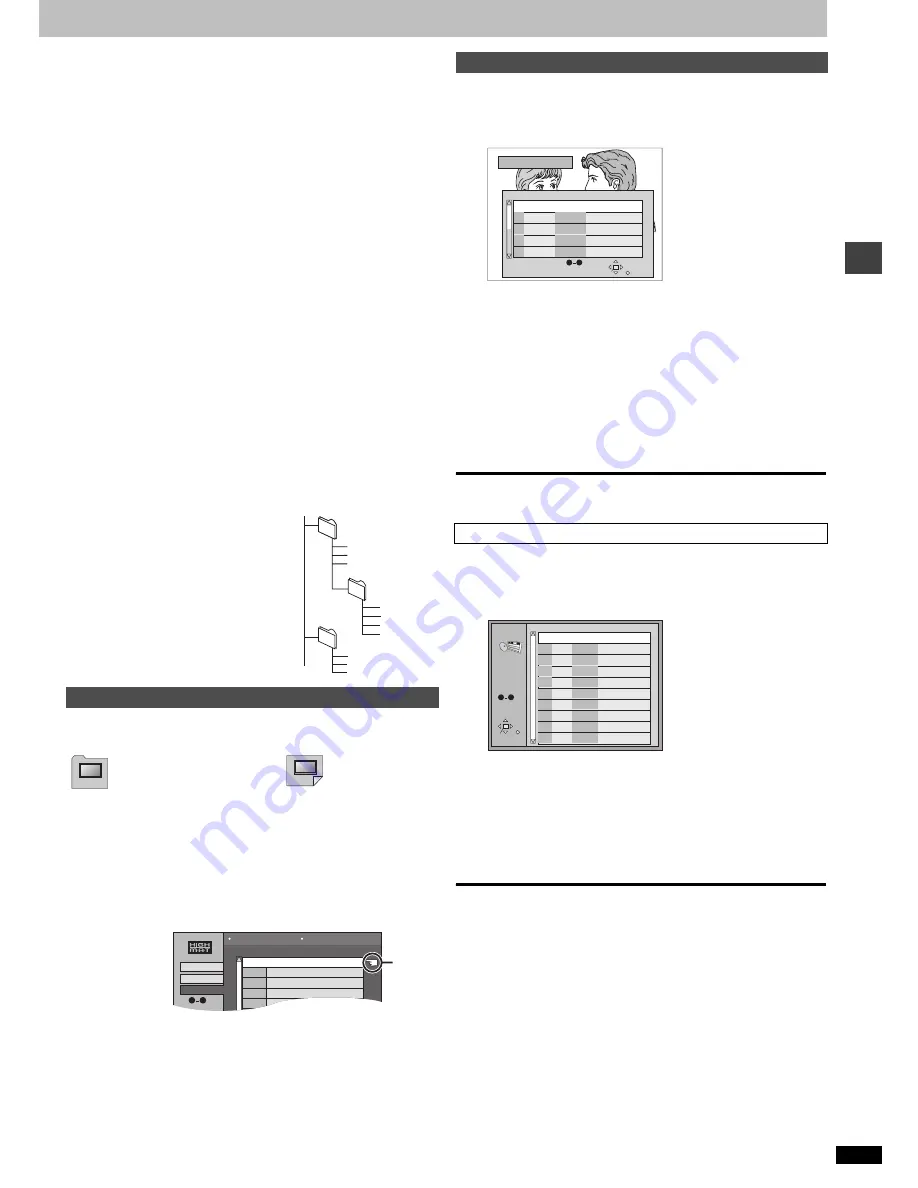
R
Q
T
6974
13
B
asi
c op
er
atio
ns
[Note]
[WMA]
≥
You cannot play WMA files that are copy protected.
≥
WMA files must have the extension “.WMA” or “.wma”.
[MP3]
≥
This unit is not compatible with ID3 tags.
≥
If you play an MP3 track that includes still picture data, it will take some
time before the music itself starts playing and the elapsed time will not
be displayed during this time. Even after the track starts, the correct play
time will not be displayed.
≥
MP3 files must have the extension “.MP3” or “.mp3”.
[JPEG]
≥
To view JPEG files on this unit:
s
Take them on a digital camera that meets the DCF (Design rule for
Camera File system) standard. Some digital cameras have functions
that are not supported by the DCF standard like automatic picture
rotation which may render a picture un-viewable.
s
Do not alter the files in any way or save them under a different name.
s
Ensure they have the extension “.JPG”, “.jpg”, “.JPEG”, or “.jpeg”.
≥
This unit cannot display moving pictures, MOTION JPEG and other such
formats, still pictures other than JPEG (e.g. TIFF) or play associated
sound.
[WMA] [MP3]
[JPEG]
≥
Discs must conform to ISO9660 level 1 or 2 (except for extended
formats).
≥
This unit is compatible with multi-session but if there are a lot of
sessions it takes more time for play to start. Keep the number of
sessions to a minimum to avoid this.
Naming folders and files
At the time of recording, prefix folder and
file names with 3-digit numbers in the
order you want to play them (this may not
work at times).
While the menu is displayed
Press [
3
,
4
,
2
,
1
] to select then press [ENTER].
≥
To return to the menu screen
Press [TOP MENU].
≥
To return to the menu above the current one
Press [RETURN].
≥
To change the menu background
Press [DISPLAY].
The background changes to the one recorded on the disc.
∫
Selecting from the lists
While playing
1
Press
[MENU].
2
Press [
2
] then [
3
,
4
] to switch between the
play list, group and content lists.
3
Press [
1
] then [
3
,
4
] to select an item and
press [ENTER].
≥
To exit the list screen
Press [MENU].
[RAM]
Use the program list to find programs to play.
1
Press [DIRECT NAVIGATOR].
≥
Titles appear only if you have entered them.
≥
You cannot change program and disc titles.
2
Press [
3
,
4
] to select the program.
The selected program plays in the background.
≥
You can select programs with the numbered buttons.
To select a 2-digit number
e.g. 23: [
S
10]
➜
[2]
➜
[3]
3
Press [ENTER].
The program being played in the background continues.
To clear the program list
Press [DIRECT NAVIGATOR].
You can play a play list created on other equipment such as a DVD video
recorder.
1
Press [PLAY LIST].
2
Press [
3
,
4
] to select the play list.
≥
You can select play lists with the numbered buttons.
To select a 2-digit number
e.g. 23: [
S
10]
➜
[2]
➜
[3]
3
Press [ENTER] to start play.
≥
To skip scenes, press [
:
] or [
9
].
To clear the play list screen
Press [PLAY LIST].
Playing HighMAT discs
Menu: Takes you to the next
menu which shows play
lists or another menu
Play list: play starts
002 group
001
001 group
001 track.mp3
002 track.mp3
003 track.mp3
003 group
001 track.mp3
002 track.mp3
003 track.mp3
001 track.mp3
002 track.mp3
003 track.mp3
004 track.mp3
e.g.
[MP3]
root
Playlist
Group
Less and less
And when I was born
Quatre gymnopedies
You've made me sad
I
't
it hi
2
3
4
5
6
No Content title
SELECT
0
9
All By Artist
Content
Group 1
Few times in summer
1
Playing
Playing the programs on DVD-RAM
Playing a play list
DIRECT NAVIGATOR
Date
On
11/11(MON)
11/12(TUE)
11/12(TUE)
11/14(THU)
11/14(THU)
1
2
3
4
5
11:02PM
10:35PM
10:00PM
9:30PM
8:05PM
SELECT
ENTER
RETURN
No
Monday feature
Auto action
Cinema
Music
Baseball
SELECT
NUMBER
0
9
Nov. 2002
Used 0:49:40
Program Title
PLAYLIST
No
Date
Length
Title
1
2
3
4
0:46:35
0:09:15
0:12:32
0:07:30
SELECT
ENTER RETURN
10/17
10/24
11/29
12/22
SELECT
NUMBER
0
9
Clay Penguin
Ashley at Prom
Formula one
Soccer
5
0:30:20
12/23
Baseball
6
0:08:15
12/23
Neanderthal
7
0:15:30
12/24
Cartoons
8
0:20:30
12/24
Trilobites
9
0:20:00
12/25
White Dwarf
10
0:55:00
12/25
Discovery














































